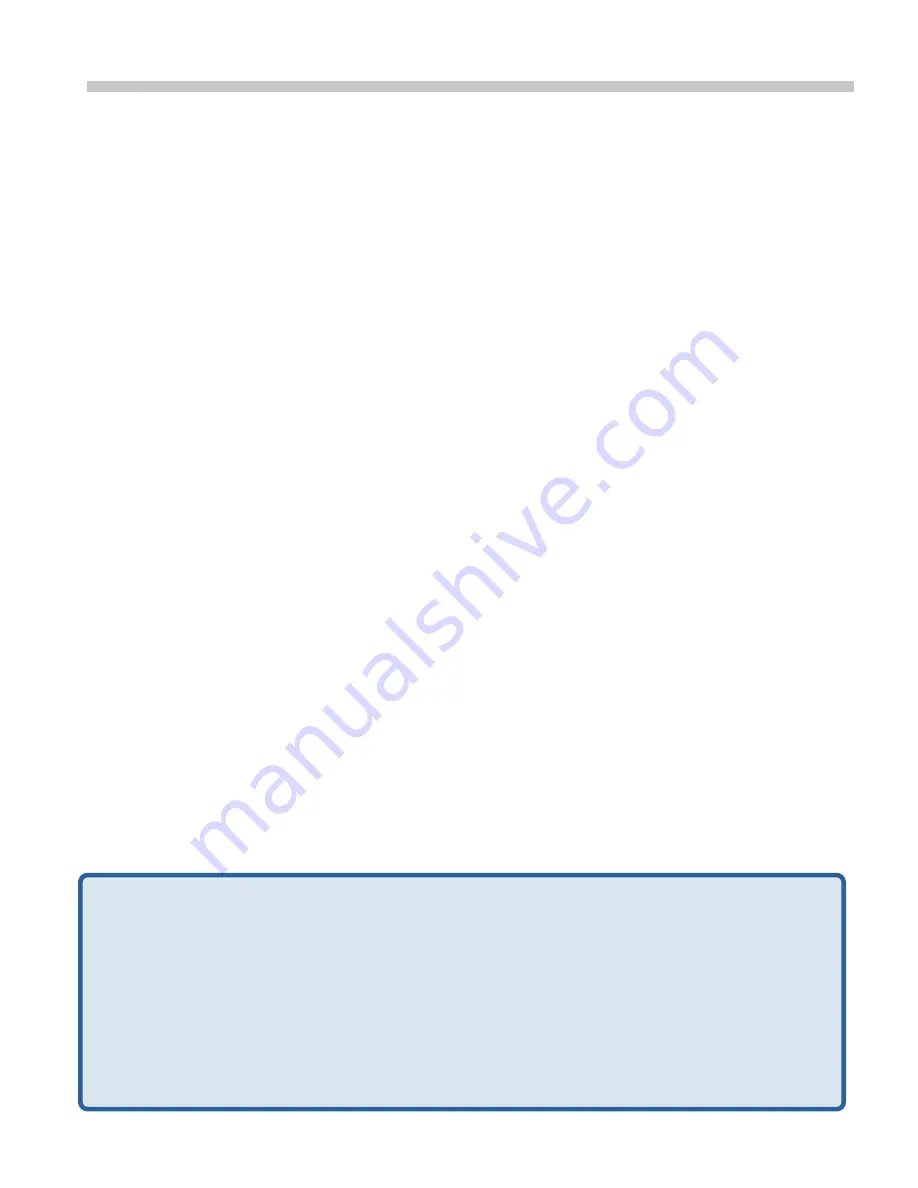
3
Troubleshooting
1.
How do I configure my DCS-2121 without the CD?
•
Connect your PC to the router using an Ethernet cable.
•
Log on to D-Link support site http://support.dlink.com.tw. Download the Setup Wizard SE utility from
the DCS-2121 section under technical support.
•
Install and run Setup Wizard utility SE. Your camera should be detected automatically. Either use
the Wizard included in the utility to configure the device or click on Link to access the devices
directly.
•
The default username is ‘admin’. The default password is blank.
•
If you have changed the password and can not remember it, you will need to reset the DCS-2121 to
set the password back to blank (leave the field blank).
If the DCS-2121 cannot find a DHCP server, the default IP address is http://192.168.0.20.
2.
How do I reset my DCS-2121 to factory default settings?
•
Ensure the DCS-2121 is powered on.
•
Push and hold a paperclip in the reset hole for 10 seconds, then release it. The camera should be
back to factory default settings.
3.
If I don't have a router, how do I install the camera?
•
Connect the camera directly to the computer’s Ethernet port
•
You need to assign your computer a static IP address in range with the camera, such as
192.168.0.1.
•
You can then access and setup the device via the default IP address of http://192.168.0.20.
4.
Why does my DCS-2121 not connect to my wireless network after it has been set up?
•
After you have enabled and configured the wireless connection, disconnect the Ethernet connection
between the DCS-2121 and your computer.
•
Wait 60 seconds and the device will connect to the configured wireless connection automatically.
5.
What can I do if my DCS-2121 is not working correctly?
•
Check the LEDs on the front of the DCS-2121. The LAN LED should be flashing.
•
Check that all the cables are firmly connected at both ends.
•
Power the DCS-2121 off for 20 seconds, and then power it back on.
6.
How do I set up my camera using WPS (Wi-Fi Protected Setup)?
•
WPS must first be enabled on your network, using your wireless router or access point.
•
Attach the power adapter to the camera. Hold down the WPS button on the back of the camera (at
the top) for 3 seconds.
•
After the camera’s LED flashes blue, press the WPS button on your router or access point to
activate WPS.
•
The camera’s LED will stop flashing and light solid blue after WPS activates successfully.
•
The camera will also automatically reboot after WPS activates successfully.
Technical Support
D-Link UK Technical Support over the Telephone:
0871 873 3000 (United Kingdom)
BT 10ppm (UK Pence per minute), other carriers may vary.
Times Mon-Fri 9.00am - 6.00pm Sat 10.00am - 2.00pm
+1890 886 899 (Ireland)
€
0.05ppm peak,
€
0.045ppm off peak Times Mon-Fri 9.00am - 6.00pm Sat 10.00am - 2.00pm
D-Link UK & Ireland Technical Support over the Internet:
http://www.dlink.co.uk
ftp://ftp.dlink.co.uk
Summary of Contents for DCS-2121 - SECURICAM Network Camera
Page 38: ...38 ...


















