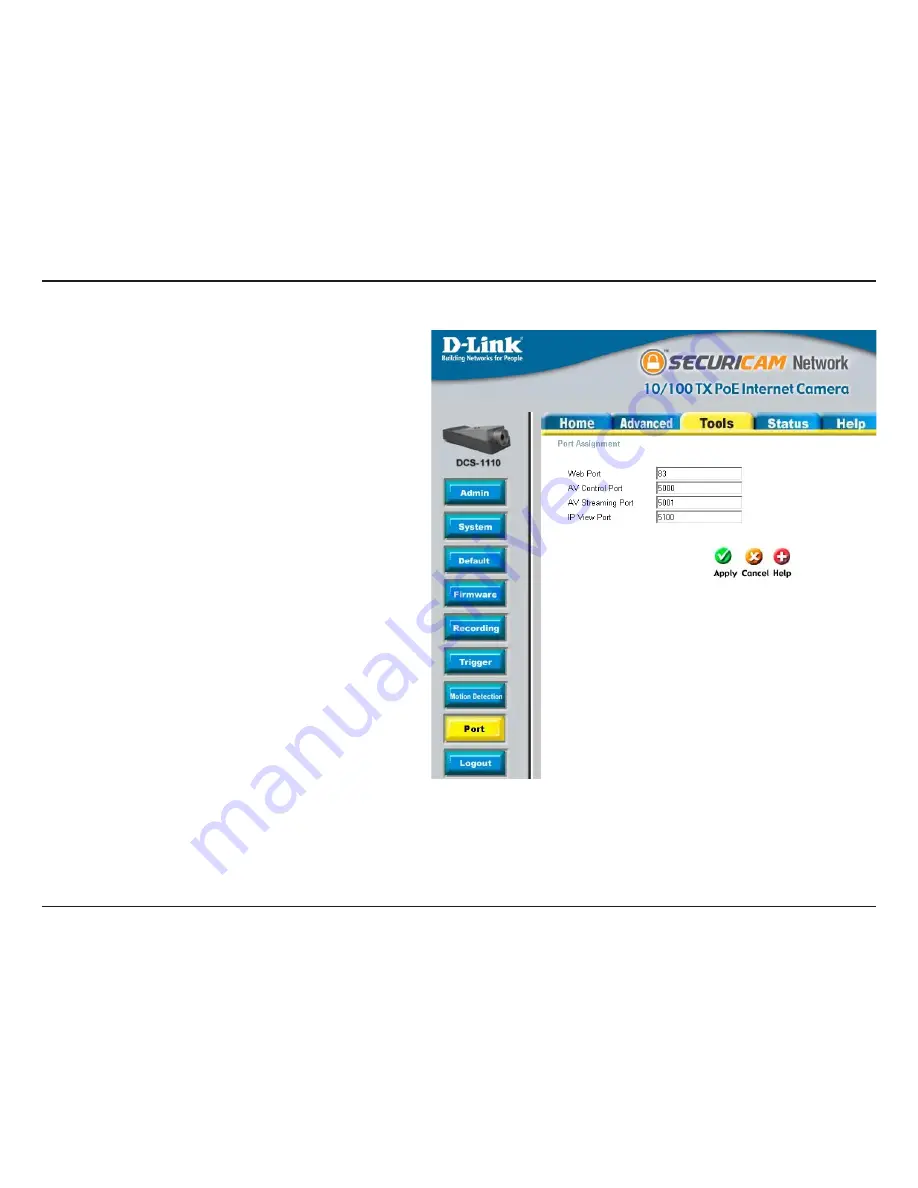
41
D-Link DCS-1110 User Manual
Section 3 - Configuration
Opening ports will allow users to view the camera
via the Internet. The ports that are opened must be
unique for each camera in order to successfully view
the images remotely.
The HTTP and AV ports are located in the TOOLS
> PORT page. Please refer to the screenshot to
the right. In this example, we assume the ISP has
blocked the port 80. The HTTP port will be set to 83
instead of 80.
*
IMPORTANT NOTE
: Some ISPs block traffic
on commonly used ports like port 80 to disallow
consumers from putting a server on their network.
Be sure to check with your ISP so that you can open
the appropriate ports accordingly. If your ISP does
not pass traffic on port 80, you will need to change
the Web server port the camera uses from 80 to
something else, like 83. If you are behind a residential
gateway, you will need to open a corresponding port
on your gateway as well. Not all gateways are the
same, please refer to your gateway’s user’s manual
for specific instructions on how to forward ports.
2. Identify the HTTP and AV Ports for the Camera
Summary of Contents for DCS-1110 - Network Camera
Page 1: ......
Page 13: ...13 D Link DCS 1110 User Manual Section 2 Installation Click Next Click Yes ...
Page 14: ...14 D Link DCS 1110 User Manual Section 2 Installation Click Next Click Finish ...
Page 16: ...16 D Link DCS 1110 User Manual Section 2 Installation Click I Agree Click Next ...
Page 17: ...17 D Link DCS 1110 User Manual Section 2 Installation Click Install Click Next ...
Page 46: ...46 D Link DCS 1110 User Manual Section 3 Configuration Click Next Click Yes ...
Page 47: ...47 D Link DCS 1110 User Manual Section 3 Configuration Click Next Click Finish ...
Page 75: ...75 D Link DCS 1110 User Manual Appendix C Technical Specifications ...






























