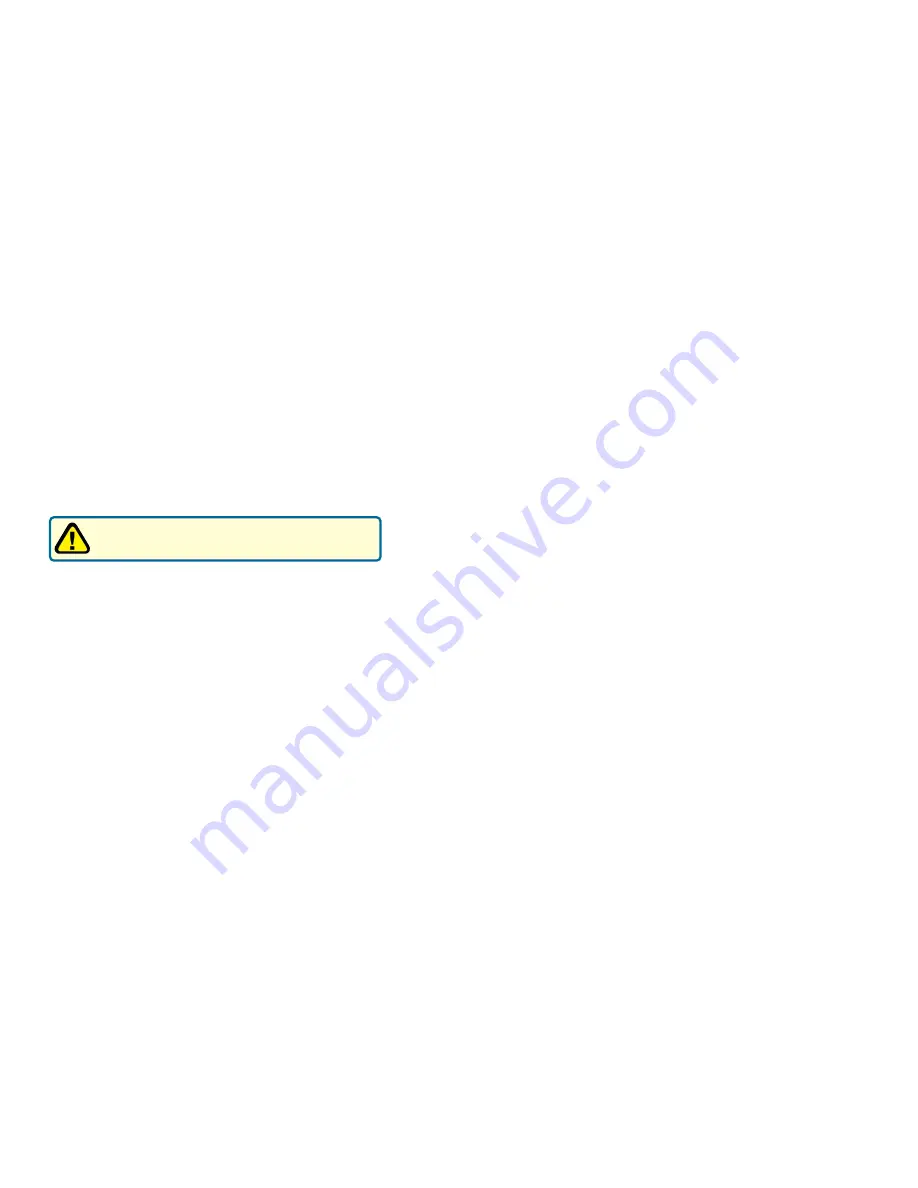
10
11
Cable LED is not lit or keeps blinking Orange
Possible reason: The cable modem cannot detect any carrier or
valid data channel from the coaxial cable.
Action: Make sure the connectors at each end of the coaxial cable are
securely seated. If the problem persists, please contact your cable
modem service provider for further assistance. The quality of CATV
coaxial cable and installation can affect the connection dramatically.
Cable LED not lit or stays Orange
Possible reason: The cable modem can not range the upstream signal
properly with the Cable Headend system.
Action: Please make sure the connectors at each end of the
coaxial cable are securely seated. If the problem still persists, contact
your cable modem service provider for further assistance.
USB LED
not lit
Possible reason: The USB cable is not connected properly or the USB
driver is not installed properly.
Action: Check if the device being connected is powered “ON”, operating
correctly, and properly connected. Make sure your operating system
supports USB devices and is installed with the driver provided by D-Link
Systems Inc. Right now the supported operation systems include
Windows XP, 2000, Me, and 98SE.
Troubleshooting (continued)
Troubleshooting
If the cable modem is not working properly, please follow the procedures below to solve
the problem.
1. Check to verify that all equipment is powered “ON” and the cable connections
are secure.
2. Check the cable modem to see if the LED lights function properly.
Power LED is not lit
Action: Check both ends of the power adapter to make certain that they are
securely connected to the power jack on the cable modem and the power
outlet.
If both ends of the power adapter are properly connected and there is still no
power, the cable modem might have a faulty power adapter or electrical outlet.
Try plugging the power adapter into a different electrical wall outlet.
Be sure to use only the power adapter that came with the
cable modem. Using the wrong power adapter can damage
the cable modem and will void your warranty.
Status LED is on, but the computer fails to get the IP address and cannot
connect to the Internet
Possible reasons: The driver for the network interface card has not been
installed or was not installed properly. Please refer to the instruction of the
operating system (Windows 95, Windows 98/98SE, Windows NT, Windows
2000, Windows Me, NetWare, etc.) and the user documentation of the network
interface card to have the network interface card installed properly.
In order to access the Internet through the CATV Headend, which acts as an
ISP (Internet Service Provider), your computer must have the right TCP/IP
setting. Set the TCP/IP setting of the network interface card to get the IP
address from the ISP automatically using DHCP protocol. For more
information, please contact your local cable modem service provider.
The Ethernet port LED of the connected device is not lit
Action: Check if the device being connected is powered “ON”, operating
correctly, and properly connected. Also check if the cable is [straight-through]
for an end device like a PC/notebook. If the cable will be connecting to a hub
or switch port, you should use [crossed] wire instead. Make sure the
connectors at both ends of the cable are securely seated. If the problems
continue, it is possible that the cable you are using is not compliant with
specifications, or is improperly connected or damaged.

























