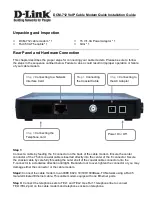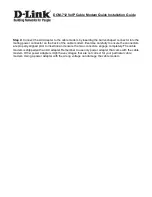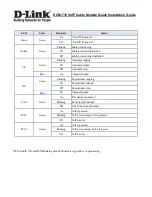DCM-712 VoIP Cable Modem Quick Installation Guide
Step 4:
Connect the AC Adapter to the cable modem by inserting the barrel-shaped connector into the
mating power connector on the back of the cable modem. Exercise carefully to ensure the connectors
are properly aligned prior to insertion and ensure the two connectors engage completely. The cable
modem is shipped with an AC adapter. Remember to use only power adapter that came with the cable
modem. Other power adapters might have voltages that are not correct for your particular cable
modem. Using a power adapter with the wrong voltage can damage the cable modem.