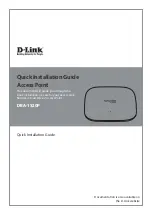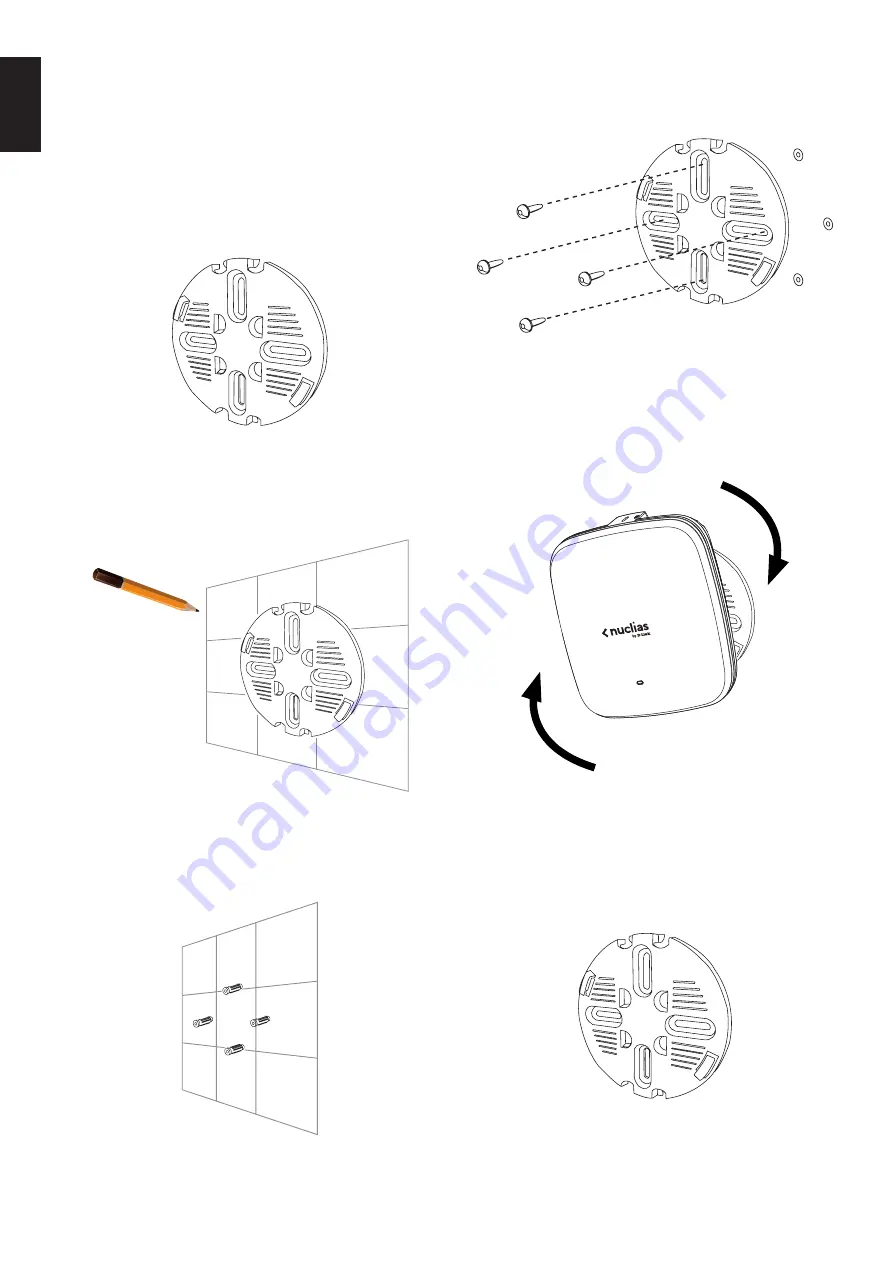
4
EN
G
LI
SH
Mounting the Access Point
The DBA-1520P can be mounted on a wall or ceiling for
optimal coverage.
Mounting on a Solid Wall or Ceiling
1. (
Optional
) Attach the included lock plate to the
mounting plate using the included screws.
Figure 4: Attaching the Lock Plate
2. Use the mounting plate to mark the location where
to drill the holes in the wall or ceiling.
Figure 5: Mounting Panel Marking
3. Drill holes on the markings and place the included
anchors into the drilled holes.
Figure 6: Placing Anchors
4. Align and place the mounting plate on top of the
anchors and use the included screws to secure the
mounting plate to the surface.
Figure 7: Securing the Mounting Plate
5. Connect the Ethernet cable and power adapter
(optional)
to the device.
6. Slide the DBA-1520P onto the mounting plate.
Figure 8: Placing The Access Point
Mounting on a Ceiling Crossbar
1. (
Optional
) Attach the included lock plate to the
mounting plate using the included screws.
Figure 9: Attaching the Lock Plate