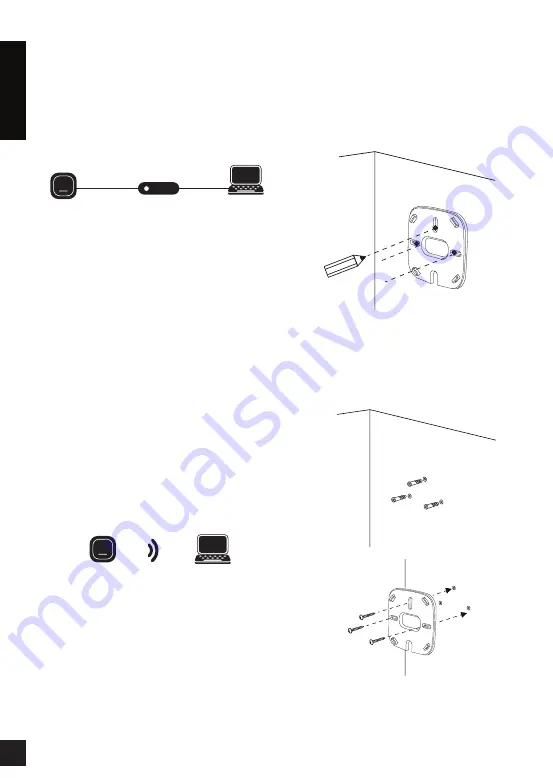
4
E
N
G
LI
S
H
“DBA-1510P-XXXX” where XXXX is the
last 4 digits of the MAC address listed on
the device label located on the bottom of
the device.
Log in to the administration web pages.
The default login information is:
Username: admin
Password: admin
3. Connect your computer to the
DBA-1510P wirelessly via the SSID
“DBA-1510P-XXXX” where XXXX is the
last 4 digits of the MAC address listed on
the device label located on the bottom
of the device. You can then manage the
access point from your computer using the
following steps.
Enter the DBA-1510P hostname in the
address field of your browser and then
press
Enter
. The default hostname is
“DBA-1510P-XXXX” where XXXX is the
last 4 digits of the MAC address listed on
the device label located on the bottom of
the device.
Log in to the administration web pages.
The default login information is:
Username: admin
Password: admin
Note
: Once the device has been manually
configured, it must be able to connect to the
D-Link Business Cloud in order to continue
functioning properly.
Step 3 – Mounting The Device
To mount the DBA-1510P, use one of the
following methods:
Mounting on a Solid Wall
Place the plastic wall mounting ring on a wall
or ceiling.
1. Mark the points where you will insert the
screws. Remove the mounting ring.
2. Drill holes in the marked points and insert
the plastic wall anchors.
3. Use the supplied screws to attach the
mounting ring to the wall.
4. Plug the Ethernet cable into the LAN port
on the access point.
D-Link DBA-1510P Quick Install Guide
6
E
N
G
LI
S
H
Switch or Router
Switch or Router
Switch or Router
Management
Management
DBA-1510P
DBA-1510P
DBA-1510P
DBA-1510P
Management
Management
D-Link Business Cloud
D-Link DBA-1510P Quick Install Guide
6
E
N
G
LI
S
H
Switch or Router
Switch or Router
Switch or Router
Management
Management
DBA-1510P
DBA-1510P
DBA-1510P
DBA-1510P
Management
Management
D-Link Business Cloud






