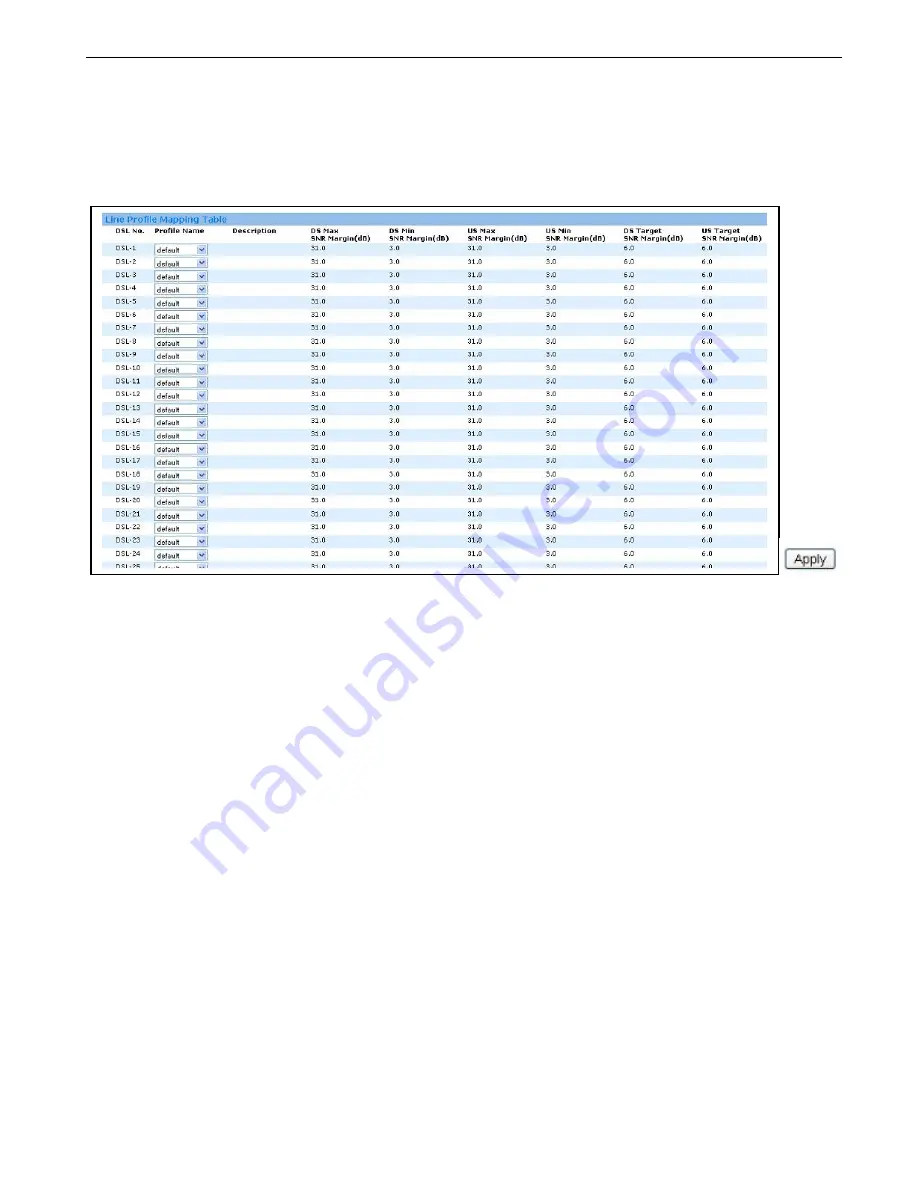
3.2.3.2.2 Line Setup
This page allows the user to display the profile mapping information as well as let the user to
apply other line profile to specified DSL port. Click “Line Profile” under DSL Port Setup of the
Configuration menu to display the following page. To modify any specific Line Profile, simply
select the corresponding option button and click “Apply” to change.
3.2.3.2.3 Channel Setup
This page allows the user to display the profile mapping information as well as let the user to
apply other channel profile to specified DSL port. Click “Channel Profile” under DSL of the
Configuration menu to display the following page. To modify any specific Channel Profile,
simply select the corresponding option button and click “Apply” to change.
26






























