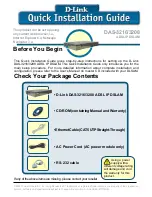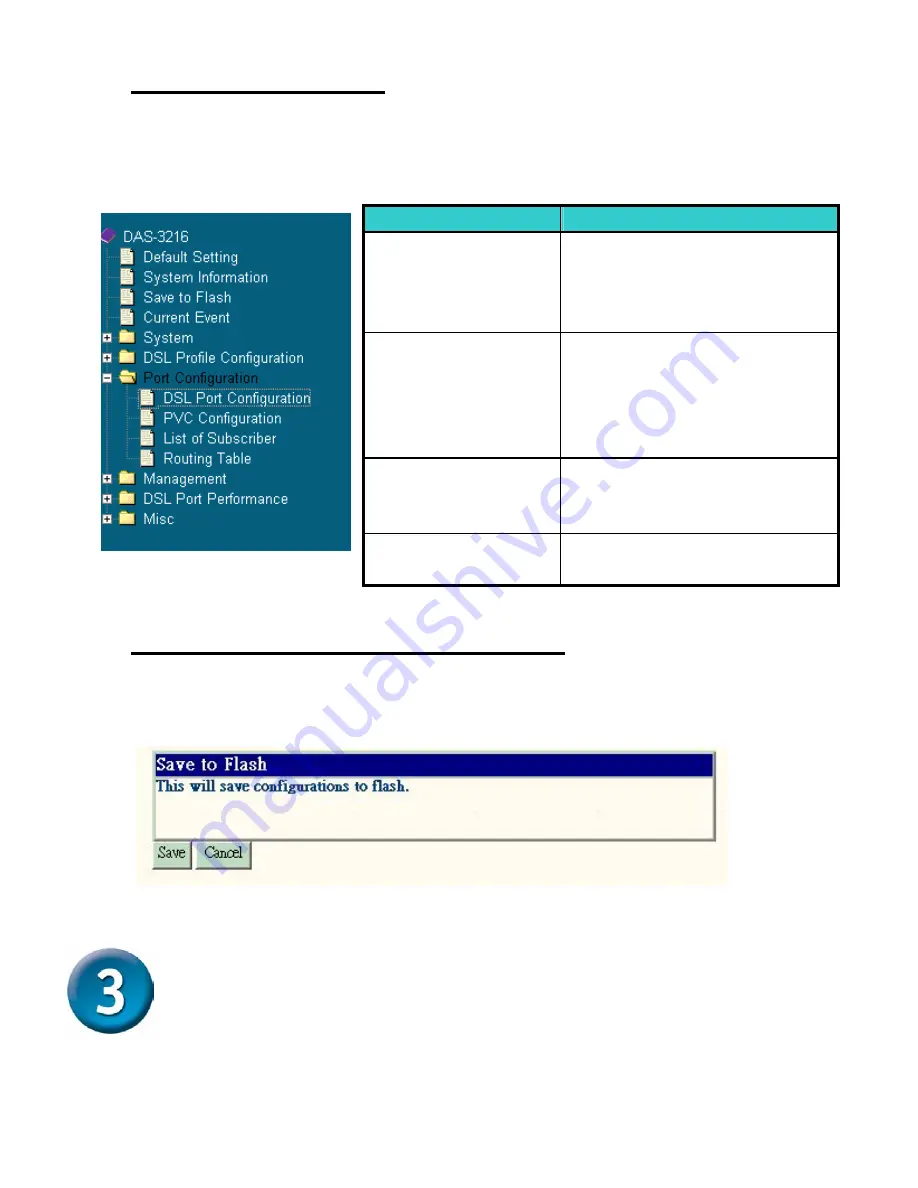
Configure DSL Port
Click on the
Port Configuration
from the DAS-3216/3208 main menu.
The DAS-3216/3208 main menu tree will appear as follow:
Save Your Configuration to Flash
Click on the
Save to Flash
from the DAS-3216/3208 main menu. The
screen will appear as follows:
Submit the
Save
button.
Advanced Setting
For more detailed information about complete configuration, please
refer to the User’s Manual on master CD
Item
Description
DSL
Port
Configuration
To display, modify or delete
the status of the port. It
provides the configuration of
a port’s status.
PVC Configuration
To configure PVC and VID
on a port and setting the
priority. It also provides the
modification and deleting
function.
List of Subscriber
To view the existing
information of subscribers
and modify them.
Routing Table
To view the existing Routing
Table and modify them.