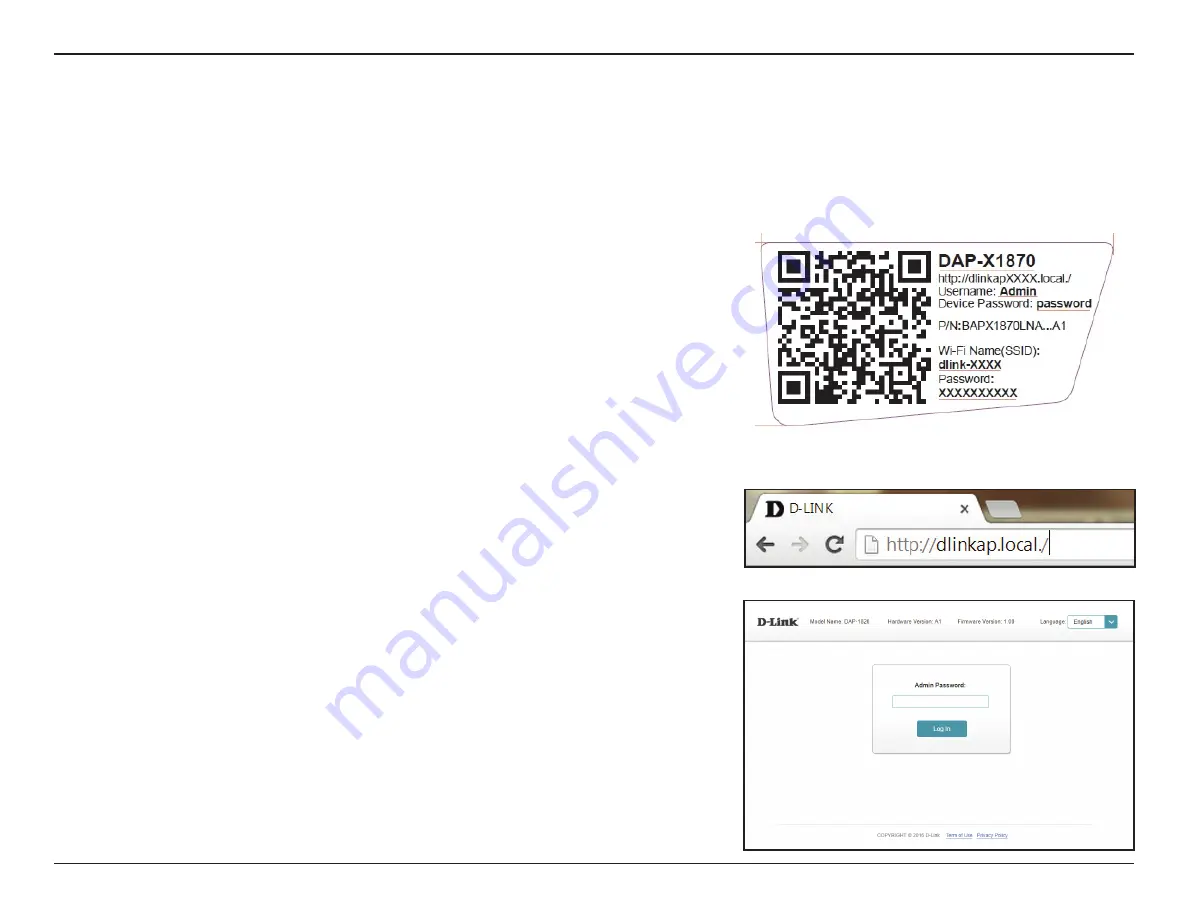
D-Link DAP-X1870 User Manual
16
Section 3 - Configuration
Wireless Setup Wizard
To access the setup utility for the
DAP-X18
7
0
AX1800 Mesh Wi-Fi Extender on your
PC, first connect to the
DAP-X18
7
0
wirelessly using the
Wi-Fi name (SSID) and
password located on the back of your
DAP-X18
7
0
. Then open a web browser and
enter
http://dlinkap.local./
in your browser’s URL field. You may also enter the IP
address* of the
DAP-X18
7
0
.
* The default IP address is 192.168.0.50. Once your
DAP-X18
7
0
connects to the host network,
it will be assigned a new IP address based on your network’s DHCP settings. You will need
to
log
in
to
your
router
to
see
what
IP
address
is
assigned
to
your
DAP-X18
7
0
.
For
multiple
DAP-X1870s, go to
http://dlinkapxxxx.local.
as
shown on the included Quick
Installation
Card, with “xxxx” being the last four digits of the
DAP-X18
7
0
’s MAC address.
If this is your first time logging in to the extender and no connection has been
established, the setup wizard will automatically appear. If the setup process was
not previously completed, then log in to the interface by leaving the password
field blank.
The setup wizard is designed to guide you through a step-by-step process to configure your new
DAP-X18
7
0
AX1800 Mesh Wi-Fi Extender to extend your wireless network and connect to the Internet via a wireless setup process. To set
your
DAP-X18
7
0
using an Ethernet cable, please refer to






























