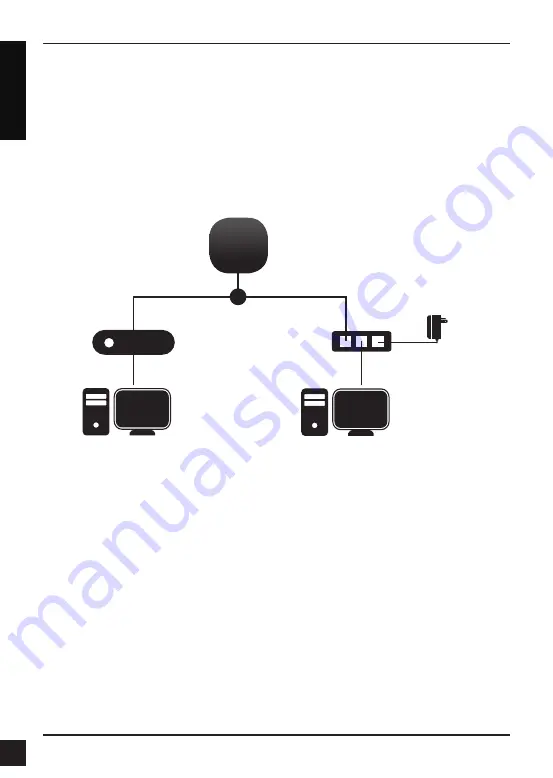
D-Link DAP-2610 Quick Install Guide
4
E
N
G
LI
S
H
2. Connect the access point and your computer to the same switch. Manage the access
point from the computer.
Enter http://dap2610.local/ in the address field of your browser, which is the default IP
address of the access point.
Log in to the Administration Web pages. The default login information is:
Username: admin
Password: admin
Power on the access point
To power on the DAP-2610, you can use ONE of the following methods:
1. Plug one end of your Ethernet cable into the LAN port of the DAP-2610, and the other
end into a port on a PoE switch.
2. Purchase separately a DPE-101GI PoE injector if you need to connect the Access
Point without a PoE Switch.
Configure the access point
To set up and manage the DAP-2610, use one of the following methods:
1. Connect the access point and your computer via DPE-101GI. Manage the access
point from the computer.
Ensure your computer is configured with a static IP address in http://dap2610.local/
subnet.
Launch a web browser, type the default IP address of the access point http://dap2610.
local/ and then press Enter.
Log in to the Administration Web pages. The default login information is:
Username: admin
Password: admin
3. Installation
OR
Computer
PoE Switch
DAP-2610
Computer
PoE Injector
Power
Adapter






