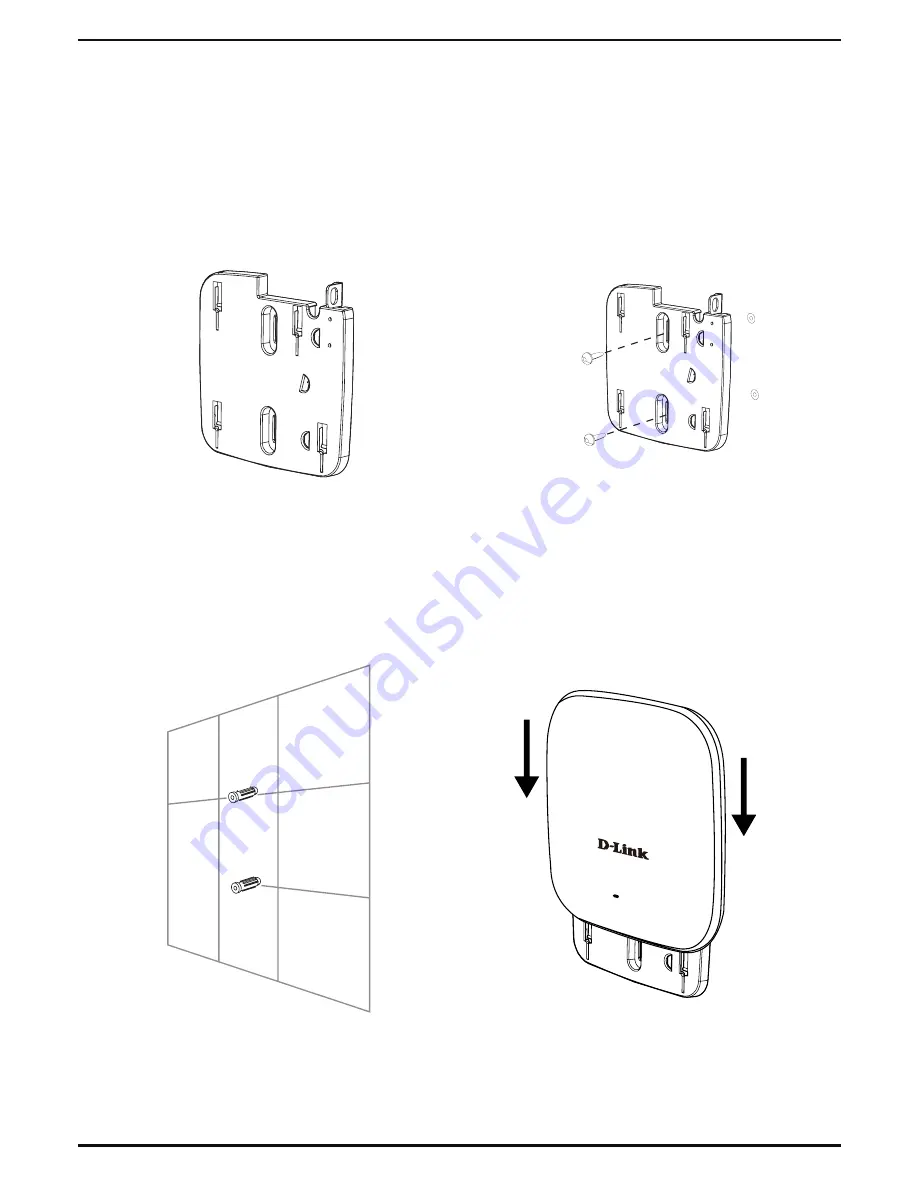
DAP-2330 Install Guide
7
Solid wall or ceiling
Installation
1. Place the mounting bracket on a wall or
ceiling.
5. Plug the Ethernet cable into the
Ethernet LAN port on the access point.
6. Attach the Access Point to the backet
and slide it down to lock into place.
2. Use a pencil to mark the holes.
3. Drill holes in the marked points and
insert the plastic wall anchors.
4. Use the supplied screws to attach the
mounting bracket to the wall.
Summary of Contents for DAP-2330 v 1.0
Page 1: ......
Page 2: ......
Page 11: ...DAP 2330 Install Guide 9 Notes...
Page 12: ...10 DAP 2330 Install Guide Notes...
Page 13: ...DAP 2330 Install Guide 11 Notes...
Page 14: ...12 DAP 2330 Install Guide Notes...
Page 15: ......


































