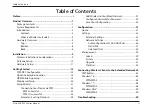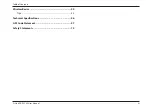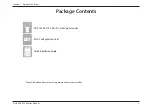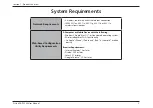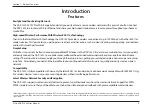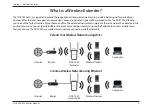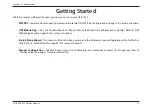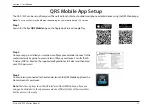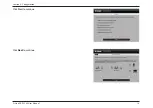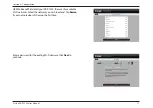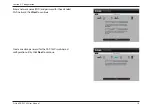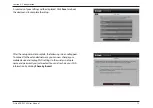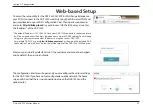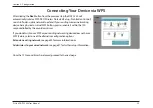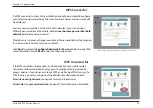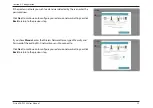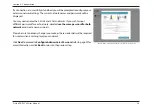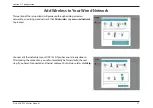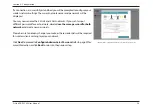13
D-Link DAP-1530 User Manual
Section 3 - Configuration
WPS-PBC Configuration
Step 1 - Initiate WPS Mode
While the Status/WPS LED is blinking amber. Push the WPS button on the source
wireless router or AP, and then push the WPS button on the DAP-1530. The
Status/WPS LED will start to flash green. Please allow up to two minutes for the
process to finish. The Status/WPS LED will turn solid green when the DAP-1530
has connected successfully to the source wireless router or access point.
Step 2 - Connecting Devices to the DAP-1530
The DAP-1530 is now ready to share the extended Wi-Fi network with your
PCs and mobile devices. You may use the WPS method to connect devices to
the extension networks created by the DAP-1530 using the following network
names (SSID). The password(s) will be the same as the wireless network you are
extending.
•
(Your router’s SSID)-EXT
To connect to a wireless router or access point and extend the Wi-Fi network in your home, first make sure the source router or
Access Point features a WPS Button or has a virtual WPS Button.