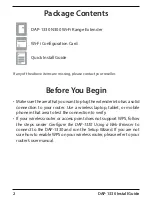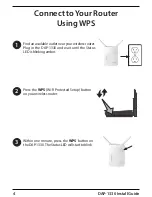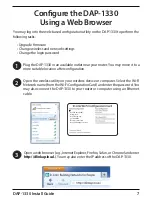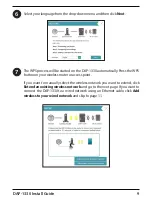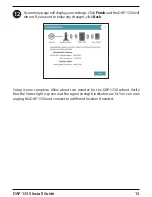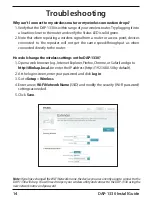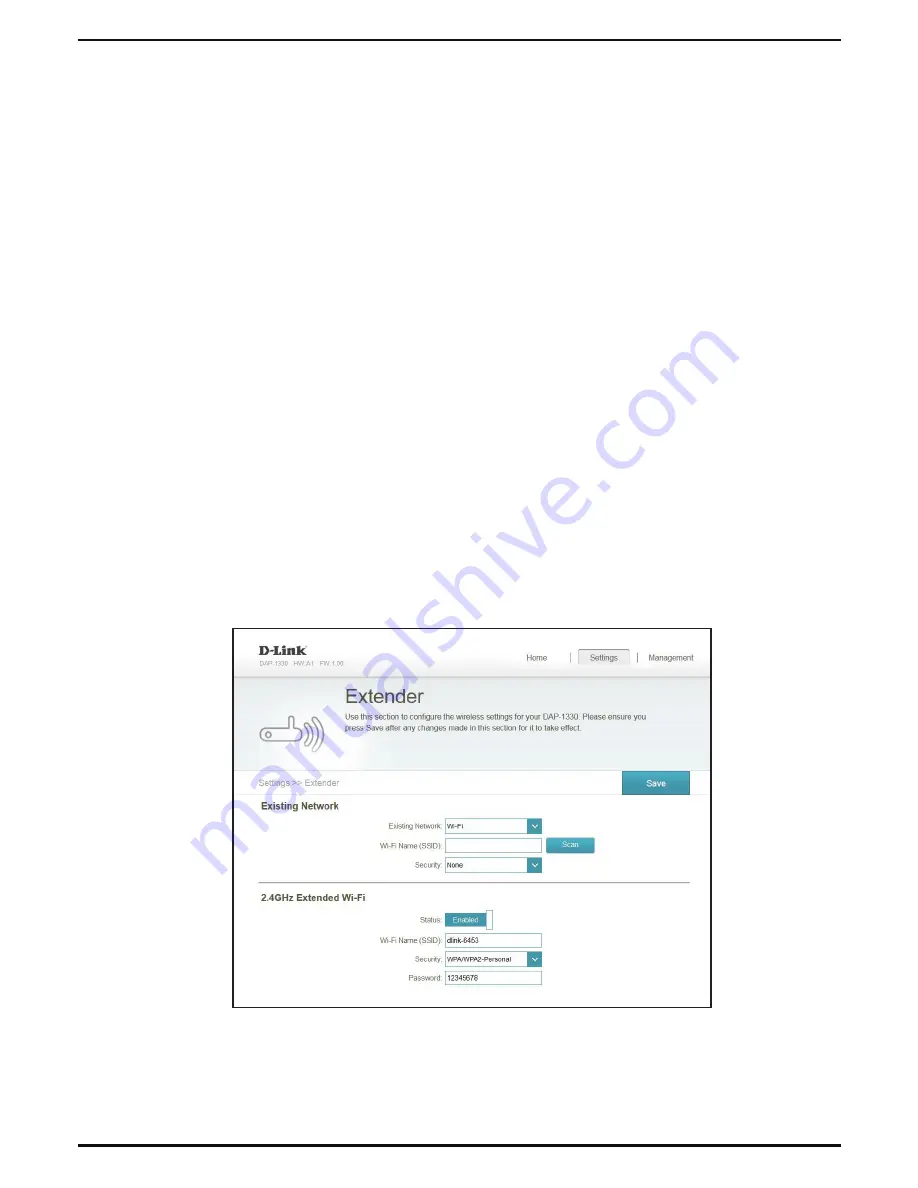
14
DAP-1330 Install Guide
Troubleshooting
Why can’t I connect to my wireless router or my wireless connection drops?
1. Verify that the DAP-1330 is within range of your wireless router. Try plugging it into
a location closer to the router and verify the Status LED is solid green.
2. Note that when repeating a wireless signal from a router or access point, devices
connected to the repeater will not get the same speed/throughput as when
connected directly to the router.
How do I change the wireless settings on the DAP-1330?
1. Open a web browser (e.g., Internet Explorer, Firefox, Chrome, or Safari) and go to
http://dlinkap.local./
or enter the IP address (http://192.168.0.50 by default).
2. At the login screen, enter your password and click
Log in
.
3. Go to
Setup
>
Wireless
.
4. Enter a new
Wi-Fi Network Name
(SSID) and modify the security (Wi-Fi password)
settings as needed.
5. Click
Save
.
Note:
If you have changed the Wi-Fi Network name, the device you are currently using to connect to the
DAP-1330 will drop. You will need to open your wireless utility and connect to the DAP-1330 using the
new network name and password.