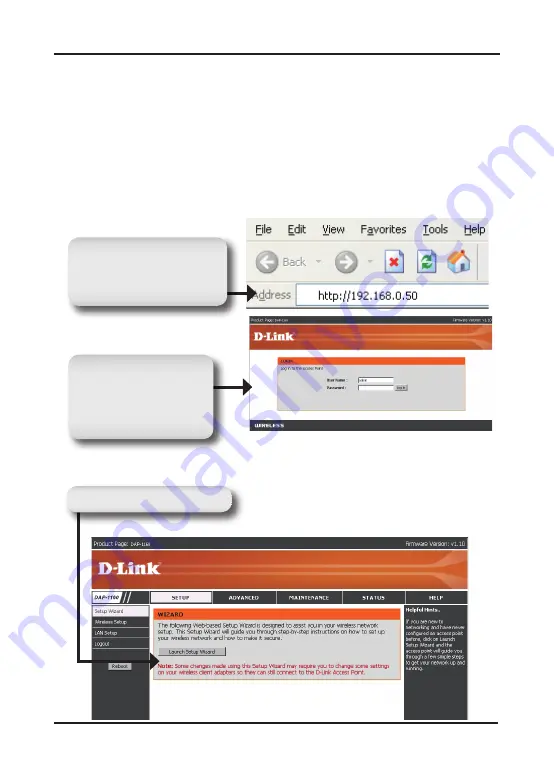
In the Address field, type
in the default IP address
http://192.168.0.50
Type Return.
In the User Name field,
type in the default name
admin
Leave the Password
field blank.
Once you have logged in, the following Setup screen will appear:
Click
Launch Setup Wizard
Step 3: Begin Configuring your DAP-1160.
This configuration step presumes that you will use the DAP-1160’s default
factory setting of operation mode of AP (access point). This mode allows
computers and devices equipped 802.11g standard wireless LAN interfaces
to communicate with other wireless computers and devices through the
DAP-1160. In addition, the default factory setting provides no wireless security.
To set the DAP-1160 to another operation mode and to set its wireless security,
refer to its User’s Manual.
Run a web browser on your computer.
The following login screen will appear:
Summary of Contents for DAP-1160
Page 2: ...DAP 1160 WirelessGAccessPoint Install Guide ...
Page 10: ... ...
Page 11: ...10 Notes ...
Page 12: ...Руководство по быстрой установке DAP 1160 Беспроводнаяточкадоступа802 11g ...
Page 20: ...19 ...
Page 21: ...20 Заметки ...
Page 22: ...Guía de instalación DAP 1160 PuntodeAccesoInalámbricoG ...
Page 30: ...29 ...
Page 31: ...30 Notes ...
Page 32: ...Guia de Instalação DAP 1160 AccessPointWirelessG ...
Page 40: ...39 ...
Page 41: ...40 Notes ...
Page 42: ...安裝手冊 DAP 1160 WirelessG無線基地台 ...
Page 50: ...49 ...
Page 51: ...50 Notes ...




















