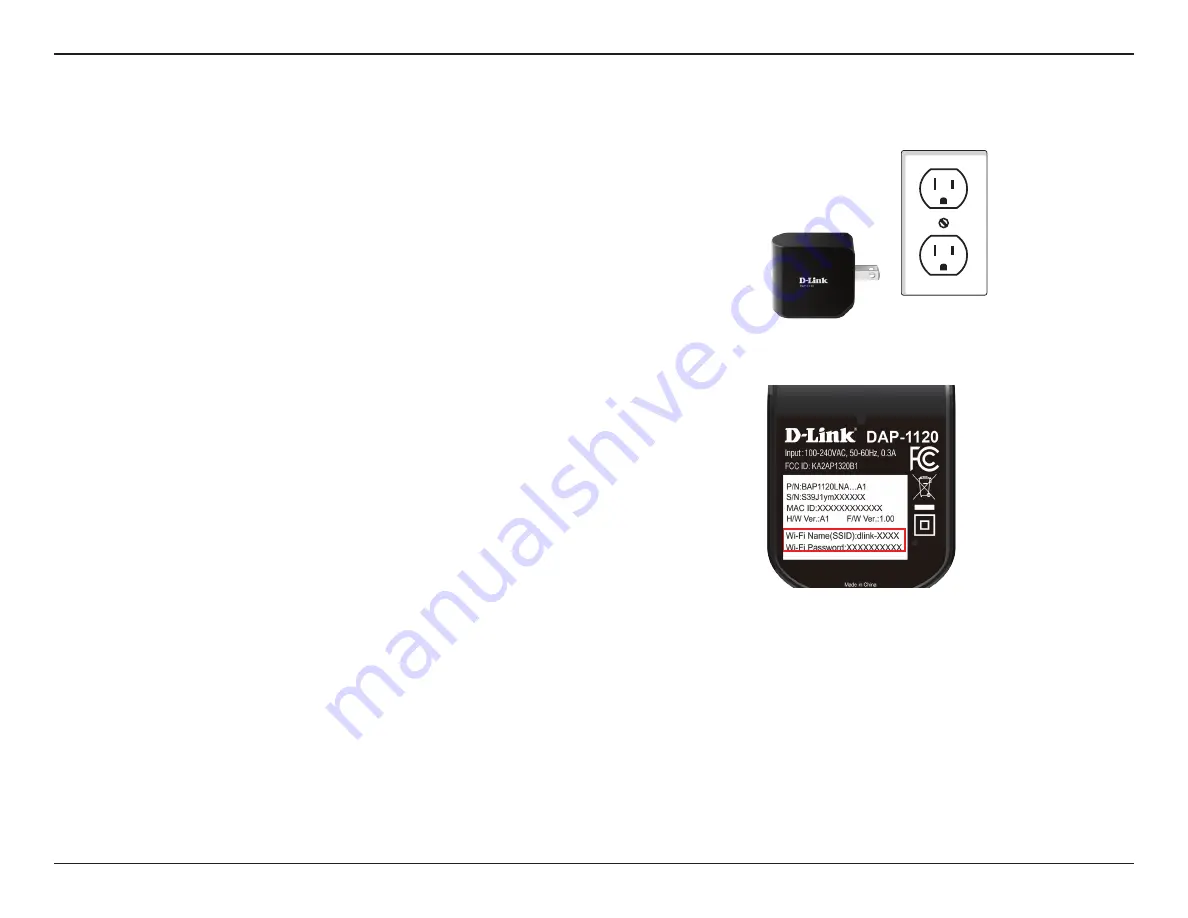
8
D-Link DAP-1120 User Manual
Section 2 - Configuration
Setting Up Your DAP-1120
Plug in the DAP-1120 to a power outlet. Verify that the power LED
is blinking orange before continuing.
Outlet
Ethernet
There are two ways to configure your DAP-1120; using the QRS
Mobile app on your smartphone or tablet device, or using the
web GUI on your computer.
For detailed information on either of the methods for configuring
your DAP-1120, refer to the following sections of the manual:
• “QRS Mobile App Setup” on page 9
• “Web-based Configuration” on page 13
Locate the Wi-Fi name (SSID) and password for your DAP-1120
device. These details are printed on the specification sticker on
the underside of the device.
Using your computer or mobile device’s Wi-Fi connection utility,
connect to the SSID of your DAP-1120 and enter the password. If
you are unsure of how to connect to a wireless network, please
refer to “Connect to a Wireless Network” on page 32, or consult
your device’s user manual. Once connected, you are ready to begin
the setup process.


























