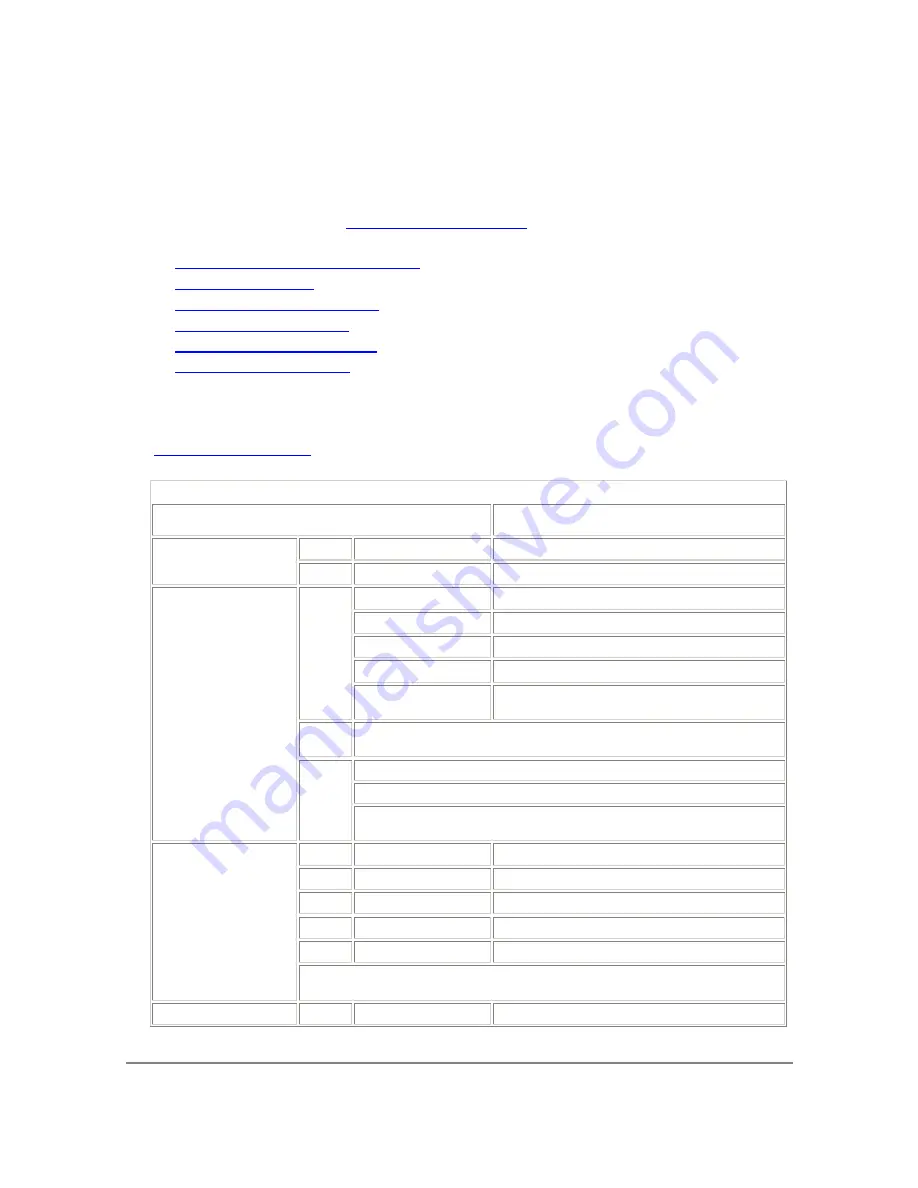
DFL-500 User Manual
15
NAT/Route mode installation
This chapter describes how to install your DFL-500 NPG in NAT/Route mode. If you want to install the DFL-
500 NPG in Transparent mode, see
Transparent mode installation
.
This chapter includes:
•
Preparing to configure NAT/Route mode
•
Using the setup wizard
•
Using the command line interface
•
Connecting to your networks
•
Configuring your internal network
•
Completing the configuration
Preparing to configure NAT/Route mode
Use
NAT/Route mode settings
to gather the information that you need to customize NAT/Route mode settings.
NAT/Route mode settings
Administrator
password:___________________________
IP:
_____._____._____._____
Internal interface:
Netmask:
_____._____._____._____
IP:
_____._____._____._____
Netmask:
_____._____._____._____
Default Gateway:
_____._____._____._____
Primary DNS Server:
_____._____._____._____
Manual:
Secondary DNS
Server:
_____._____._____._____
DHCP:
If your Internet Service Provider (ISP) supplies you with an IP address using
DHCP no further information is required.
User name:_______________________
Password:________________________
External interface:
PPPoE:
If your ISP supplies you with an IP address using PPPoE, record your
PPPoE user name and password.
Web Server:
_____._____._____._____
SMTP Server:
_____._____._____._____
POP3 Server:
_____._____._____._____
IMAP Server:
_____._____._____._____
FTP Server:
_____._____._____._____
Internal server
settings:
To allow Internet access to a Web, SMTP, POP3, IMAP or FTP server installed on your
internal network add the IP addresses of the servers above.
DHCP server settings:
Starting IP:
_____._____._____._____






























