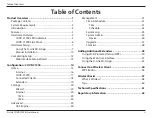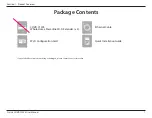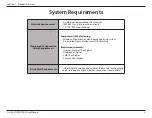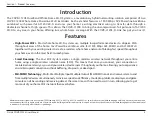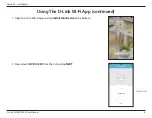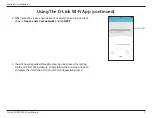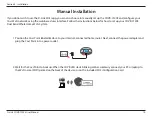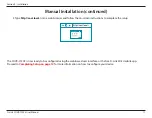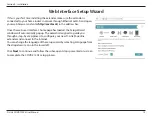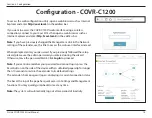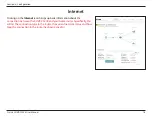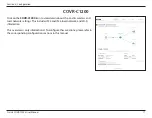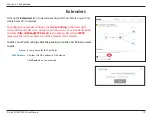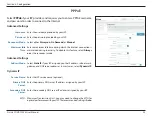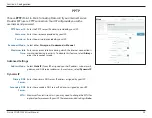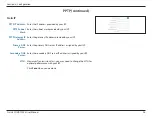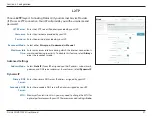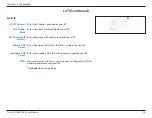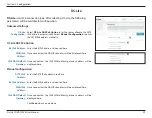14
D-Link COVR-C1203 User Manual
Section 3 - Configuration
Configuration - COVR-C1200
When prompted, enter your password. If you previously followed the setup
wizard, please use the admin password you entered during the wizard.
Otherwise, leave the password blank. Click
Log In
to proceed.
Note
: If you cannot remember your password and cannot log in, press the
Reset button on the side of the device with an unfolded paper clip for longer
than 10 seconds to restore the extender to its default settings.
To access the web configuration utility, open a web browser such as Internet
Explorer and enter
http://covr.local./
in the address bar.
If you want to access the COVR-C1200's web interface using a wireless
connection, connect to your Covr Wi-Fi, then open a web browser such as
Internet Explorer and enter
http://covr.local./
in the address bar.
Note
: If you have previously changed the Management Link in the Network
settings of the extender, use this link to access the web user interface instead.
The extender’s home page will open, displaying its current connection status.
The bar at the top of the page has quick access to Settings and Management
functions. You may quickly jump back Home at any time.
Note:
The system will automatically log out after a period of inactivity.