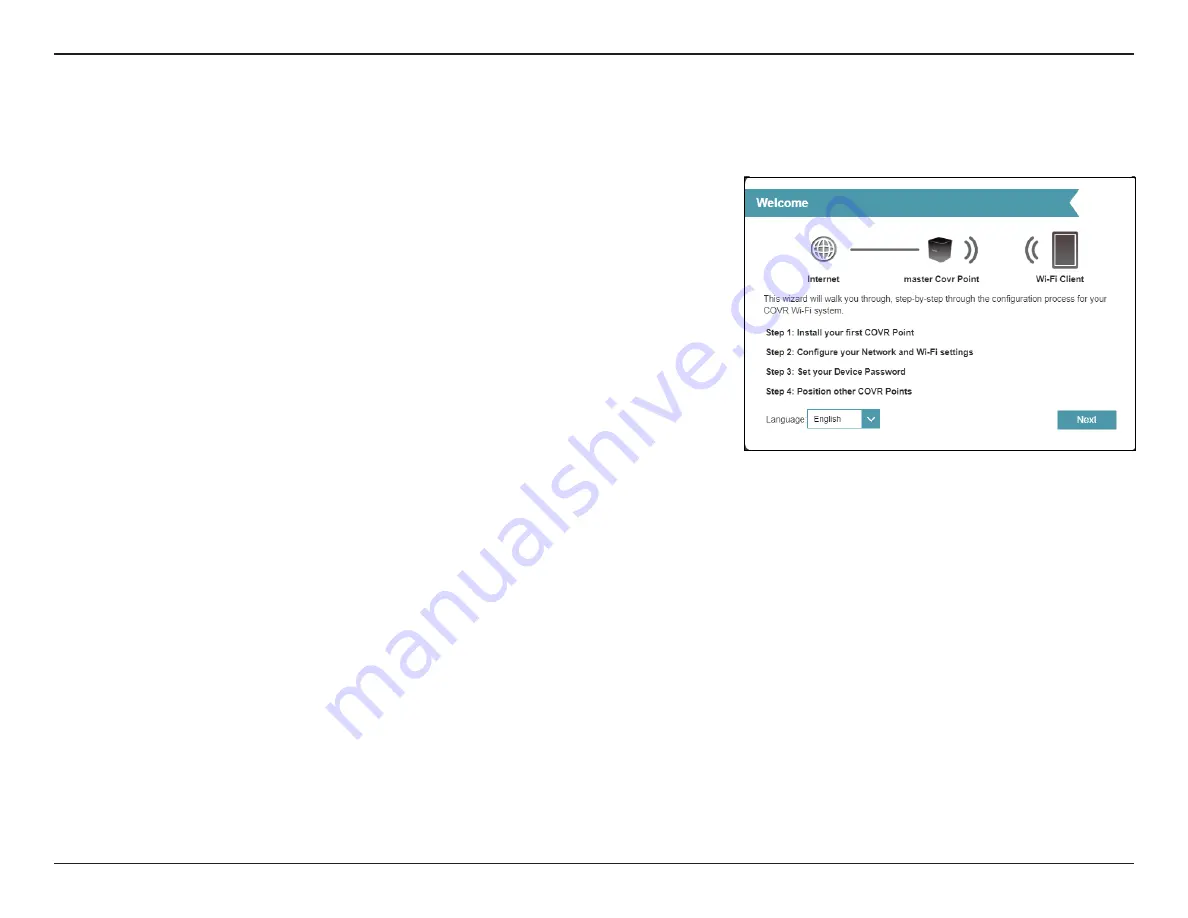
16
D-Link COVR-1102 User Manual
Section 3 - Configuration
Settings
Wizard
In the Settings menu on the bar on the top of the page, click
Wizard
to open
the setup wizard. This is the same wizard that appears when you set up the
device using the web-user interface for the first time.
This Wizard will also launch when clicking the
Click to Repair
button when no
Internet connection is detected.
Refer to
Manual Installation
on 9 for more information.






























