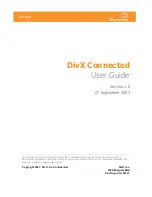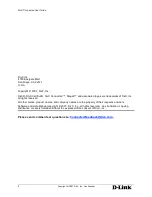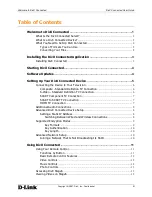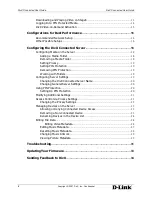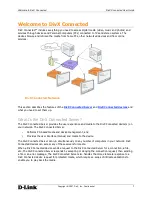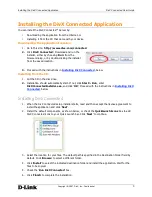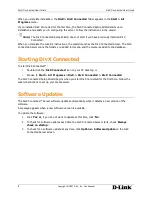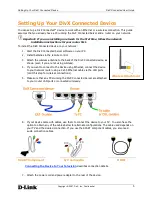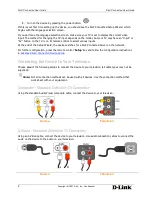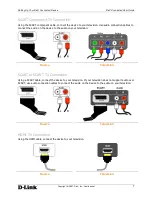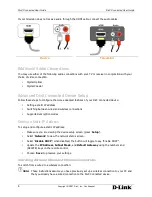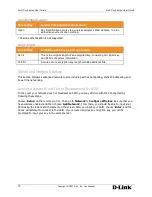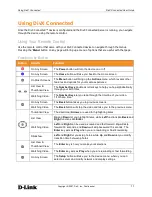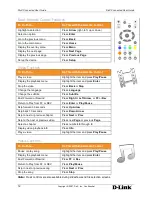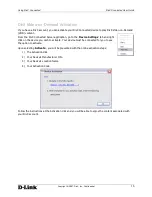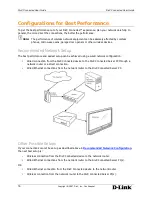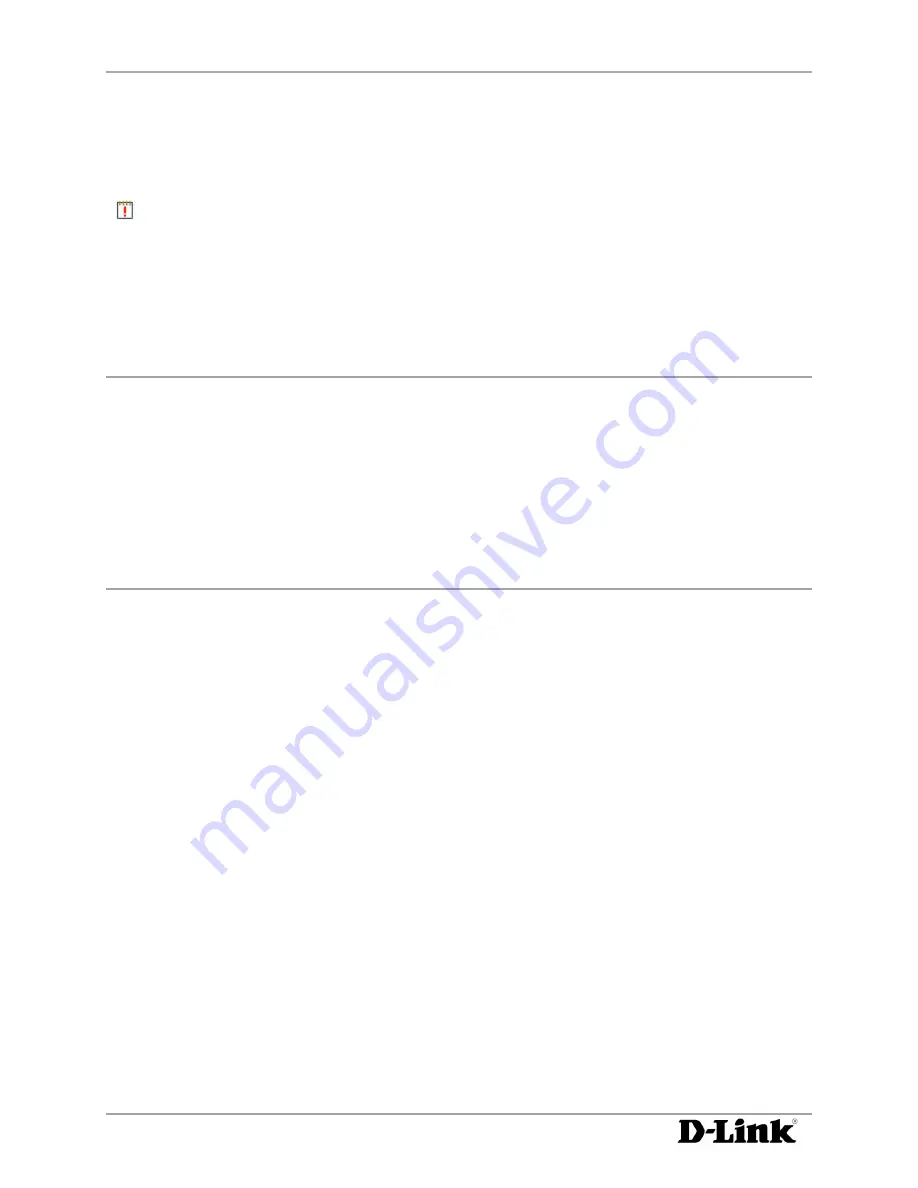
DivX Connected User Guide
DivX Connected User Guide
Starting DivX Connected
4
Copyright © 2007, DivX, Inc., Confidential
When you complete installation, the
DivX > DivX Connected
folder appears in the
Start > All
Programs
menu.
If you installed DivX Connected for the first time, the DivX Connected Setup Wizard starts upon
installation and assists you in configuring the server. Follow the instructions in the wizard.
Note:
The DivX Connected Setup Wizard does not start if you have previously installed DivX
Connected.
When you complete the wizard's instructions, the wizard launches the DivX Connected Server. The DivX
Connected Server scans the folders you added for media, and the media is added to the database.
Starting DivX Connected
To start DivX Connected™:
•
Double-click the ‘
DivX Connected
’ icon on your PC desktop, or
•
Browse to
Start > All Programs > DivX > DivX Connected > DivX Connected
The DivX Connected Setup Wizard begins when you start DivX Connected for the first time. Follow the
wizard instructions to set up your media server.
Software Updates
The DivX Connected™ Server software updates automatically when it detects a new version of the
software.
A message appears when a new software version is available.
To update the software:
1.
Click ‘
Yes
’
or
, if you do not want to update at this time, click ‘
No
’.
2.
To check for software updates each time the DivX Connected Server starts, check ‘
Always
check on startup
’.
3.
To check for a software update at any time, click
Options > Software Update
on the DivX
Connected Server screen.