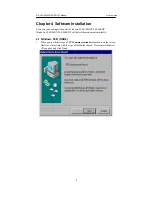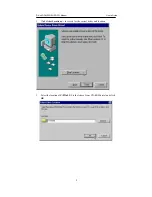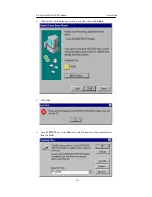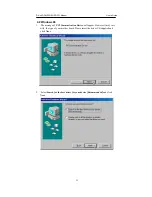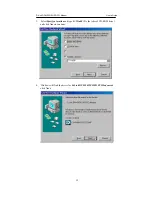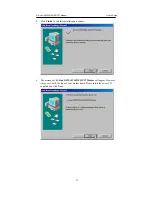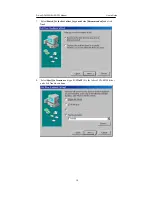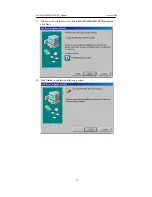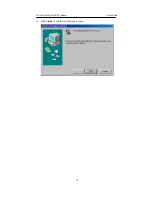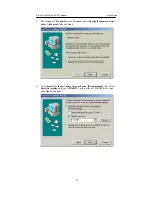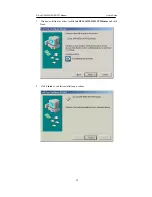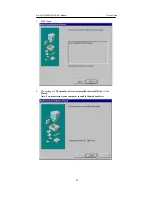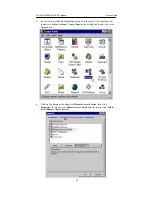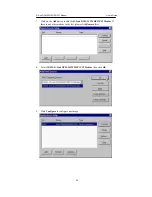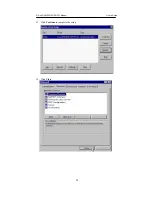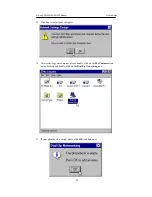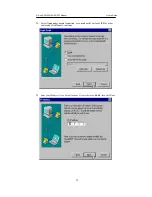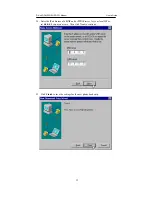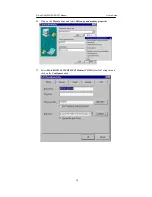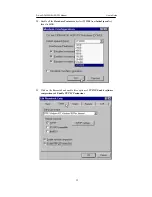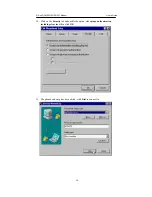Summary of Contents for Conexant HSFi DFM-562IS
Page 40: ...D Link DFM 562IS HSFi PCI Modem User s Guide 5 Click Next to continues 6 Click Yes 40 ...
Page 41: ...D Link DFM 562IS HSFi PCI Modem User s Guide 7 Click Finish to end procedure 41 ...
Page 45: ...D Link DFM 562IS HSFi PCI Modem User s Guide 3 Select country form the list then click OK 45 ...
Page 48: ...D Link DFM 562IS HSFi PCI Modem User s Guide 5 Click OK to end this procedure 48 ...
Page 52: ...D Link DFM 562IS HSFi PCI Modem User s Guide 5 Click OK to end this procedure 52 ...
Page 55: ...D Link DFM 562IS HSFi PCI Modem User s Guide 5 Click OK to end this procedure 55 ...
Page 60: ...D Link DFM 562IS HSFi PCI Modem User s Guide 5 Click OK to end this procedure 60 ...
Page 63: ...D Link DFM 562IS HSFi PCI Modem User s Guide 5 Click OK to end this procedure 63 ...
Page 65: ...D Link DFM 562IS HSFi PCI Modem User s Guide 3 Click Yes to remove the modem then click OK 65 ...
Page 71: ...D Link DFM 562IS HSFi PCI Modem User s Guide 3 Click Close 71 ...
Page 73: ...D Link DFM 562IS HSFi PCI Modem User s Guide 73 3 Click Close ...