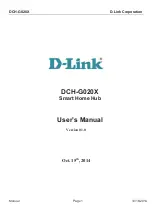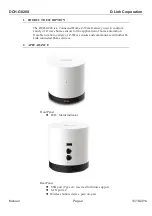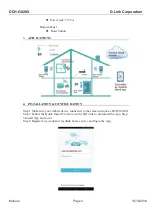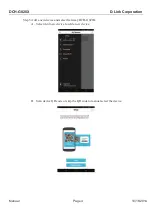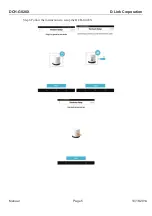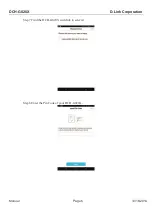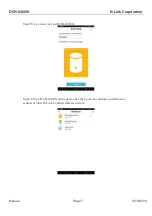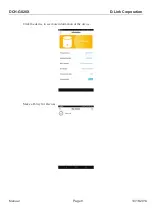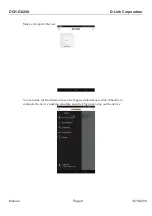Reviews:
No comments
Related manuals for CHG020A1

VS-88DVI
Brand: Kramer Pages: 28

LambdaUnite MSS
Brand: Lucent Technologies Pages: 388

F5U307
Brand: Belkin Pages: 12

680-10
Brand: Xantech Pages: 4

32586
Brand: Lindy Pages: 2

LiteWave LS105G
Brand: TP-Link Pages: 3

IDS-105FE Series
Brand: Perle Pages: 2

Hawkeye H950
Brand: Veris Industries Pages: 2

VCH8
Brand: Nxg Pages: 2

LMP-2012G-SFP Series
Brand: ANTAIRA Pages: 2

EXT-DVIK-MV-441
Brand: Gefen Pages: 136

BZ-UHD-88M100-ARC
Brand: BZB Gear Pages: 42

DS8016
Brand: GarrettCom Pages: 42

RHB320
Brand: Rosewill Pages: 3

Casslte
Brand: Solar Solve Marine Pages: 12

SB-5440SV
Brand: Shinybow USA Pages: 2

VX414C
Brand: C&H Technologies Pages: 1

FOX WI-R1S1-H
Brand: F&F Pages: 15