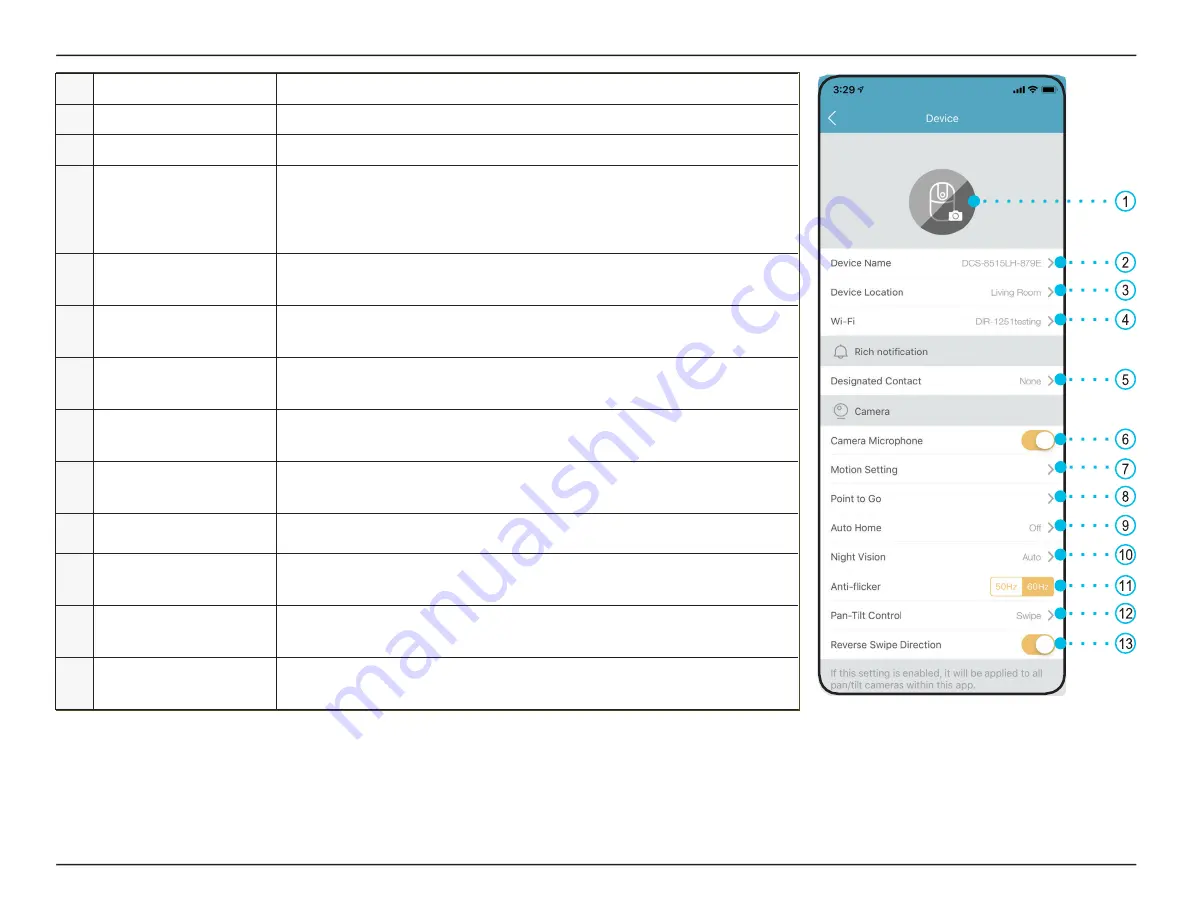
Section 3 - mydlink
17
MSME Security Kit – Manual (Indoor Camera)
1
Device Photo
Tap to add a customized photo of this device.
2
Device Name
Tap to change the device’s name.
3
Device Location
Tap to change or add a new location for this device.
4
Wi-Fi
Tap to change the wireless network this device will use to connect
to the Internet.
Note:
The network must be the same as all your other mydlink
devices that you wish to use the same account for.
5
Designated Contact
Tap here to add, remove, or edit designated contacts that appear in
the rich notification.
6
Camera Microphone
Tap to enable or disable picking up sound near your camera in live
view and recordings.
7
Motion Setting
Tap to further configure sensitivity and the active area of motion
detection for the camera.
8
Point to Go
This photo is what you will see when you control your viewpoint in the
camera's Point to Go live-view. Tap
Rescan
to scan a new panorama.
9
Auto Home
Enable to automatically return your camera to the set 'Home Point'
after 60 seconds of inactivity.
10
Night Vision
Tap to change night vision detection to
On
,
Off
or
Auto
.
11
Anti-Flicker
Reduces flicker in the video. Tap
50 Hz
or
60 Hz
depending on the
frequency of your lights.
12
Pan-Tilt Control
Choose whether to control your camera's Point to Go live-view pan-
tilt control by swiping or tapping on the panaroma.
13
Reverse Swipe
Direction
Tap to reverse the swipe direction.






























