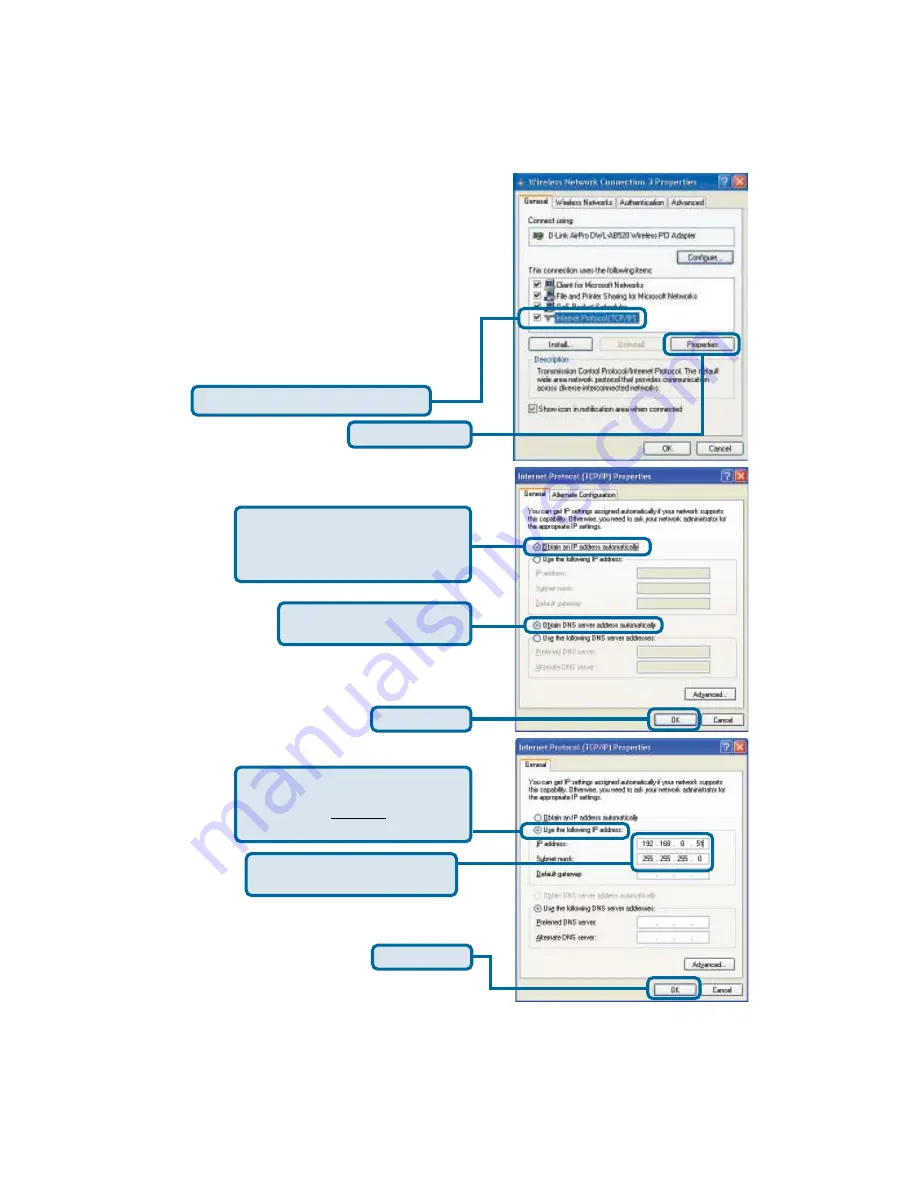
To connect to the network,
make sure the
proper network settings are configured for
the DWL-AB520.
For
Microsoft Windows XP:
Go to
Start
>
right click on
My Network
Places
>
select Properties
>
Double-click
on the
Network Connection
associated
with the DWL-AB520.
Click
Properties
Select
Obtain an IP address
automatically
(if the Wireless
Router or Access Point has DHCP
server enabled).
Click
OK
IP Address Configuration
Select
Internet Protocol (TCP/IP)
Select
Obtain DNS server
address automatically.
Static IP address setup
Select
Use the following IP
address
(if the Wireless Router or
Access Point does not have a
DHCP server enabled).
Click
OK
Input a static IP address in the same range
as the Wireless Router or Access Point
Your Internet Service Provider (ISP)
provides preferred DNS server information
IP address:
192.168.0.51
Subnet mask:
255.255.255.0
Summary of Contents for AirPro DWL-AB520
Page 11: ...Notes ...












