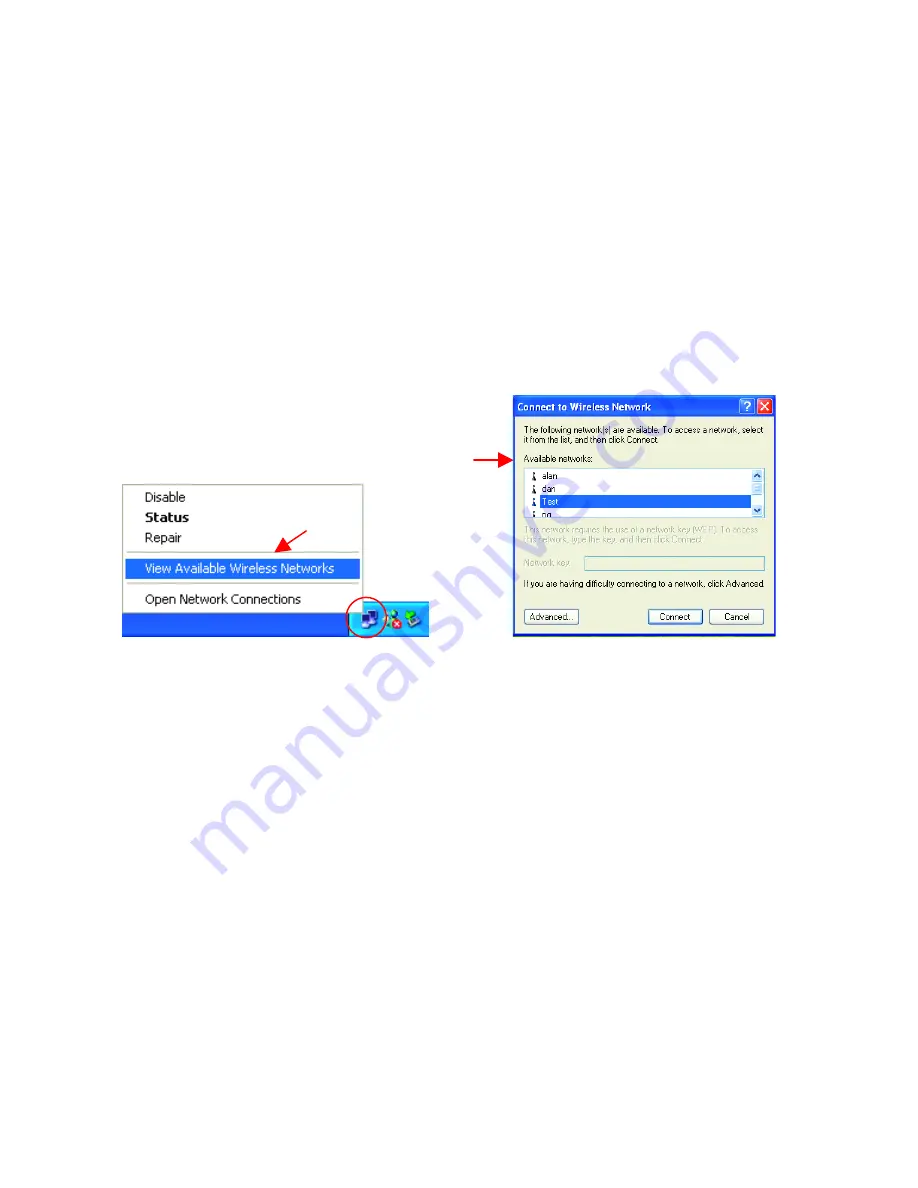
28
Troubleshooting
(continued)
(Please see
Checking the Wireless Configuration
in the
Networking Basics
section of this manual for more information.)
5. The wireless client cannot access the Internet in the Infrastructure
mode.
•
Make sure the wireless client is associated and joined with the
correct Access Point. To check this connection:
Right-click
on the
Networking Icon
in the taskbar> select
View Available Wireless
Networks
. The
Connect to Wireless Network
screen will appear.
Please make sure you have selected the correct available network,
as shown in the illustrations below.
•
Check that the
IP Address
assigned to the wireless adapter is within
the same
IP Address range
as the access point and gateway.
(For
example: if one computer has an IP Address of 192.168.0.2, the
other computers should have IP Addresses that are sequential, like
192.168.0.3 and 192.168.0.4. The subnet mask must be the same
for all the computers on the network.)
To check the
IP Address
assigned to the wireless adapter,
double-click
on the
Network
Connection Icon
in the taskbar > select the
Support tab
and the
IP
Address
will be displayed. (Please refer to
Checking the IP
Address
in the
Networking Basics
section of this manual.)
•
If it is necessary to assign a
Static
IP Address
to the wireless
adapter, please refer to the appropriate section in
Networking
Basics
. If you are entering a
DNS Server Address
, you must also
enter the
Default Gateway Address.
(Remember that if you have a
DHCP-capable router, you will not need to assign a Static IP Address.
See
Networking Basics: Assigning a Static IP Address
.)






























