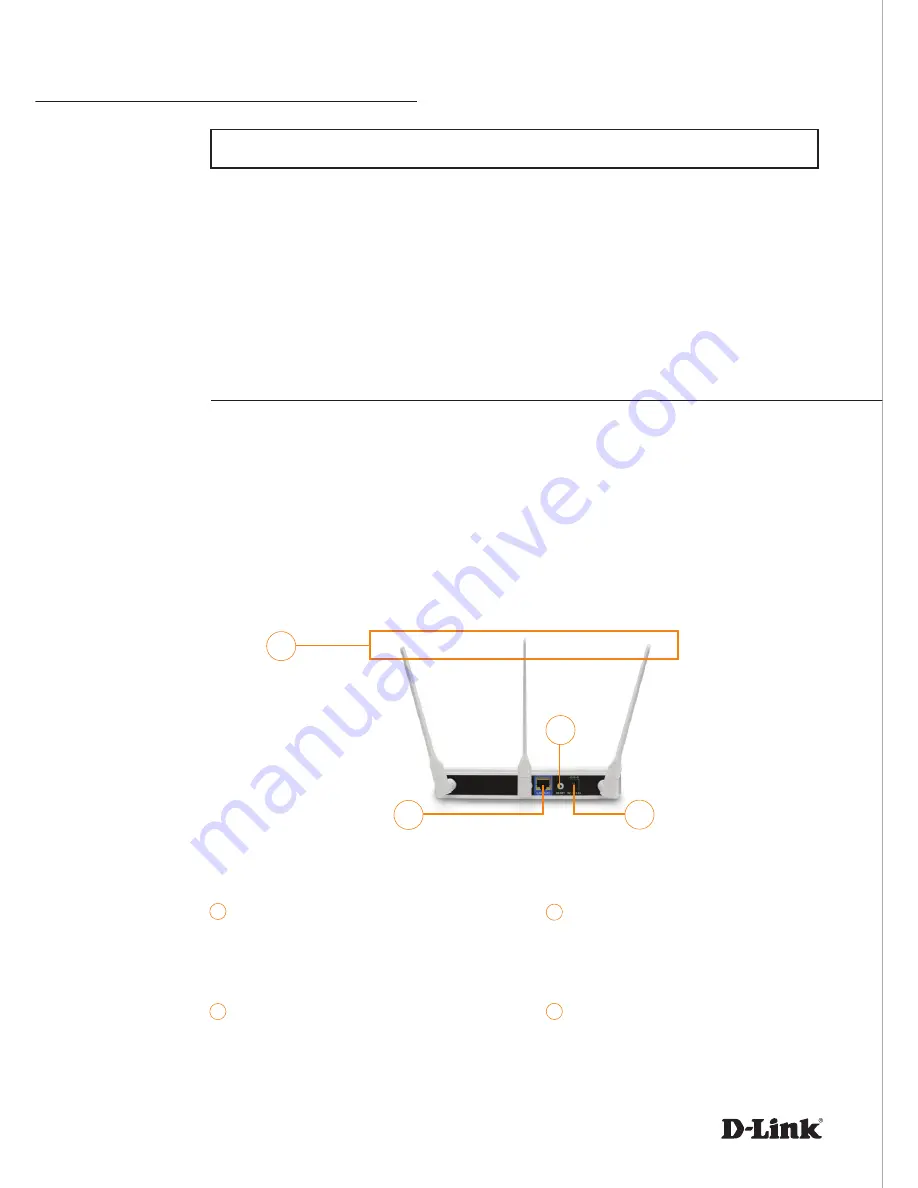
2
System Requirements
Package Contents
• D-Link DAP-2555 AirPremier N Access Point powered by CloudCommand™
• 3 Detachable Antennas
• Power Adapter
• CAT5 Ethernet Cable
If any of following items are missing, please contact your reseller:
Power Receptor
Receptor for power adapter
Antennas
Used to broadcast wireless network
and receive connections from clients
LAN Port
Connects DAP-2555 to the network
via Ethernet cable
1
3
Reset Button
Resets the Access Point to factory
defaults
2
4
Important: Before connecting, you must register your Access Point online.
• Internet connectivity
• Computer with a Windows
®
, Macintosh
®
, or Linux-based operating system
• Browser with Firefox 3.6, Chrome 5.0, Safari 4.0, Internet Explorer 8.0, or later versions
• Note: your Access Point includes a one-year subscription to the CloudCommand™
online service. After one year, the service requires an annual subscription.
To properly configure your Access Point, you need:
2
1
3
4
DAP-2555









