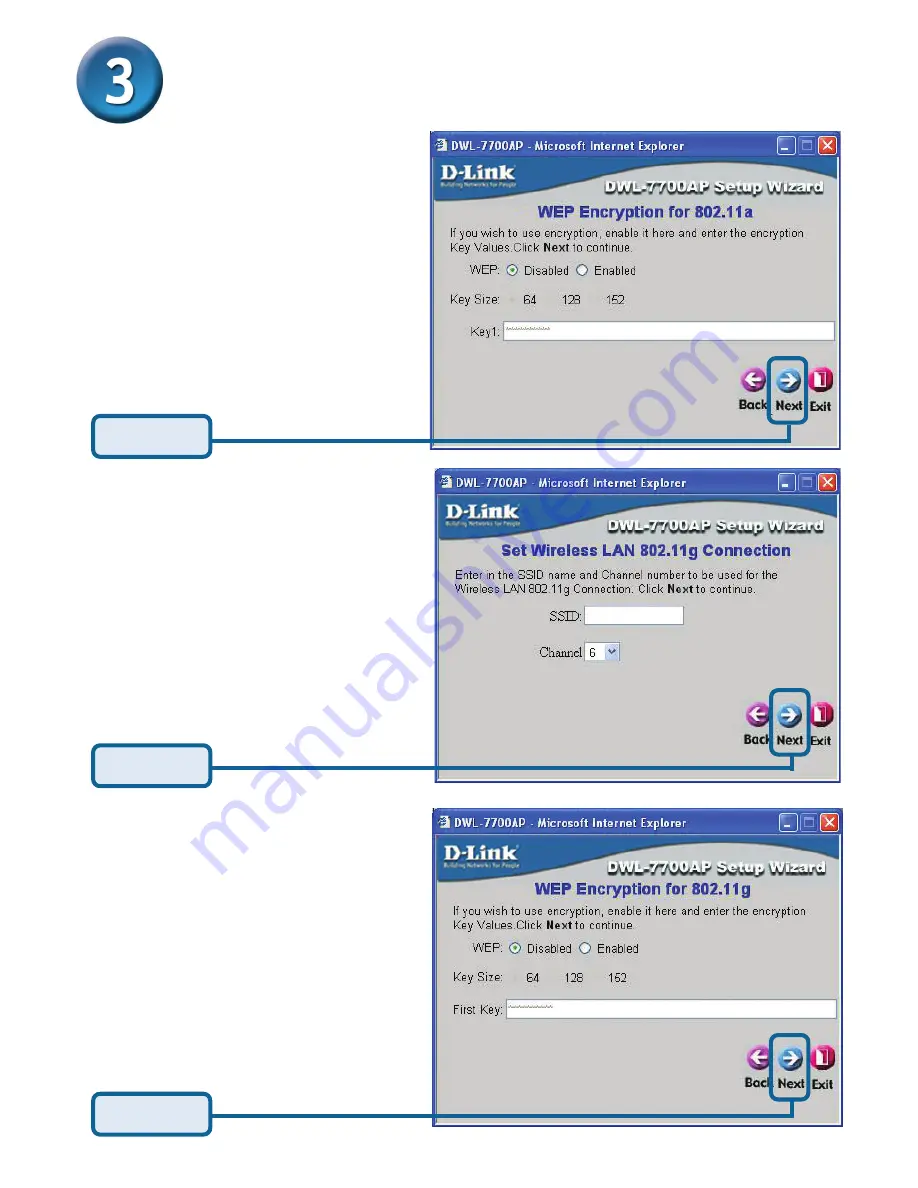
14
Step 3
-
WEP Encryption for
802.11a
The DWL-7700AP is capable of
three levels of wireless encryption
64-bit, 128-bit and 152-bit.
By
default encryption is disabled.
You can change the encryption
settings for a more secure wireless
network.
Using The Setup Wizard (continued)
Click
Next
Click
Next
Step 4
-
Set Wireless LAN
802.11g Connection
Enter the desired SSID and the
channel that you wish to use here.
This is the SSID that will be
broadcast to wireless users.
Step 5
-
WEP Encryption for
802.11g
The DWL-7700AP is capable of
three levels of wireless encryption
64-bit, 128-bit and 152-bit.
By
default encryption is disabled.
You can change the encryption
settings for a more secure wireless
network.
Click
Next
Summary of Contents for AirPremier DWL-7700AP
Page 7: ...7 Physical Installation for your DWL 7700AP continued ...
Page 16: ...16 Bridging Mode Your Setup is Complete continued ...
Page 18: ...Notes ...
Page 19: ...Notes ...




















