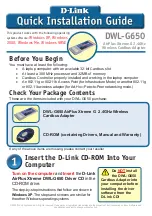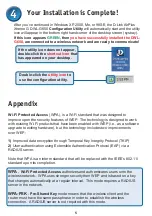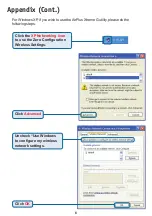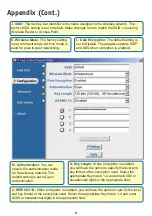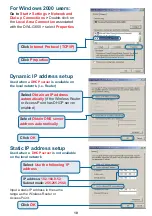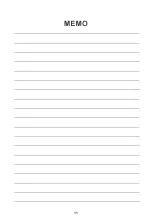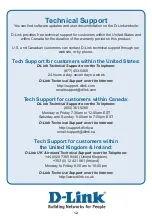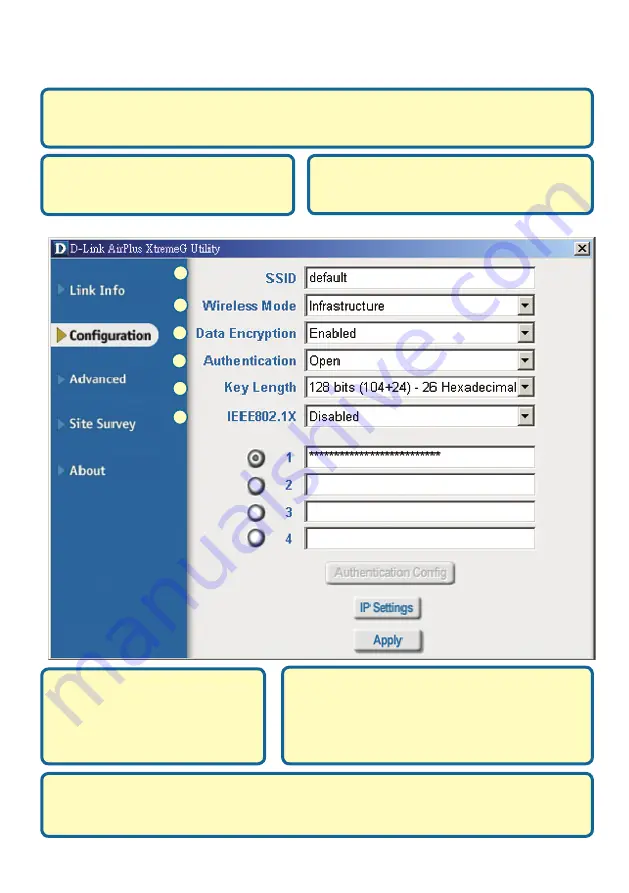
8
L
K
J
J.
SSID:
The Service Set Identifier is the name assigned to the wireless network. The
factory SSID setting is set to default. Make changes here to match the SSID on existing
Wireless Router or Access Point.
K.
Wireless Mode:
The factory setting
is set to Infrastructure. Ad-Hoc mode is
used for peer-to-peer networking.
L.
Data Encryption:
The default setting is
set to Disable. The adapter supports WEP
and AES when encryption is enabled.
N.
Key Length:
When encryption is enabled,
you will have the option to specify the level and
key format of the encryption used. Select the
appropriate Key Index: 1-4 and enter ACSII or
hexadecimal digits in the appropriate field.
M.
Authentication:
You can
specify the authentication mode
for the wireless network. The
default setting is set to Open
Authentication.
O.
IEEE 802.1X:
When encryption is enabled, you will have the option to specify the level
and key format of the encryption used. Select the appropriate Key Index: 1-4 and enter
ACSII or hexadecimal digits in the appropriate field.
Appendix (Cont.)
M
N
O
Summary of Contents for AirPlus Xtreme G DWL-G650
Page 11: ...11 ...