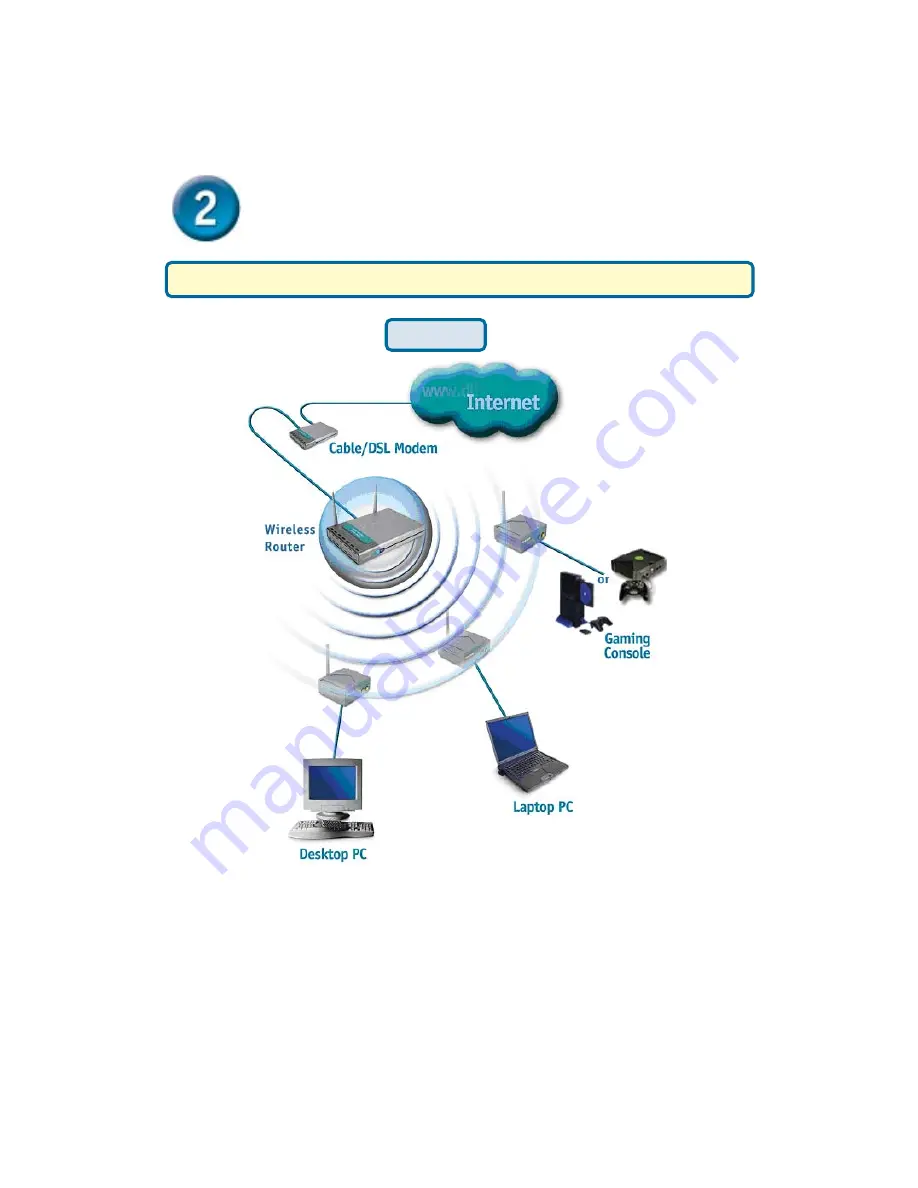
No configuration of the DWL-810 is needed if your setup is similar to Setup #1.
Connecting the DWL-810 in
Infrastructure Mode
Setup #1
Connect a cross-over cable from the DWL-810 to your Ethernet enabled:
Desktop PC, Laptop PC, Set-Top-Box, or Gaming Console.

















