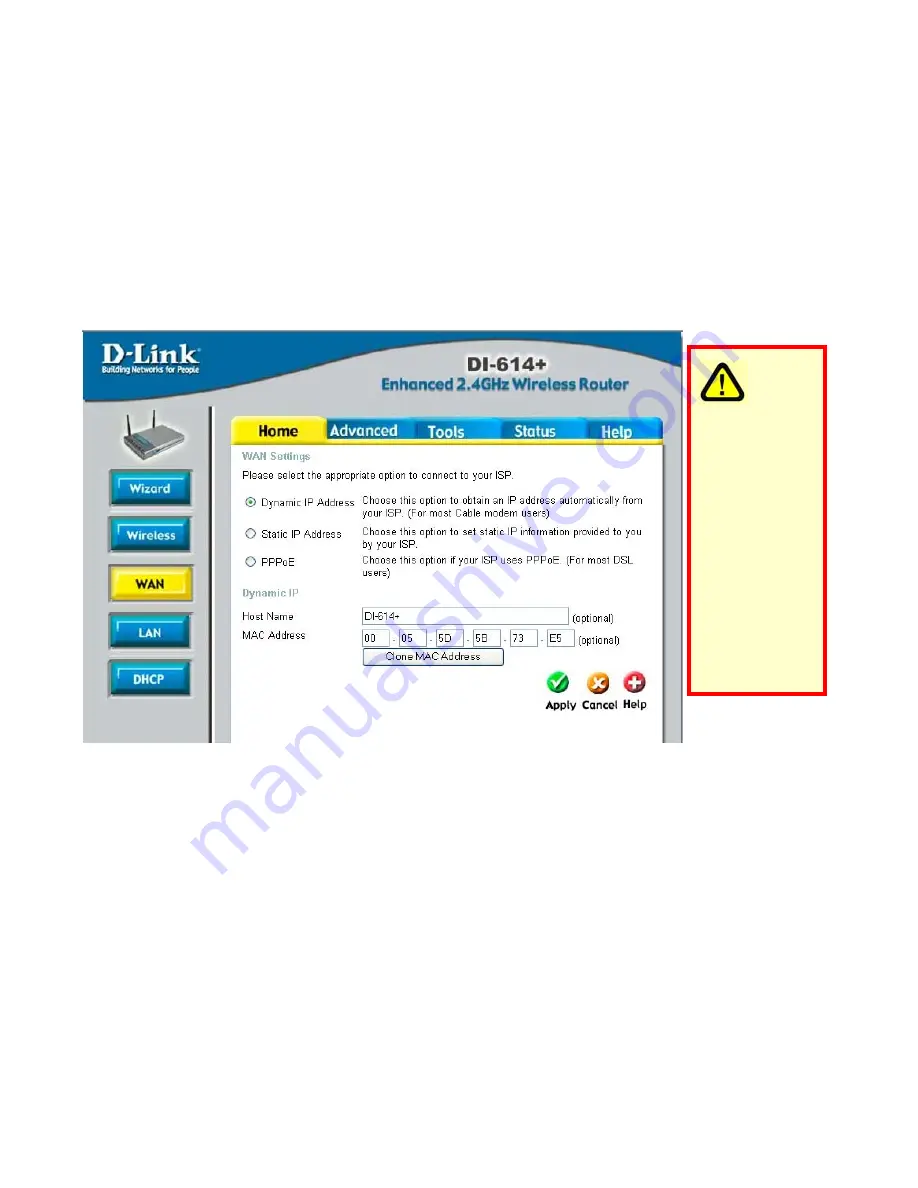
WAN
WAN is short for Wide Area Network. The WAN settings can be referred to
as the Public settings. All IP information in the WAN settings are public IP
addresses which are accessible on the Internet.
The WAN settings consist of three options:
Dynamic IP Address
,
Static IP
Address
, and
PPPoE
. Select the appropriate option and fill in the
information needed to connect to your ISP.
Home > WAN
Dynamic IP Address
Choose
Dynamic IP Address
to obtain IP address information automatically
from your ISP. Select this option if your ISP does not give you any IP
numbers to use. This option is commonly used for Cable modem services.
Host Name:
The Host Name field is optional but may be required by some
ISPs. The host name is the device name of the Broadband Router.
MAC Address:
The default MAC address is set to the WAN's physical
interface MAC address on the Broadband Router. You can use the "Clone
MAC Address" button to copy the MAC address of the Ethernet Card
installed by your ISP and replace the WAN MAC address with this MAC
address. It is not recommended that you change the default MAC address
unless required by your ISP.
Please be
sure to
remove
any
existing
PPPoE
client
software
installed
on your
computers
















































