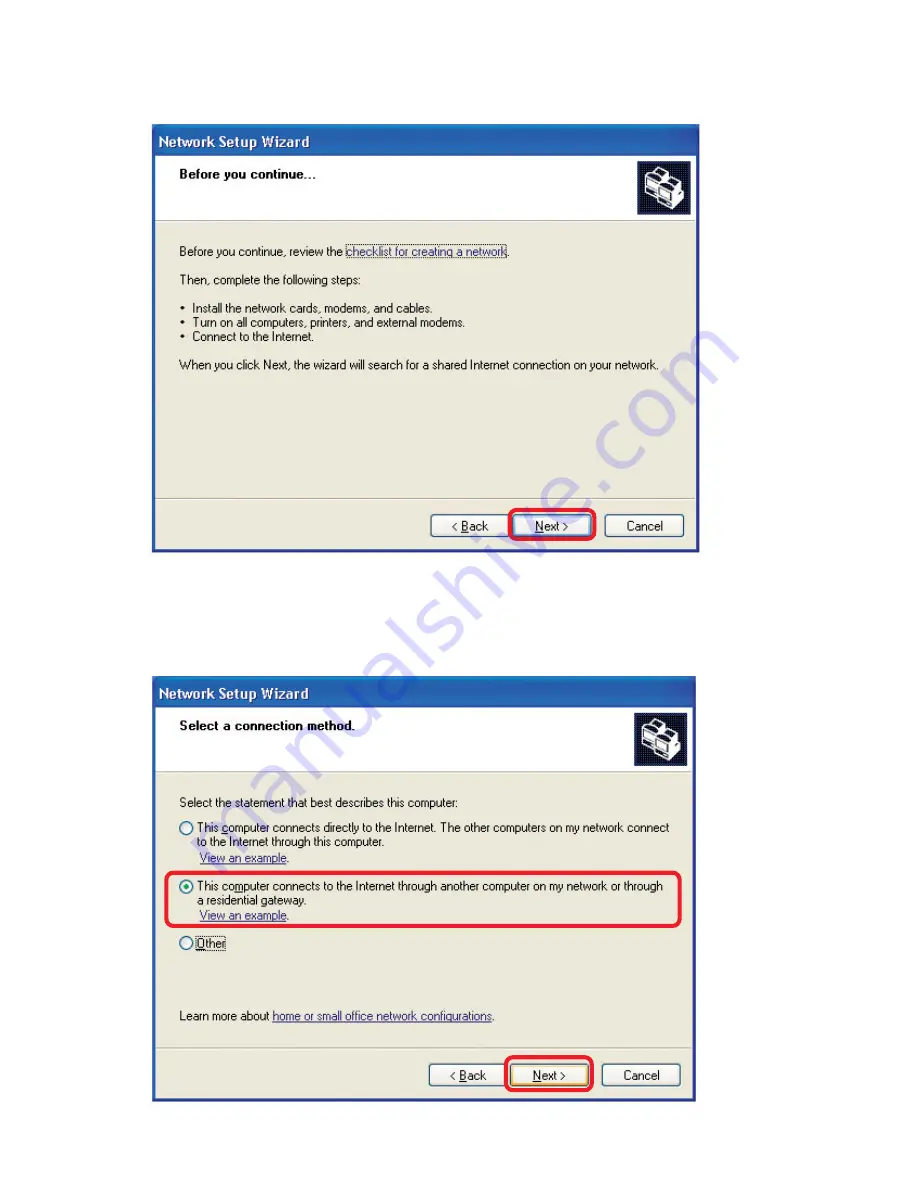
21
Please follow all the instructions in this window:
Networking Basics
Click
Next
In the following window, select the best description of your computer. If your
computer connects to the internet through a gateway/router, select the
second option as shown.
Click
Next

















