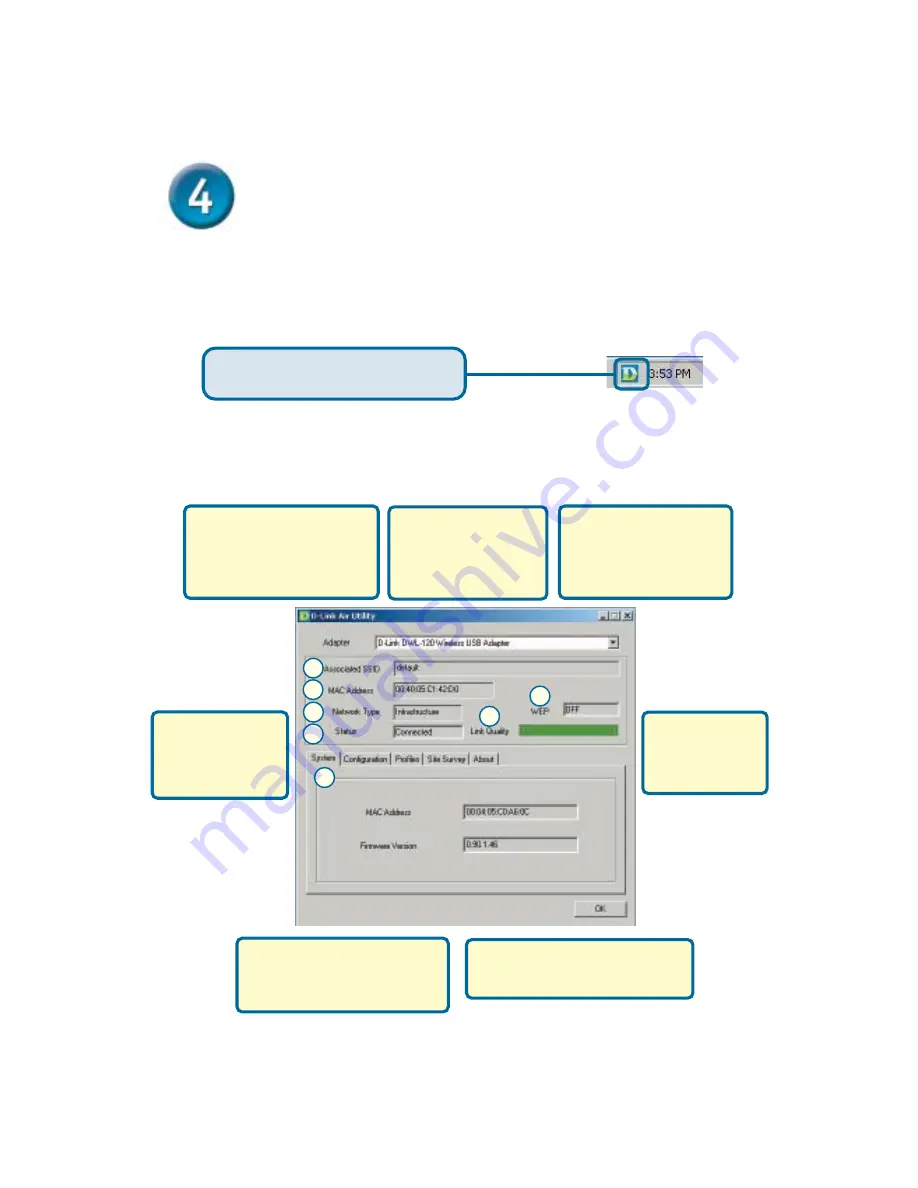
Your Installation is Complete!
After you’ve continued in Windows XP (or after the computer restarts in the
other Windows operating systems), the D-Link
Air
DWL-120
Configura-
tion Utility
will automatically start and the utility icon will appear in the
bottom right hand corner of the desktop screen (systray).
If this icon
appears
GREEN
, then
you have successfully installed the DWL-120,
are connected to a wireless network and are ready to communicate!
Appendix
Using the Configuration Utility
A
B
C
D
E
F
G
A.
Associated SSID
:
The
Service Set Identifier is the
name assigned to the
wireless network. The factory
SSID setting is set to
default
C.
Network Type:
The
factory setting is set to
Infrastructure
. Ad-Hoc
mode is used for peer-to-
peer networking.
B.
Mac Address:
Displays the MAC
Address of the Access
Point that is associated
with the DWL-120.
E.
WEP:
(Wireless
Encryption Proto-
col) Displays
encryption status.
D.
Status:
Displays
the current connec-
tion state of the
DWL-120.
F.
Link Quality:
Displays the
wireless signal strength for the
DWL-120 wireless connection
to the access point.
G.
System:
Displays the MAC
Address and Firmware version for
the DWL-120.
Double-click the
utility icon
to use
the configuration utility.
Summary of Contents for Air DWL-120
Page 11: ...Notes ...












