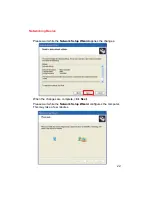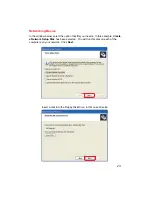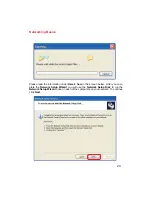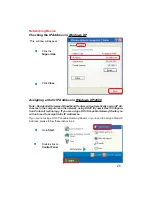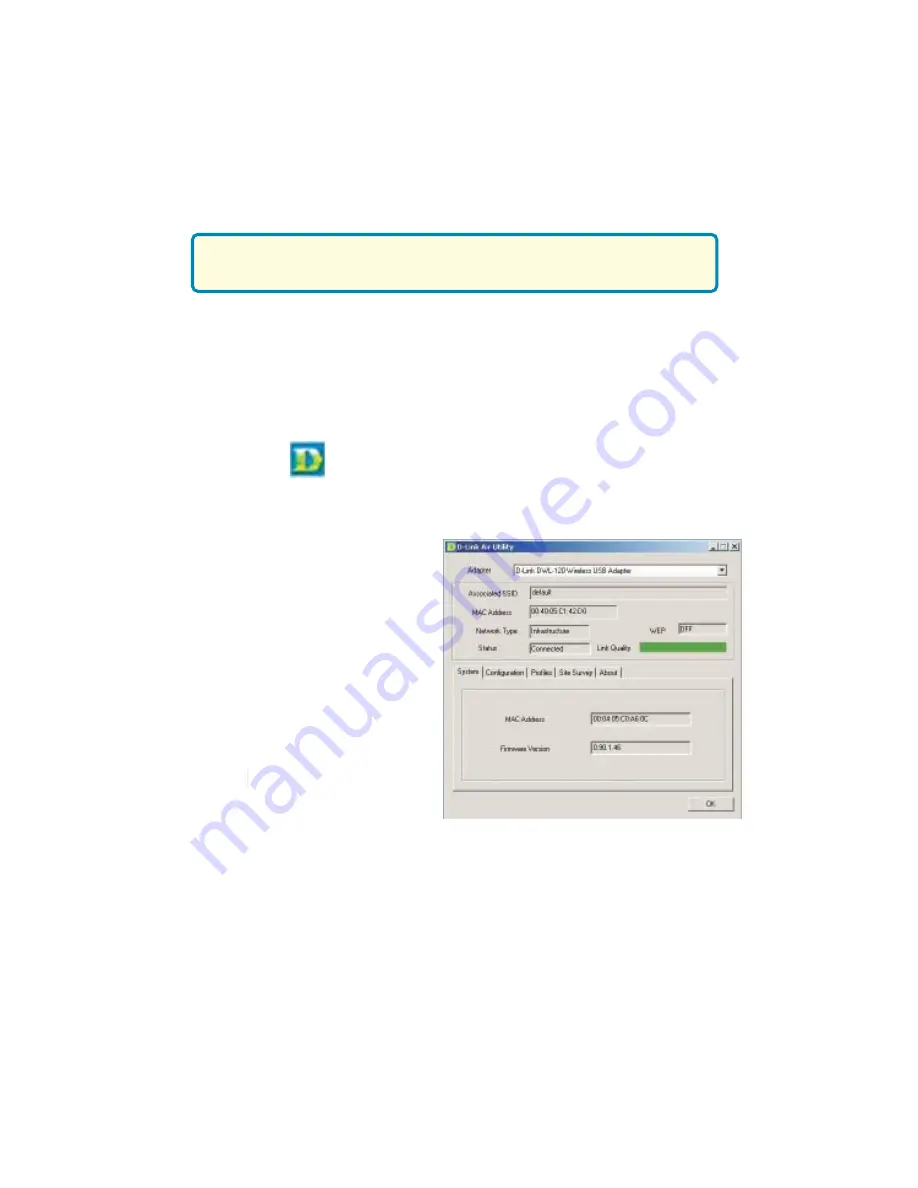
13
Using the Configuration Utility
D-Link
Air
DWL-120
uses the
Configuration Utility
as the management
software. The utility provides the user an easy interface to change any settings
related to the wireless adapter. When the computer is started, the
Configuration Utility
starts automatically and the system tray icon is loaded
in the toolbar (see illustration below.) Clicking on the utility icon will start the
Configuration Utility
. Another way to start the
Configuration Utility
is to
click on
Start>Programs>D-Link DWL-120
.
A new icon - will appear in your Icon tray.
Double-click
on the icon
shown above. The screen below will be displayed with the following default
settings:
With its default settings, the DWL-120 will connect
with other D-Link
Air
products, right out of the box.
System
Associated SSID:
The Service Set Identifier is the
name assigned to the wireless
network. The factory SSID setting
is set to default.
MAC Address:
Network Type:
The default setting is Infrastructure.
Ad-Hoc mode is used for peer-to-
peer networking.
Status:
Displays the current connec-
tion state of the DWL-120.
WEP:
(Wired Equivalent Privacy)
Displays encryption status.
Link Quality:
Displays the wireless signal strength
for the DWL-120 wireless connection
to the access point.
Displays the MAC Address of the
Access Point that is associated
with the DWL-120.