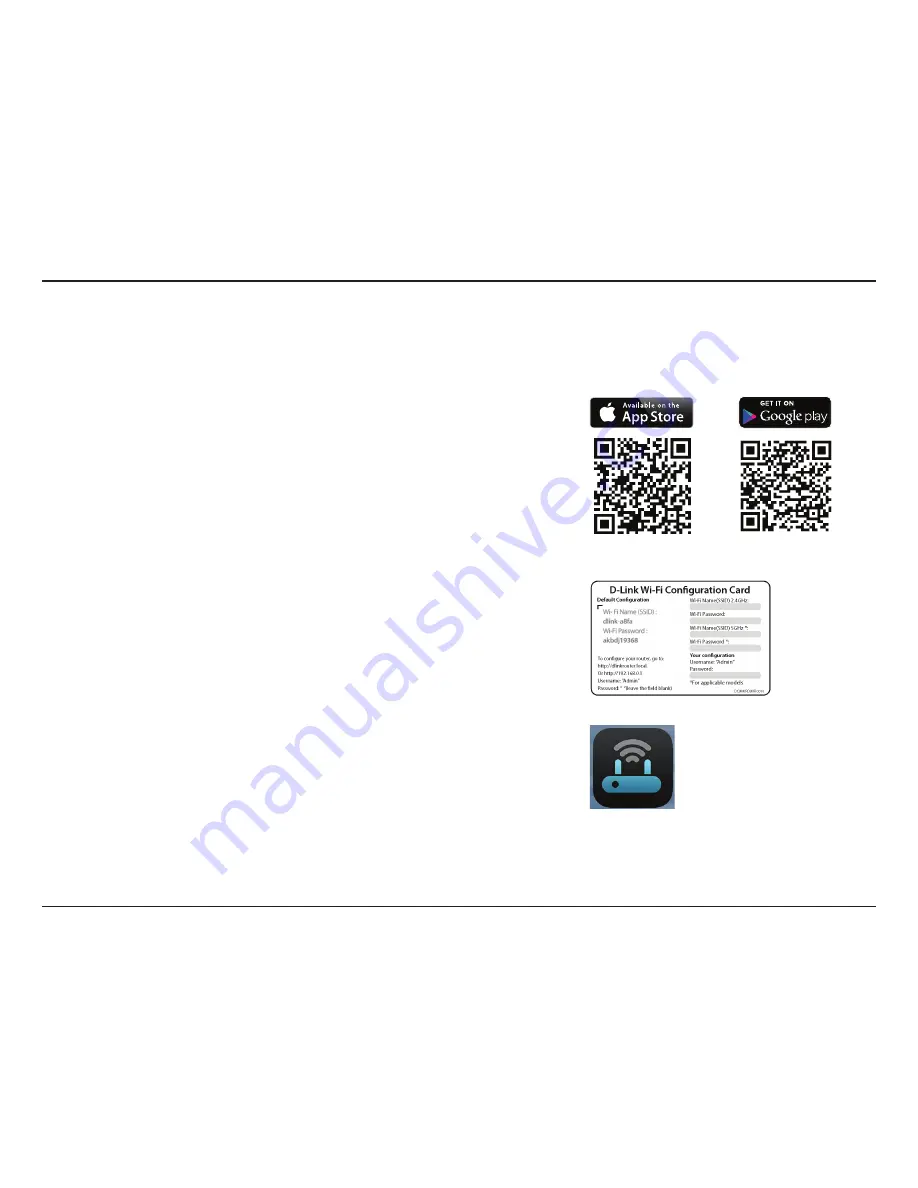
16
D-Link DAP-1860 User Manual
Section 2 - Installation
QRS Mobile App Setup
The DAP-1860 can be set up from your iPhone, iPod touch, iPad, or Android smartphone or tablet device using the QRS Mobile app.
Step 2
Once your app is installed, connect your mobile device to the wireless network of
your DAP-1860. You can find the Wi-Fi name(SSID) and password of your device
on the included Wi-Fi Configuration Card.
Step 3
Once you are connected to the extender, launch the QRS Mobile app from the
Home screen of your device.
Note:
The following steps show the iOS interface of the QRS Mobile app. If you are
using an Android device, the appearance may be different to that of the screenshots,
but the process is the same.
Step 1
Search for the free
QRS Mobile
app on the Apple App Store or Google Play and
install it.
Note:
The screenshots may be different depending on your mobile device’s OS version.






























