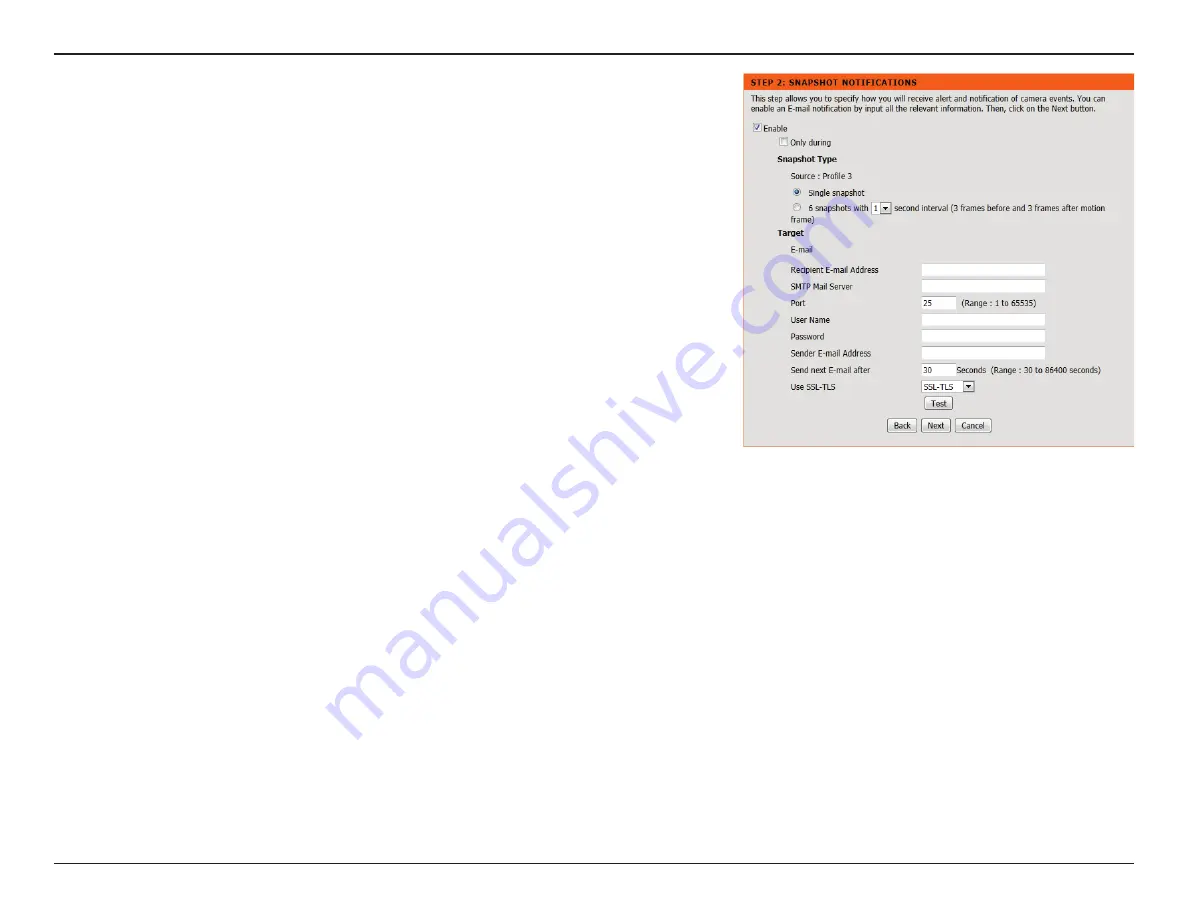
28
D-Link DCS-936L User Manual
Section 3 - Configuration
Enable:
Only During:
Snapshot Type:
Target:
Check this box to enable the Snapshot function.
Check this box to setup a scheduled timeframe when notifications should
be sent. This is useful if you do not want to be notified when it would
otherwise be inconvenient, such as at night or on weekends.
Select whether to take a single snapshot or to take 6 snapshots with a 1
second interval between them.
Select where you want the snapshot to be sent. Enter the settings for your
e-mail account.
Click
Next
to continue.
Snapshot Notifications is a feature to send image snapshots via e-mail when motion is
detected.
















































