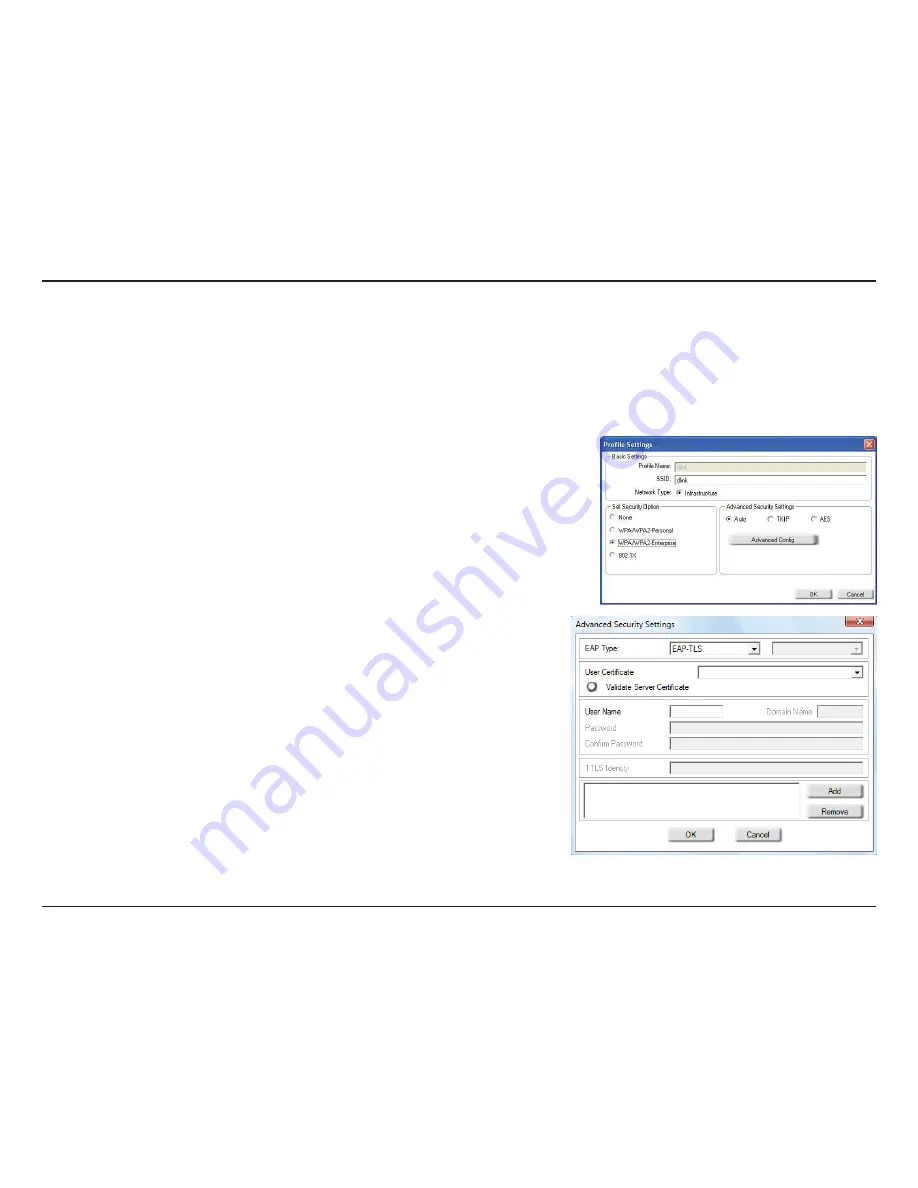
38
D-Link DWL-G122 User Manual
Section 4 - Wireless Security
Configure WPA/WPA2 (RADIUS)
Using the D-Link Wireless Connection Manager
WPA and WPA2 are for advanced users who are familiar with using a RADIUS server and setting up certiicates.
1.
Open the Wireless Connection Manager by double-clicking on the D-Link
icon on your desktop. Click on
New
to create a new proile or highlight an
existing proile and click
Modify
.
2.
Select
WPA/WPA2-Enterprise
under
Set Security Option
and then select
TKIP
or
AES
.
3.
Click on
Advanced Conig
to continue.
4.
Next to
EAP Type
, select
EAP-TLS
,
EAP-TTLS
, or
PEAP
. Extensible
Authentication Protocols allow devices on the network to request
authentication from the RADIUS server in the network. All the devices
on the network must use the same EAP type when using a RADIUS
server for authentication. Some RADIUS servers require that the Validate
Server ield be selected. Check this ield if your RADIUS server requires
validation.
5.
Select an
User Certiicate
from the drop-down menu.
6.
Enter the login information required to authenticate.
7.
Click
Add
to enter the IP address(es) of your RADIUS servers.
8.
Click
OK
to save your settings.
Summary of Contents for 802.11g Wireless LAN USB Adapter DWL-G122
Page 1: ......




























