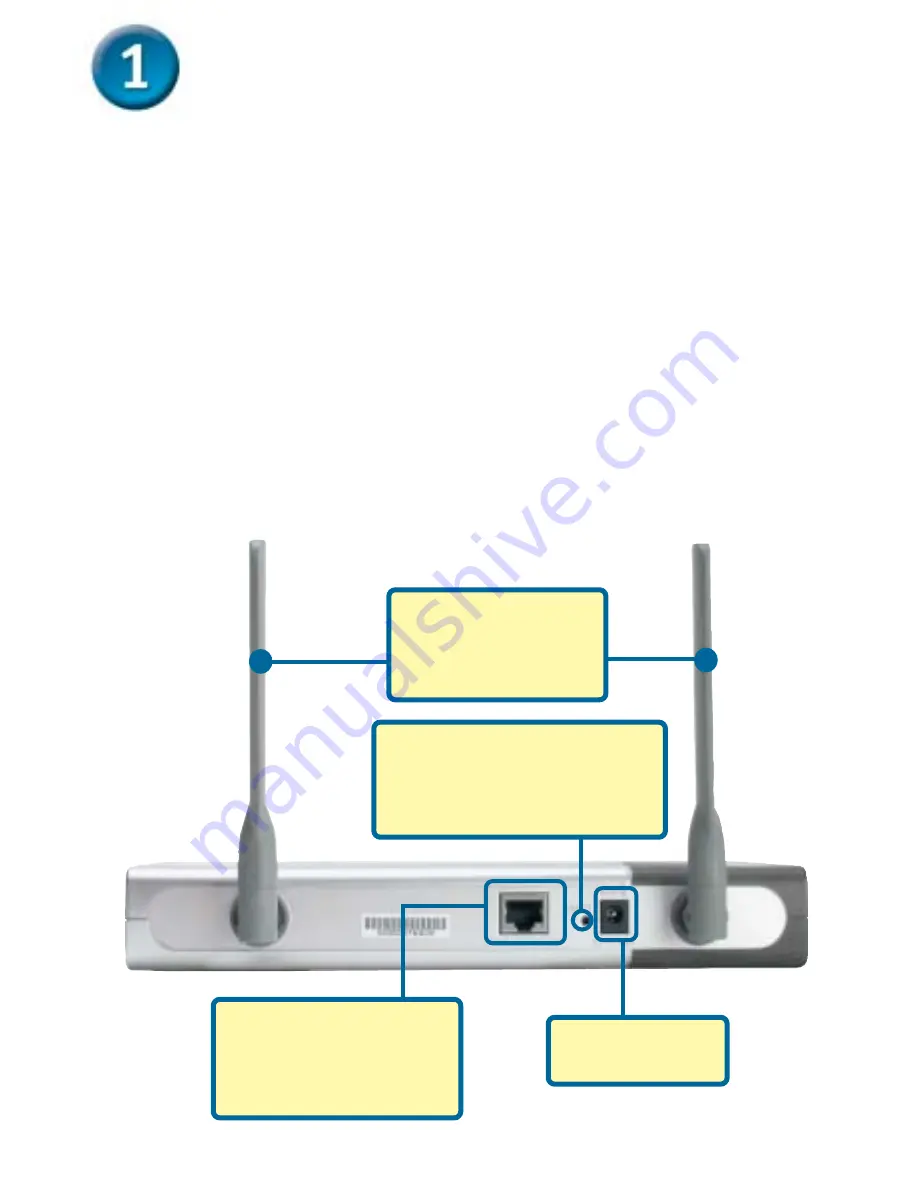
2
Connecting The DWL-7000AP To Your
Network
A.
First, connect the power adapter to the
receptor
at the back panel of
the DWL-7000AP and then plug the other end of the power adapter
to a wall outlet or power strip. The Power LED will turn
ON
to indicate
proper operation.
B.
Insert an Ethernet crossover-cable into the
LAN port
on the back panel
of the
DWL-7000AP and an available Ethernet port on the network
adapter in the computer you will use to configure the DWL-7000AP. The
Link
LED for the LAN Port will illuminate to indicate a proper connection.
C.
Computers with 802.11a/b/g wireless adapters can connect to the
DWL-7000AP. The DWL-AG650 AirXpert Wireless Cardbus Adapter and
the DWL-AG520 AirXpert Wireless PCI Adapter will connect, out of the
box, with the DWL-7000AP, using their default settings.
A.
Receptor for
Power Adapter
.
Reset Button
Pressing this button restores
the Router to its original factory
default settings.
B.
LAN PORT
is for
connecting to a switch
on the local network
with an ethernet cable
C.
Antennas
Used to wirelessly
connect to 802.11a/b/g
adapters.








