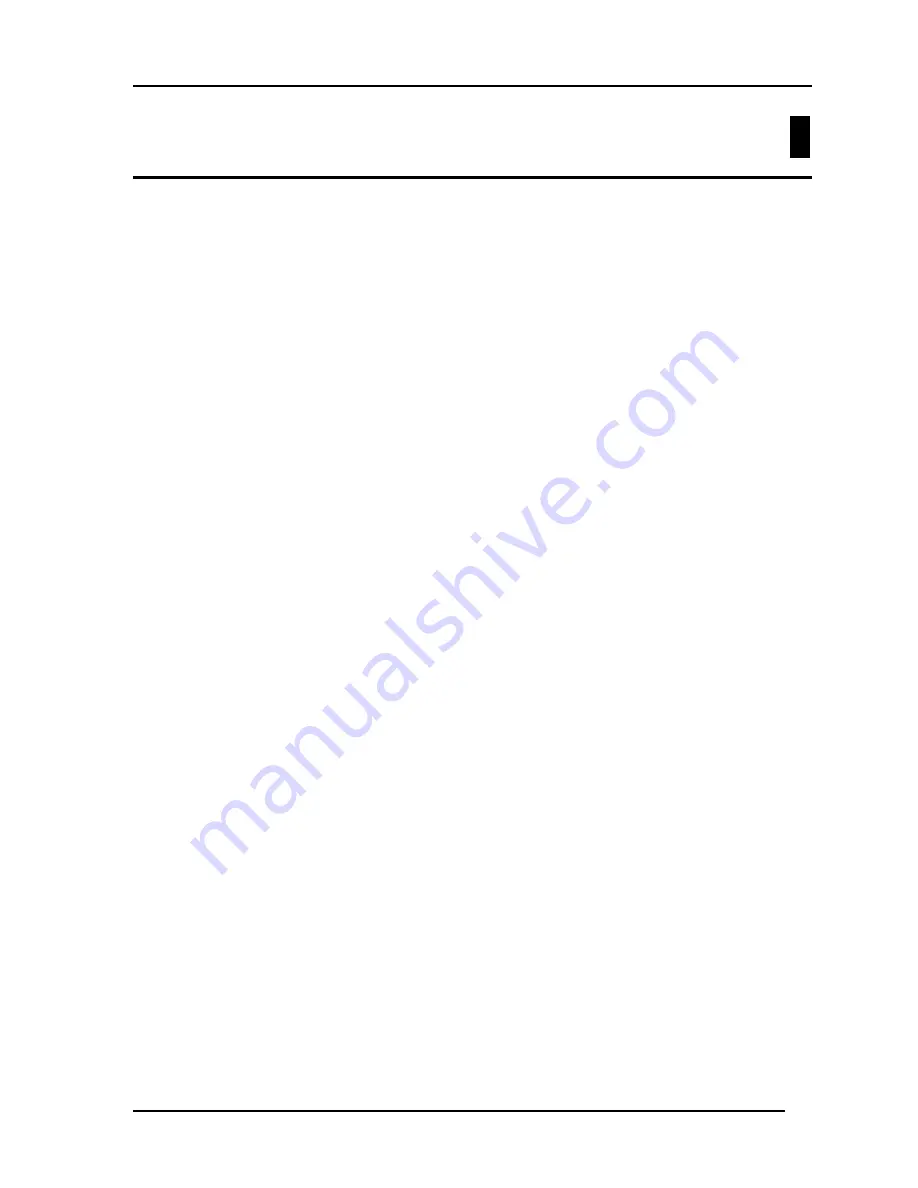
10/100 Auto Negotiation Switch User’s Guide
Troubleshooting
58
6
Troubleshooting
This troubleshooting section is intended to help you solve the most common problems on the
DES-3224.
Many problems on the DES-3224 are indicated by the Utilization LED during the powering
on process. All LEDs are explained in detail in Chapter 4,
LEDs
. Error codes are displayed
on the Utilization LED. Table 8, System Error LED Indicators, displays the meaning of the
error code. If you are having a problem that is not discussed here, contact technical support.
Problem
Solution
POST Errors
The DES-3224 performs a Power On Self Test (POST)
every time it is powered on. If you are connected to the
DES-3224 through Local Console Management during
the POST you can see the results displayed on your
monitor. The login screen appears after the DES-3224
has completed the POST.
The POST checks all of the hardware components on
the DES-3224.
Cables
Faulty cables are the most common source of problems
on Ethernet and Fast Ethernet networks. Check the
cables first if you are having any problems connecting
to a device.
Ethernet is more fault tolerant than Fast Ethernet. If you
are moving from Ethernet to Fast Ethernet, make sure
the cables are pinned out correctly. See Chapter 3,
Connecting the DES-3224 to the Network
, Cable
Specifications, for a diagram showing the proper pin
arrangement for Ethernet and Fast Ethernet.
Port States
All ports on the DES-3224 have two modes: auto
negotiation mode and forced mode. Ports in auto
negotiation mode auto negotiate the proper speed and
duplex mode. Ports in forced mode have been manually
set to a particular speed and duplex mode. Check the
LEDs on the DES-3224 and on the Network Interface
Card to verify settings. See Chapter 4,
LEDs
, for an
explanation of all LEDs.
The port settings on the DES-3224 and the port settings
on the device you are connecting to must be the same in








































