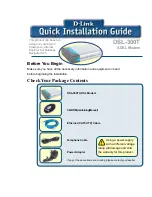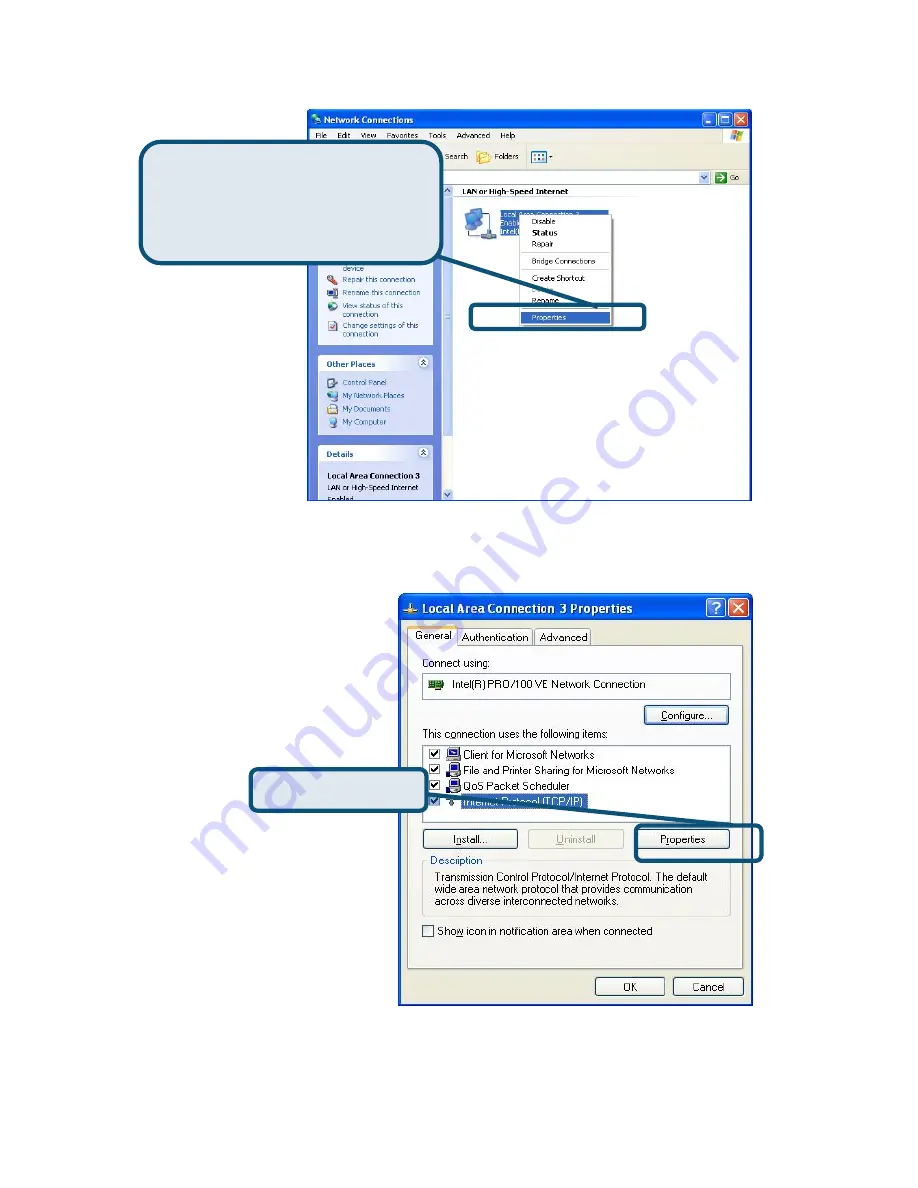
3.
In
the
General
tab of the
Local Area Connection Properties
menu,
highlight
I
nternet
Protocol (TCP/IP)
under “This connection uses the
following items:” by clicking on it once. Click on the
Properties
button.
4. Select
“
Obtain an IP address automatically
”
by clicking once in the
circle. Click the OK button.
Click
Properties
Right-click
on the Local Area
Connection icon and
Select
the
Properties
option from the pull-down
menu.