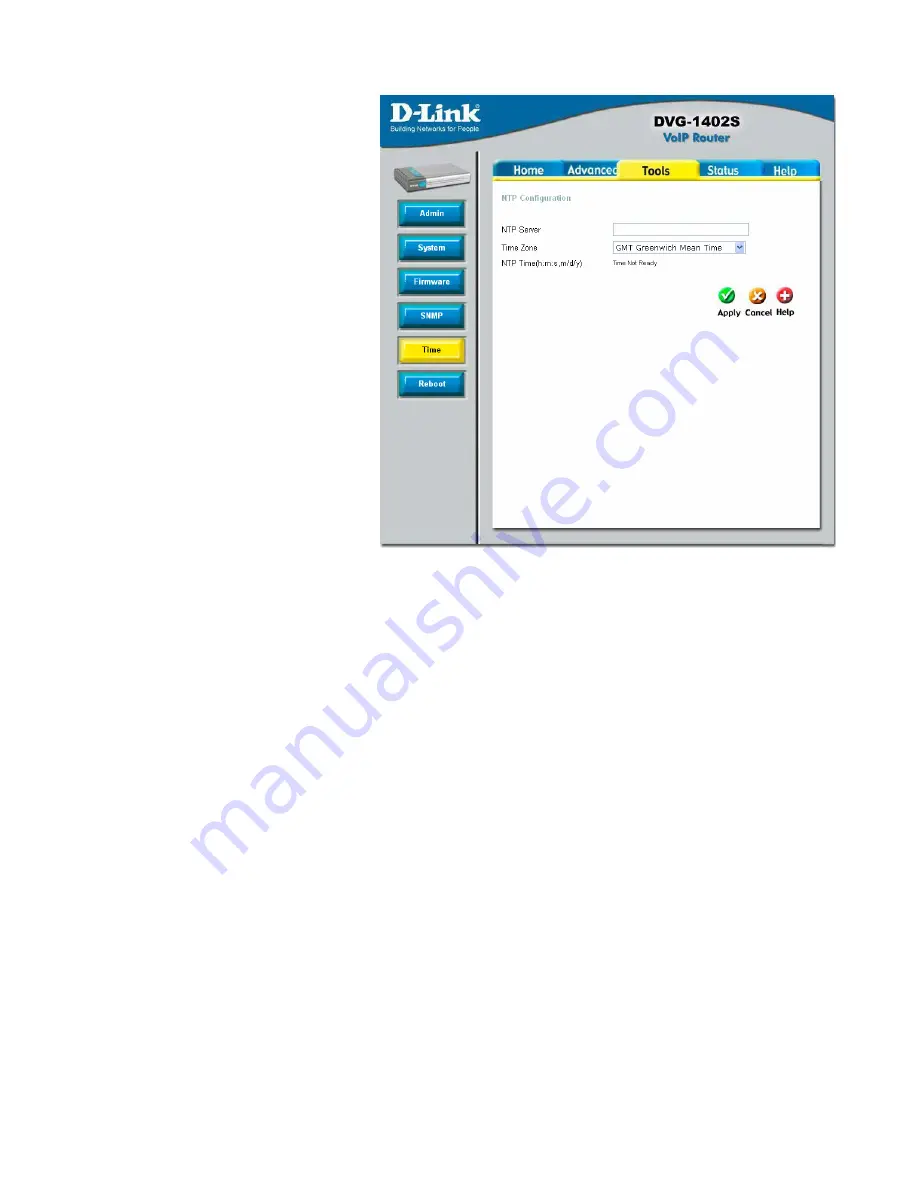
49
Tools > Time
The system time is the time
used by the DVG-1402S for
scheduling services. You
can manually set the time,
connect to a NTP (network
time protocol) server or
synchronize the time on the
router with your PC. If an
NTP server is set, you will
only need to set the time
zone (in the set up wizard).








































