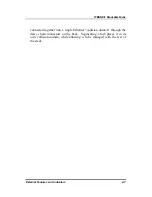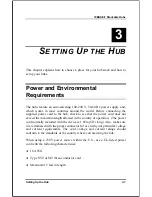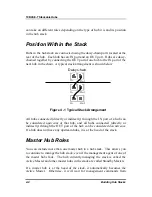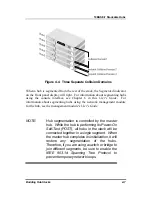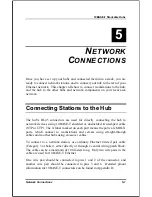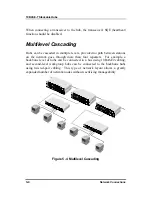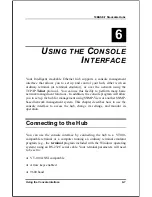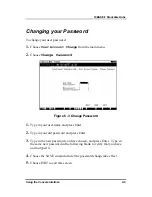10BASE-T Stackable Hubs
Figure 4 -2 Daisy-Chaining Hubs
Segmenting Hubs
The emergence of Ethernet switching hub technology has made it more
common to segment local area networks into smaller pieces to reduce
congestion on each segment. This makes it easier to balance network loads,
since a smaller number of devices compete for the 10Mbps bandwidth on
each network segment.
A stack of eight hubs makes network management convenient, but 192
Ethernet stations on a single Ethernet network segment may give slow
response at peak network loads. Therefore, the hub provides a way to
segment hubs from the stack into their own collision domains. Segmenting
hubs requires only a simple management command, and does not require any
hardware or wiring changes. Though the hubs continue to be daisy-chained
together and are managed as a single unit, each hub can either be a part of the
collision domain of the rest of the stack, or can be separated into its own
network segment. These separate segments can be bridged by connecting
them to separate ports of an Ethernet switching hub.
Building Hub Stacks
4-5