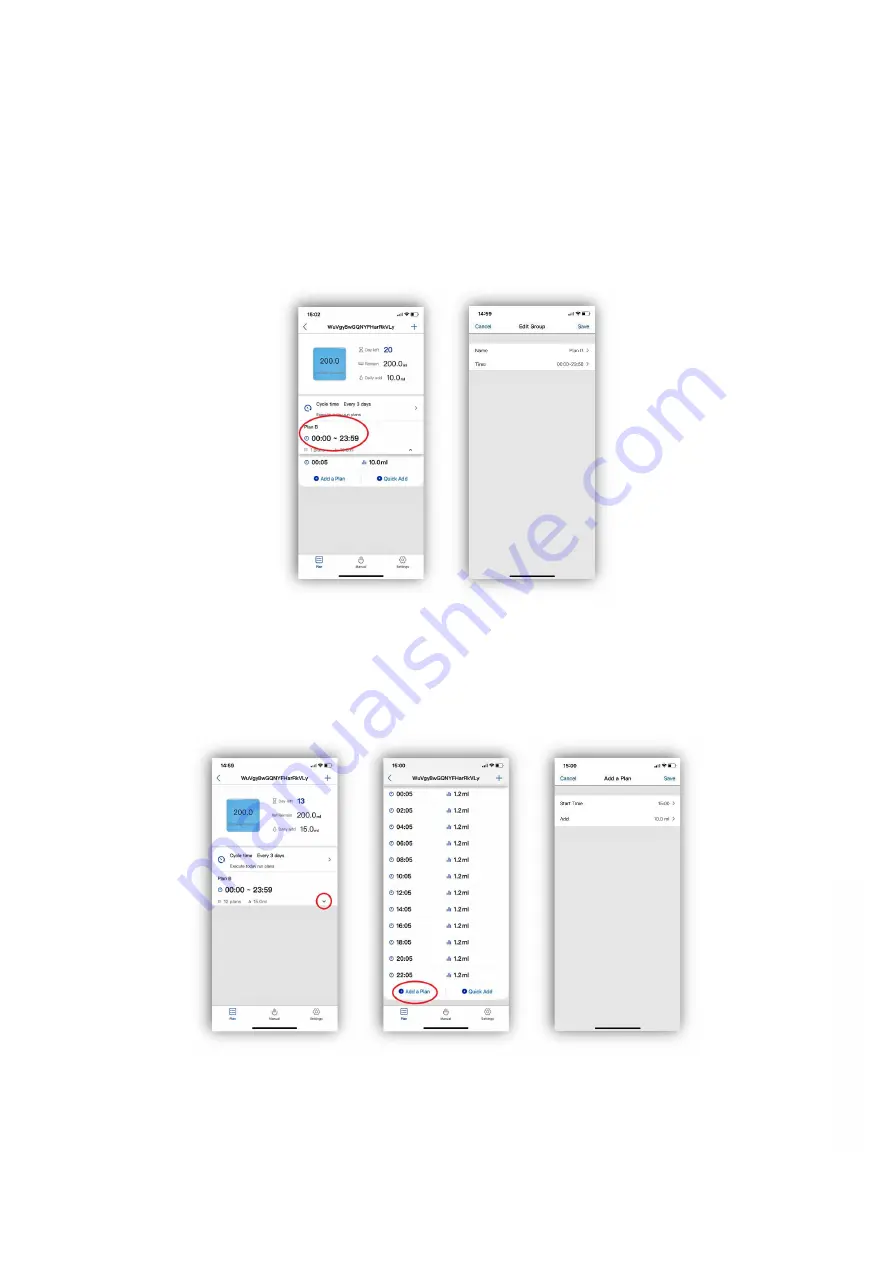
10
Version 1.0
The plan group name and time can be altered by tapping on the plan group and then entering the
new name or time as required. Select ‘Save’ to confirm the changes. The individual plan points will not
be changed by doing this. If the plan points fall outside the new time set for the plan group they will
have to be manually changed as described in this manual. To alter the plan points with the plan group
period it is best to delete the existing group plan by swiping the plan to the left and set up a new one
as described in this manual.
Plan points can be added to an existing group by selecting ‘Add a plan’ in the pump page. Enter the
time for the additional plan point, the amount to be dosed and tap ‘Save’. This will add to the total
volume being dosed by that plan group and will be shown on the pump page. Any chemical
interference set will be ignored by this point. The number of plan points available for each group will
be determined by the overall time set for that group.
w
w
w
.th
ea
qu
ari
um
so
lu
tio
n.c
om


































