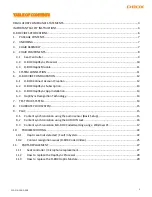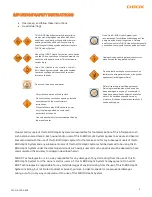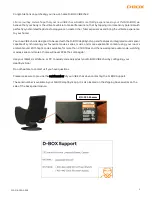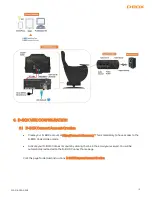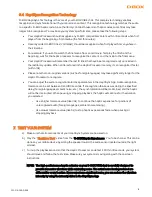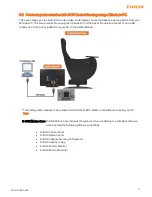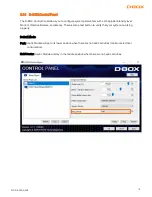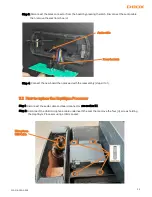16
222-914-0009-EN5
9.2
Content synchronization using the AUDIO IN Jack
This option allows you to connect an analogue stereo source to the 3.5mm AUDIO IN port from the seat
controller or the Haptic Processor.
This option is suitable if you get synchronization errors when using the integrated audio sensor because the
sound level is too low.
When you use the AUDIO IN port, you can also connect wired headphones into the AUDIO OUT port seat
controller.
NOTE: Make sure that you select the Audio Line-in Audio Source in the HaptiSync App.
*A Lightning to Audio Jack Converter may be required for Apple devices.