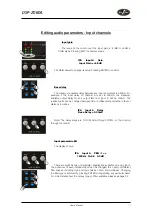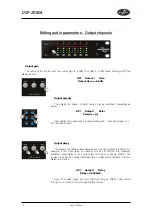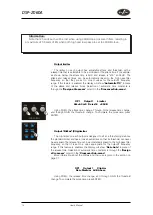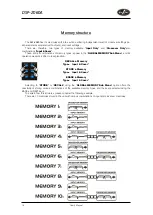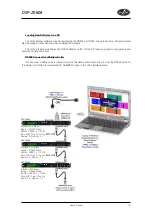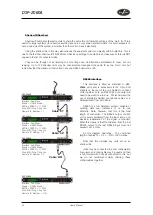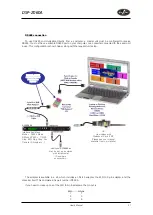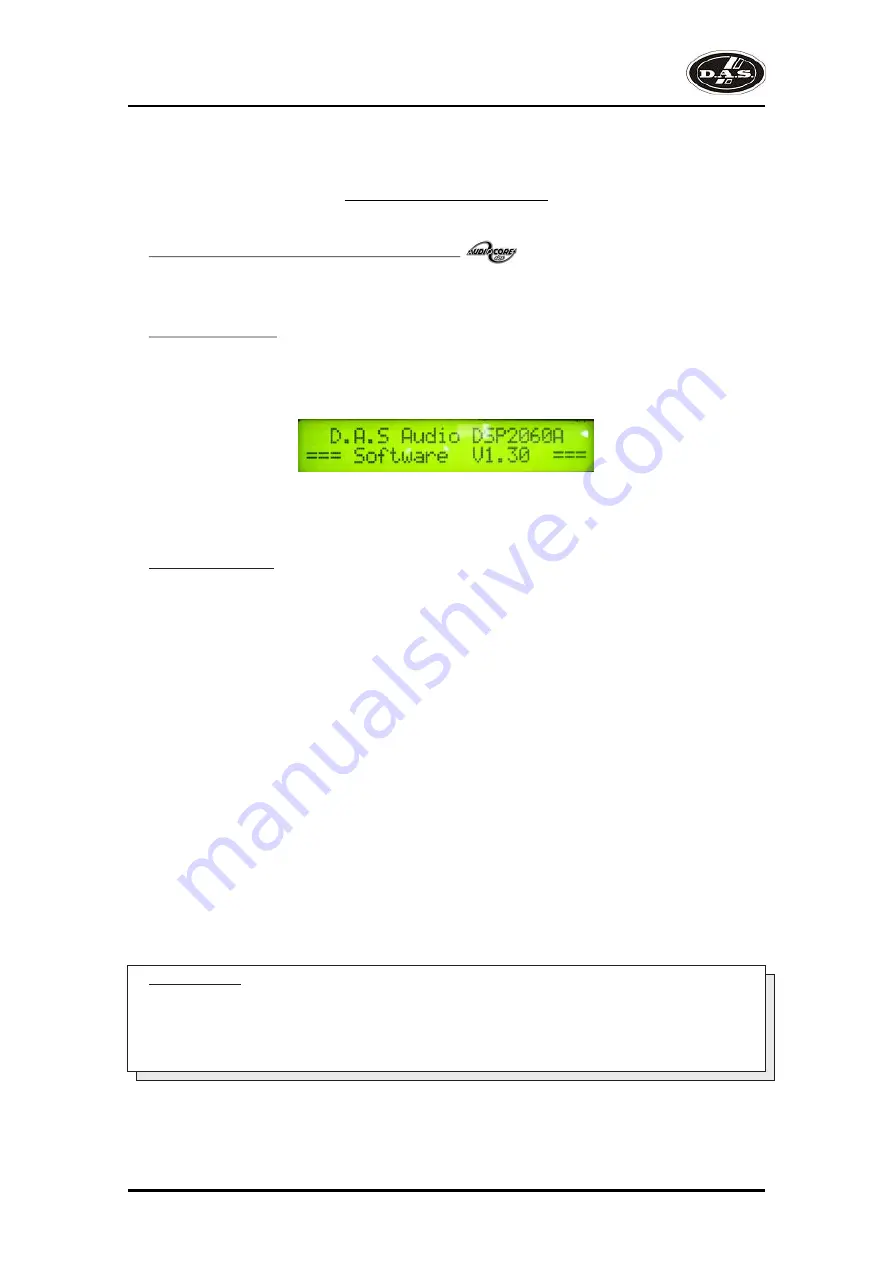
Operating the device
Note about operation with AudioCore software:
The following operating information covers setup and control of the
DSP-2060A
via the front panel controls
only. Please consult the manual supplied with this software for information regarding full computer control.
Start-up procedure
Switching on the unit will display a brief message detailing the unit type and software version running
and all LEDs will briefly illuminate. The unit will then begin its countdown to the wake-up procedure, during
which time the audio will fade up to the level last set. Metering will begin to operate when the fade-up starts.
Preliminary Set-up
The procedure below should be followed when first installing a
DSP-2060A
.
Design your crossover! To do this, press MENU, and use the BACK or NEXT key to select 'Crossover
sub-menu' and then press ENTER. Use the BACK or NEXT key to select 'Design a crossover' and then
press ENTER. Finally, use the BACK or NEXT key to select the desired routing and follow the set-up wizard
to finalise your design.
Note that when in a menu, ENTER is always used to confirm selections. The current selection is marked
with an asterisk '*'.
Use the EDIT keys on each output channel with the BACK and NEXT keys to select the high pass filters,
low pass filters, parametrics etc. Note that when designing a new crossover, the high and low pass filters will
be set to default values.
Use the EDIT keys on each input channel with the BACK and NEXT keys to select the gain, delay and
parametrics available on each input.
Information:
Note that if no action is taken in menu mode, the unit will return to normal 'default' mode after about
twenty (20) seconds. Repeat the above directions to return to menu mode.
6
DSP-2060A
User’s Manual
Summary of Contents for DSP-2060A
Page 2: ...DSP 2060A ...
Page 6: ...DSP 2060A User s Manual ...
Page 8: ...DSP 2060A User s Manual ...
Page 43: ......