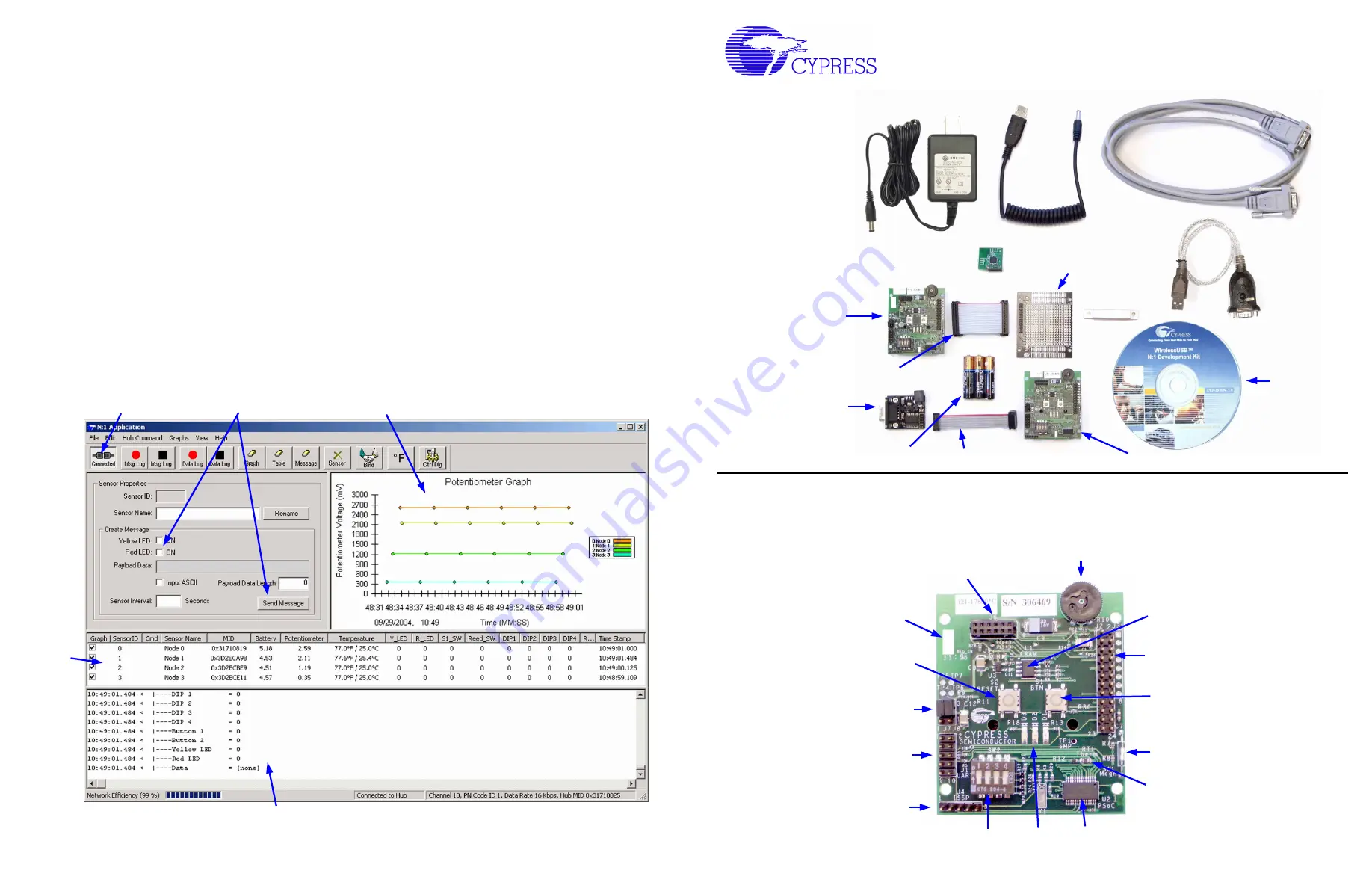
WirelessUSB™ N:1 DVK
Quick Start Guide
2. Node Board Components
The following diagram identifies the main components of each Node Board. The
Hub Node Board
and
Sensor
Node Board
are physically identical. They contain different firmware programs, and the Hub can be identified by
a “Hub” label placed on the board.
1. After selecting the COM port, the software will automatically attempt to initiate communication with the Hub.
a. If the communication is successful, the Connect button will change to Connected.
2. If the sensors are properly configured and powered, then they should appear in the
Sensor Status Table
.
a. The status of all of the inputs for each sensor board are shown in the status table
b. Note: The Hub and Sensors are configured to automatically establish a network out of the box
without user intervention. After the network has been established, swapping radios between node
boards will cause the Sensor to be unbound (not part of the network). To get the Sensor back on
the network, an Auto Bind or Seeded Bind will need to be performed. Please refer to the
N:1 DVK
User’s Guide
for more information.
3. Graphing of the potentiometer will also be initiated automatically.
a. Try rotating the potentiometer on any of the 4 sensors boards to observe the resulting graph
b. The potentiometer voltage is only updated during the periodic report interval, or sooner, if the user
initiates an asynchronous event by pressing the
User Button
or by activating the
Magnetic Reed
Switch
.
4. Try activating the Red LED on a
Sensor Node Board
a. Click on the desired sensor ID in the status table to highlight the row
b. Then click the Red LED checkbox in the Sensor Properties area of the window
c. Then click the Send Command button
d. The Red LED for the selected sensor will illuminate the next time that the sensor communicates
with the Hub
5. For debugging purposes, the serial communication between the PC Host and the Hub are shown in the
message logging window
5. Software Operation
1
2
4
3
5
Potentiometer
DIP Switch
User Expansion Header
WirelessUSB
Radio Header
Power Jumpers
Reset Button
User Button (“S1 BTN”)
ISSP Header
LEDs
Cypress PSoC™ Microcontroller
Serial RAM
Thermistor
Magnetic Reed Switch
UART Header
The Hub board is
identified by a label
Sensor Node Boards (4)
10-pin Serial Ribbon Cables (2)
Hub Node Board
Set of three AAA batteries (4)
Serial Adapter Boards (2)
Serial Cables (2)
Radio Modules (5)
Proto Board
24-pin Expansion Ribbon Cable
5V DC Power Adapter
Magnet
CD-ROM
USB
Power
Cable
USB Serial
Adapter
1. Kit Contents




















