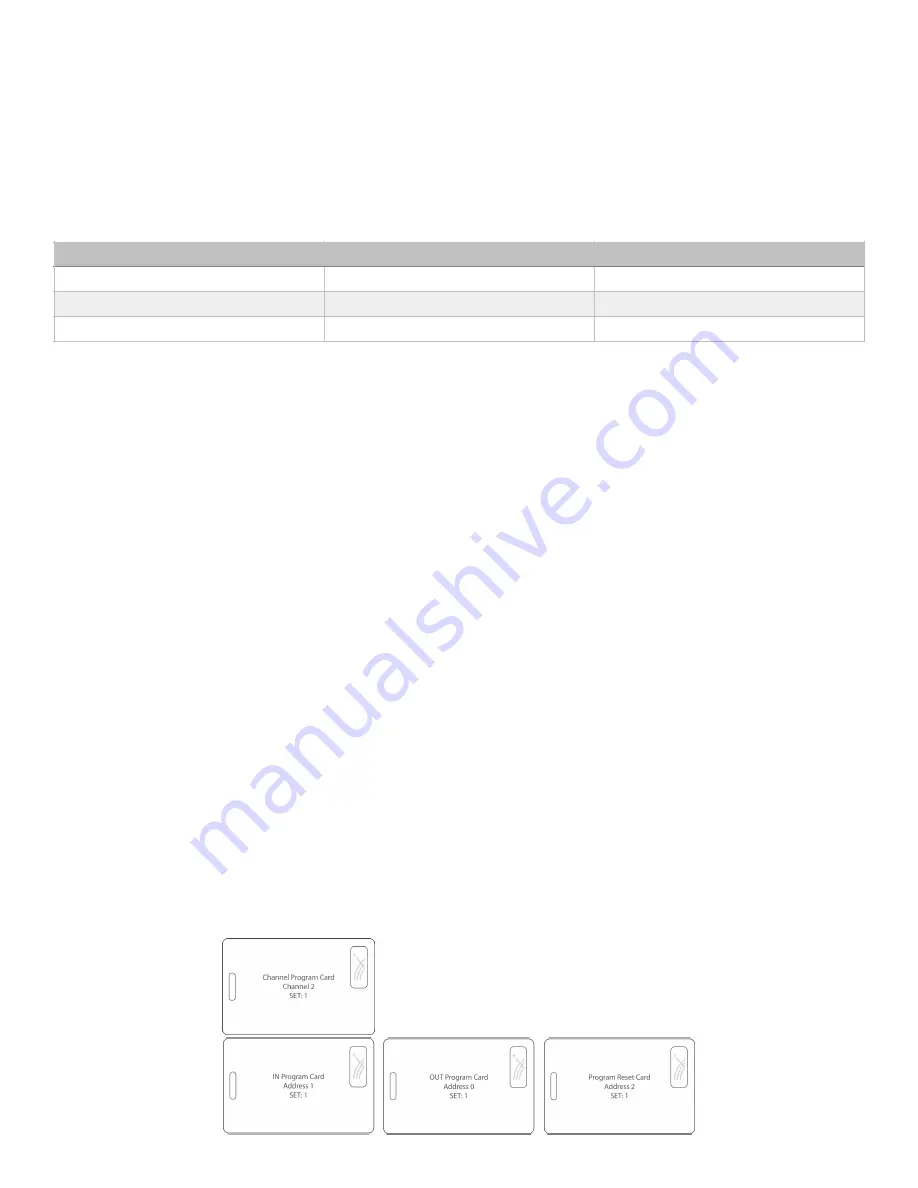
Page
of
12
14
ADDENDUM
Handheld Reader Channel and Address Programming
Handheld Readers will provide for field selection of Channel (2-14) and Network Address (0-1) using
programming cards. The channel programming cards are labeled Channel 2-14.
Handheld wireless networks are separated through the use of separate channels. A Reader is shipped
preconfigured to communicate with its Base Unit over one specific channel. If it becomes necessary to
configure channels using the programming cards, follow the instructions below. Note: Address and Channel
Programming cards are used only with the Handheld Reader, not the Base Unit.
Use high-frequency programming cards with the HHR-3157 models.
Use low-frequency programming
cards with the HHR-3152 models. Use either low or high programming frequency cards with the
HHR-3156 models.
To change the channel of the Base Unit
1. Remove power from the Base Unit.
2. Using the diagram on pg. 10 of this document as a reference, modify the DIP switches of the Base Unit
for the desired channel.
3. Apply power to the Base Unit.
4. Observe that the Base Unit no longer communicates with the Handheld Reader.
To change the channel of each Handheld Reader
1. Turn the Handheld Reader on by pressing the power button momentarily.
2. Observe that it is not communicating with the Base Unit.
3. Present the desired channel programming card.
4. Observe the Red LED wink for 1/2 second indicating the card was read.
5. The Blue LED should start blinking indicating that it is communicating with the Base Unit.
Card Programming - Troubleshooting
For all Handheld Reader steps indicated above, the following error conditions may occur.
Step 2 - If the Red LED does not illuminate, the batteries may need to be replaced or charged.
Step 4 - If you do not see the Red LED wink out for 1/2 second, present the badge again.
- If the Red LED still does not indicate a badge read has occurred, then there may be a problem with the
Reader.
- When trying multiple times, make sure the badge is at least 1 foot away from the Handheld Reader before
presenting the badge again.
- Allow the unit to power off for 1 minute and try again.
Sample Channel & Address Cards
Model
Channel Programming Card
Address Programming Card
HHR-3152 (low frequency)
HHR-CPCL
HHR-APCL
HHR-3156 (high/low frequency)
HHR-CPCL or HHR-CPCH
HHR-APCL or HHR-APCH
HHR-3157 (high frequency)
HHR-CPCH
HHR-APCH














