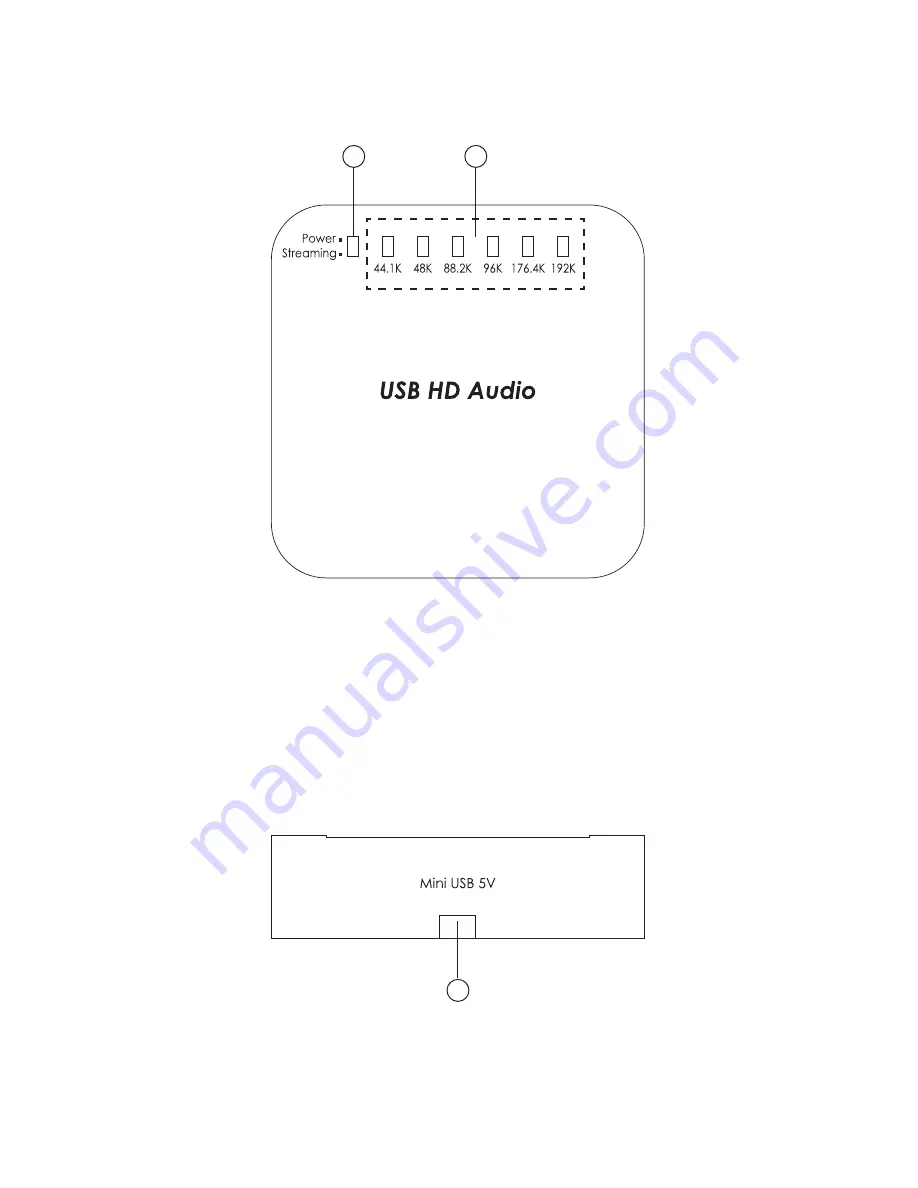
3
7. Operation Controls and Functions
The following sections describe the hardware components of the unit.
7.1 Top Panel
2
1
1
. Power/Streaming LED: When the Mini USB port has been detected the
power, the power LED will illuminate. When the LED flashing that means
the system is performing the audio.
2
. 44.1K/48K/88.2K/96K/176.4K/192K LED: The system will automatically
detect the audio sampling rates and LED will illuminate as it is.
7.2 Left Side Panel
1
1
. Mini USB: This slot is where you connect with the Mini USB to USB A type
cable to PC's USB port which is able to send digital/analog audio up to
192K and a high bit rate of 24-bits to the system.
Summary of Contents for DCT-16 USB HD Audio Converter Pro
Page 1: ...DCT 16 USB HD Audio Converter Pro Operation Manual DCT 16...
Page 26: ......
Page 27: ......
Page 28: ...MPM DCT16 Home page http www cypress com tw CYPRESS TECHNOLOGY CO LTD...






















