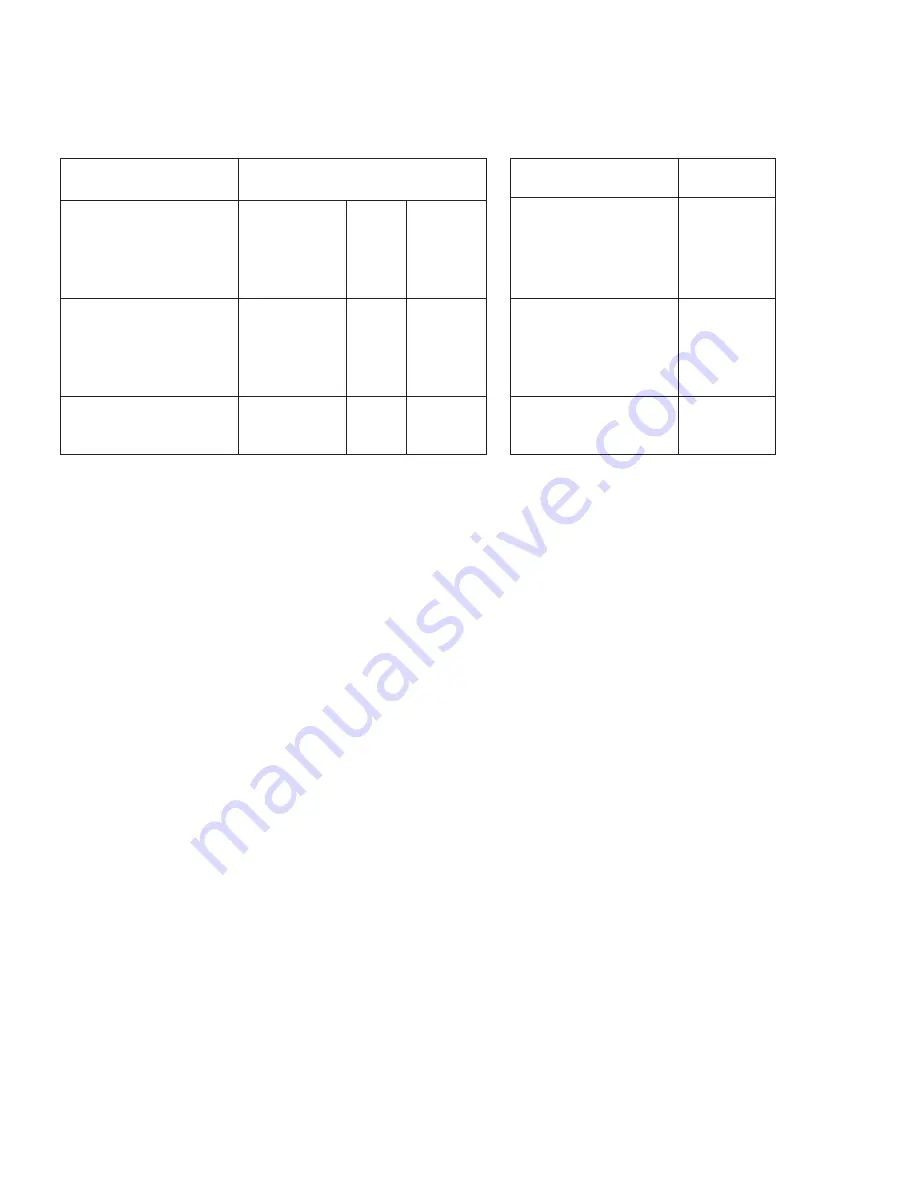
Note (PC):
Available only when PC is selected as input.
To adjust picture quality, Use "+,-" to move the highlight bar to your desired adjust
item, press the Menu/Enter to confirm your selection.
At this point, the selected parameter will turn red, you can then use +,- to
increase or decrease the value of the parameter.
When adjustment is complete, press "Menu" to leave the parameter. Move the
highlight bar to "Exit", then press Menu/Enter to exit.
Note:
The "H-position" and "V-position" are only available when component or PC
input is selected. Neither are available when the HDMI input is selected.
Picture mode
-there are 4 picture modes for customer to choose from.
User:
Select to adjust to your favorite setting and store it.
Standard:
Standard factory default setting for optimal display in a normal
environment.
Vivid:
High saturation picture for optimal display in a bright room.
Movie:
Picture for comfortable low brightness display in a dark room.
Scale:
select overscan when input source is SD or HD video to ensure no black
band around screen border. Select underscan when input source is PC
signal to ensure full picture content fall within screen border.
Noise Reduction:
This function only works when input is analog RGB or
component. It will not work for HDMI input. There are four steps of Noise
Reduction-Off, Low, Middle High. The Noise Reduction will remove the noise
that results from analog to digital convertion and digital scaling processing.
H & V position:
To adjust for best horizotal and vertical position of the picture
in the screen.
6.2 Color:
User:
Select to adjust to your favorite color temperature setting.
Normal:
Normal color tone setting where white is pue white.
Warm:
Warm color tone makes white reddish.
Cool:
Cool color tone makes white bluish.
6.3 Output:
The CP-255H can output a wide variety of PC and HD resolutions.
Refer to product specifications.
6.4 OSD Adjust:
H.Position:
Adjust the horizontal position of the OSD menu graphic.
V.Position:
Adjust the vertical position of the OSD menu graphic.
Time out:
Set a predetermined time to turn off OSD menu on the screen.
Background:
To select transparent or solid background of OSD graphic.
6.5 Information:
Project:
Show product model number.
Input:
Show input resolution i.e XGA.
Output:
Show output resolution i.e 720p.
Date:
Show date of firmware version.
8
Specifications:
HDMI 1.2 Compliant
Input format (Up to 165MHz)
Output format (Up to 165MHz)
for CP-255H
for CP-255H
* 480i 30x2 / 576i 25x2
* 480i 30x2 / 576i 25x2
Input connectors:
- YCbCr/YPbPr x 1 via 3 RCA jack with stereo L/R via 2 RCA jack.
- PC RGB x 1 via 15 pin D-sub with stereo L/R via 3.5mm phone jack.
- HDMI (CP-255H)x1; Aux stereo L/R 3.5mm phone jack x1 (for DVI input).
Output connector:
- HDMI x 1
Dimension:
180(W)x124(D)x25(H)mm
Weigh:
600gs
DC 5V 2.6 Amp
480i/576i
480p/576p
720p@(60/50)
1080i@(60/50)
1080p@(60/50)
VGA@(60/72/75/85)
SVGA@(56/60/72/75/85)
XGA@(60/70/75/85)
SXGA@(60/75/85)
UXGA@60
WXGA@60(1280X800)
WSXGA@60(1680X1050)
WUXGA@60(1920X1200)
Resolution
INPUT
Component D-SUB DVI/HDMI
V
V
V
V
V
V
V
V
V
V
V
V
V
V
V
V
*
V
V
V
V
V
V
V
V
V
V
V
V
OUTPUT
DVI/HDMI
480i/576i
480p/576p
720p@(60/50)
1080i@(60/50)
1080p@(60/50)
VGA@60
SVGA@60
XGA@60
SXGA@60
UXGA@60
WXGA@60(1280X800)
WSXGA@60(1680X1050)
WUXGA@60(1920X1200)
Resolution
*
V
V
V
V
V
V
V
V
V
V
V
V
Summary of Contents for CP-255H
Page 1: ...PC HD to 1080p HDMI Scaler Box Operation Manual CP 255H ...
Page 11: ......
Page 12: ......





























