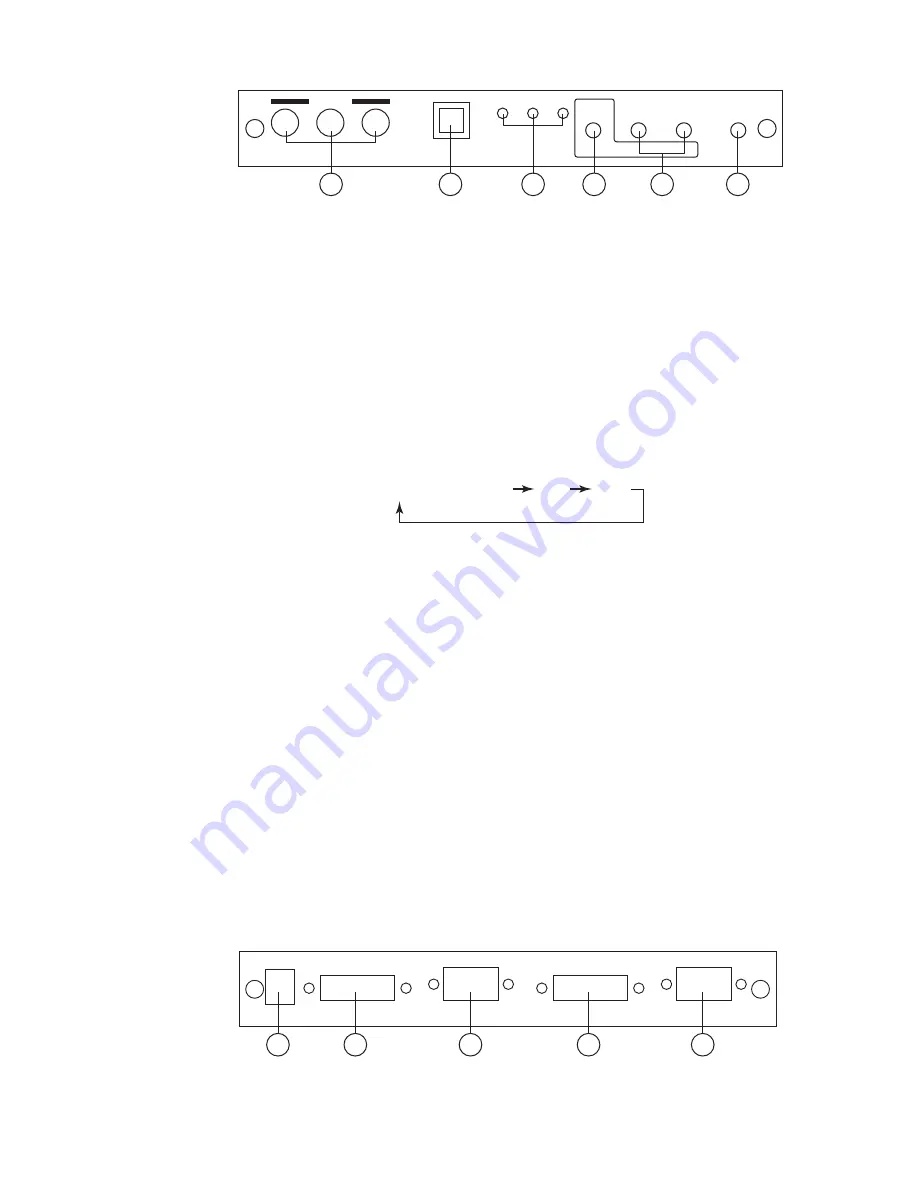
Specifications:
HDMI 1.2 Compliant
Input format (Up to 165MHz)
Output format (Up to 165MHz)
for CP-255D
for CP-255D
* 480i 30x2 / 576i 25x2
* 480i 30x2 / 576i 25x2
Input connectors:
- YCbCr/YPbPr x 1 via 3 RCA jack
- PC RGB x 1 via 15 pin D-sub
- DVI (CP-255D)x 1
Output connector:
- DVI (CP-255D)x 1
- PC 15 pin D-sub x 1 (CP-255D)
Dimension:
180(W)x124(D)x25(H)mm
Weigh:
600gs
DC 5V 2.6 Amp
8
480i/576i
480p/576p
720p@(60/50)
1080i@(60/50)
1080p@(60/50)
VGA@(60/72/75/85)
SVGA@(56/60/72/75/85)
XGA@(60/70/75/85)
SXGA@(60/75/85)
UXGA@60
WXGA@60(1280X800)
WSXGA@60(1680X1050)
WUXGA@60(1920X1200)
Resolution
INPUT
Component D-SUB DVI/HDMI
V
V
V
V
V
V
V
V
V
V
V
V
V
V
V
V
*
V
V
V
V
V
V
V
V
V
V
V
V
OUTPUT
D-SUB DVI/HDMI
480i/576i
480p/576p
720p@(60/50)
1080i@(60/50)
1080p@(60/50)
VGA@(60/72/75/85)
SVGA@(56/60/72/75/85)
XGA@(60/70/75/85)
SXGA@(60/75/85)
UXGA@60
WXGA@60(1280X800)
WSXGA@60(1680X1050)
WUXGA@60(1920X1200)
Resolution
V(@60)
V(@60)
V(@60)
V(@60)
V
V
V
V
V
V
*
V
V
V
V
V(@60)
V(@60)
V(@60)
V(@60)
V(@60)
V
V
V
(1).Introduction
Congratulations on your purchase of the Cypress Video Scaler CP-255D.
Our professional Video Scaler products have been serving the industry for
many years.
In addition to Video Scalers, Cypress offers a full line of high quality PC
multimedia, Standard Converters, Video Mixer, Time Base Correctors, Video
Processors, and HDMI/DVI devices.
Please visit www.cypress.com.tw to learn more details about these products.
This manual includes operation information on the CP-255D model. Please
read this to become familiar with the CP-255D and keep the manual for
possible reference in the future.
Cypress's CP-255D is designed to convert PC, SD, HD and DVI to digital DVI at
a variety of HDTV and PC resolutions. It handles input and output signal at 205
MHZ ultra high bandwidth. Cypress CP-255D has many great features to
enhance video performance and is ideal for use in professional large screen
presentation.
(2).Features
1. CP-255D is a high bandwidth and professional PC/Component/DVI to DVI
Scaler that accepts PC RGB (up to UXGA), HD Component (480i up to
1080p) and DVI (up to WUXGA) and scale them up to DVI-I output
(1080p/WUXGA).
2. The input to the CP-255D is analog PC or HDTV signal in the format of
either RGBHV, YPbPr, (YCbCr) or digital DVI.
3. The output of the CP-255D is digital DVI plus analog PC/HD with
selectable output resolution from 480i to 1080p and VGA to WUXGA.
4. The input resolution is automatically detected while the output resolution
and refresh rate can be selected through OSD menu or front panel push
buttons.
5. Native output resolution ensures most optimal display resolution on your
screen. When "Native" is selected as the output resolution, the CP-255D will
automatically detect the native resolution of the display and send out the
most optimal pixel timing to match TV's final display resolution.
6. Output picture adjustment on brightness, contrast, color, RGB level, and
H-V position.
7. The DVI input is HDCP compliant which means if input is HDCP encrypted
then DVI output is also HDCP encripted. In this case the PC analog output
will be turned off.
8. Includes advanced features such as Noise Reduction and overscan/
underscan adjustment.
(3).What's included
The following items are included in the standard package.
1. PC/HD/DVI to DVI scaler box.
2. VGA cable x 1
3. YPbPr 3RCA cable x 1
4. AC power adaptor 5V/ 2A, center positive.
2
YPbPr (YCbCr) PC DVI
(4).Operation Controls and Functions
Front Panel
1. Power:
Press the button to turn ON or turn OFF (standby) the power of the unit.
2. Menu/Enter:
This button serves two purposes.
a. Press the button to bring up OSD main menu as shown in the
"OSD Operation". (page 7)
b. To act as a "Enter" key to enter sub menu or to adjust setting value of the
selected parameter.
3. +/- button:
The buttons provide 3 functions:
a.
Input select ("+"):
Press the "+" button repeatedly to select your desired
input source. The input sources are toggled through in the following
sequence.
b.
Auto Tune ("-"):
Press the "-" button to carry out picture auto adjust for
analog inputs (component or PC). The CP-255D will fine tune the position
(centering) and color of the output picture.
c. When in the OSD menu mode: Press the +, - button to move up or down
the highlight bar to your desired parameter. Or once a parameter is
selected with MENU/Enter button, press the button to adjust setting value
of your selected parameter.
4. Input LED Indicators:
When one of the LED illuminates its corresponding source
is being selected as input.
5. IR Sensor:
Infrad remote control sensor.
6. Component Input:
Connects this input connector to the Component output
connector of your source equipment using the enclosed 3RCA to 3RCA
cable.
The CP-255D accepts both interlaced component input (480i, 576i) and
deinterlaced progressive input (480p, 576p...1080p).
The input range is 480i, 570i~1080i, 1080p.
Rear Panel
1. PC input:
Connects this PC input connector to the VGA output of your
PC. The acceptable PC resolutions range from VGA~WUXGA.
1
2
5
3
6
4
Y/HD
Cb/Pb
Cr/Pr
HD
PC DVI
MENU
POWER
INPUT
ENTER
-
+
INPUT
AUTO
ADJUST
5
4
3
2
1
PC OUT
DVI OUT
PC IN
DVI IN
DC 5V
3
Component PC DVI
2
3
6
8
10
11
1
5
4
7
9
12
2. DVI input:
Connects this DVI input connector to the DVI output connector of
your DVI source equipment. The DVI input should be digital DVI only and
should not include analog RGB signal.
The use of DVI-I connector is to ensure both DVI-I and DVI-D male connector
of the DVI cable can fit into this input connector. The digital DVI input
resloution can range from 480i~1080p, or VGA~WUXGA.
3. PC-D sub out:
The connector for scaled analog RGB output.
Connect this output port to the analog PC RGB input of your monitor, or
connect it to the RGBHV input of your HD display using D-sub to 5 BNC
adaptor cable. (not included in the package)
Note:
When input is a HDCP encrypted DVI signal this analog output will be
turned off.
4. DVI output:
Scaled digital DVI output. Connect this output to the DVI input or
HDMI input of your Digital display.
Note:
When input is a HDCP encrypted DVI signal the DVI output is also HDCP
encrypted. The monitor/display that connected to this output also need to
be HDCP compliant in order to get a nice and clean picture. A non-HDCP
compliant display can only display non-HDCP signal and picture will
become noise when input is a HDCP-encrypted signal.
5. Power jack:
Connect to the 5V 2A DC power adaptor.
Remote Control and functions:
1. Power:
Press the button once to power on the CP-255D. Press again to enter
standby mode.
2. Input:
Press the button repeatedly to toggle through various input sources as
follows.
3. HD input:
Press the button to select component input.
4. PC input:
Press the button to select PC input.
5. HDMI/DVI input:
Press the button to select DVI (or HDMI) input.
6. Output resolution:
Select buttons:
Press any one of the button to directly
select output resolution.
For other output resolutions that are not
covered by these buttons please enter
Menu/Output page to select them.
7. MENU:
Press the button to bring up OSD main menu page.
8. Exit:
Press the button to exit from a sub menu or main
menu.
9. Up/Down/Left/Right:
Press the Up/Down button to move
the highlight bar to your desired
parameter during the OSD operation.
Press the Left/Right button to increase/
decrease the setting value of a
selected parameter.
4
10. OK (Enter):
Press the button to confirm your selection.
11. Reset:
Press the button to reset the unit's firmware setting to the factory
default value.
12. Auto Adjust:
Press the button to optimize the position of the picture
(picture centering) on the screen.
(5).Installation
Input Connection
PC OUT
DVI OUT
PC IN
DVI IN
DC 5V
HDMI
HDMI
HDMI
HDMI
Cable
DVI
HDMI out
DVD
DVI out
PC
STB
PC
or
DVI
Cable
PC-in
HDMI to DVI
connector
adaptor
Component out
DVD or Set Top Box
Component in
Y/HD
Cb/Pb
Cr/Pr
HD
PC DVI
MENU
POWER
INPUT
ENTER
-
+
INPUT
AUTO
ADJUST
Summary of Contents for CP-255D
Page 1: ...PC HD to 1080p DVI Scaler Box Operation Manual CP 255D ...
Page 2: ......
Page 12: ......






























