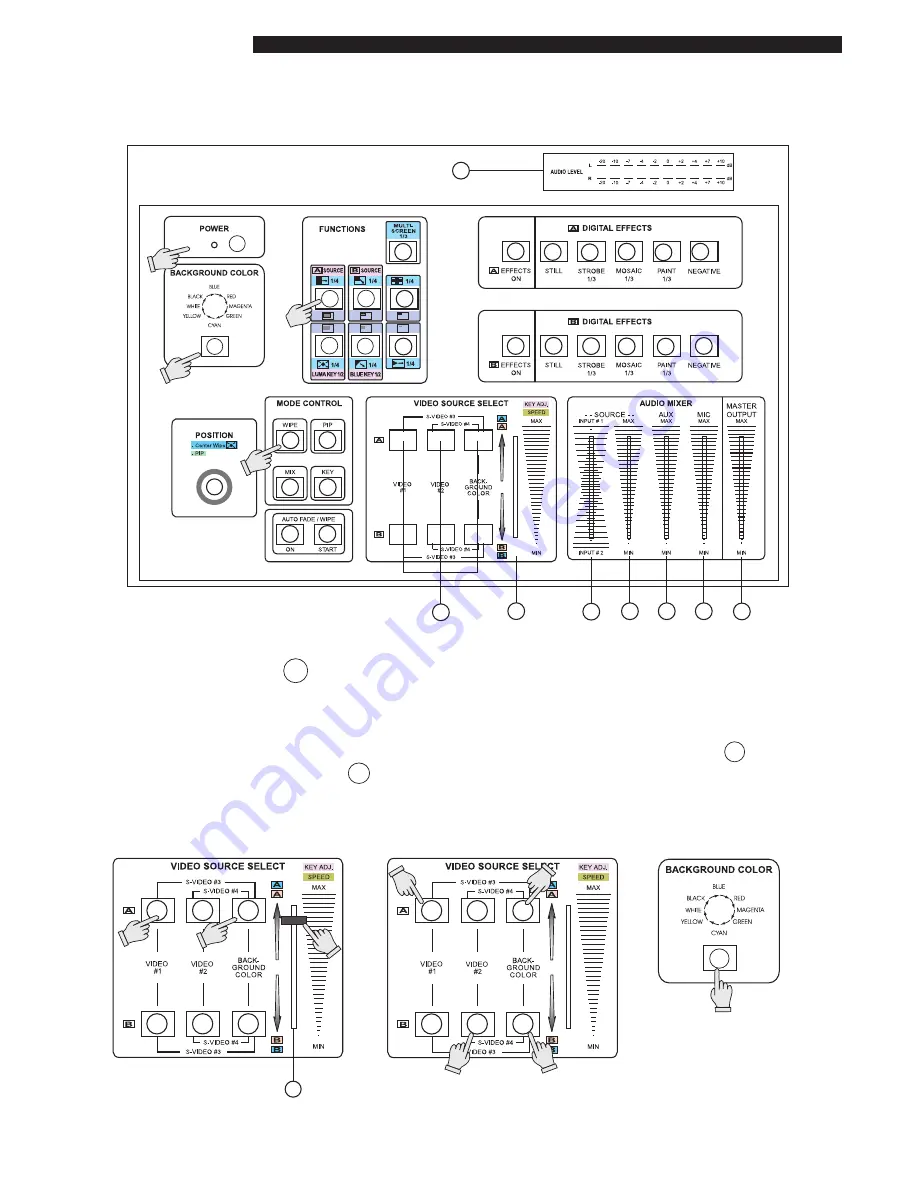
6
Basic Operations
Press the power switch on the rear panel to the ON Position. The LED's on the operation
panel light up and the unit is now in inital mode for operation.
A. Input signal selection and Back color Selection
1. Slide the Video slide 25 to the A-bus position.
2. Press any of the Source 1 or Source 2 button.You will see the corresponding picture on the screen.
3. Press a Back Color button to select the back color you need.
4. Any of the 8 Back Colors-Blue
Red
Magenta
Green
Cyan
Yellow
White
Black.
can be selected by reapeatedly pressing the Back color selection button 16 .
* Please refer to Source select 24 in page 4 for selecting input sources from Video 1, Video 2,
S-Video 3, and S-Video 4.
4
1
16
17
9
3
6
5
8
7
4
2
10
11
12
13
14
15
10
11
12
13
14
15
18
19
20
21
22
23
24
25
26
27
28
29
30
24
24
24
24
24
24
24
24
24
24
24
24
16
1
3
25
2
Video Effects Mixer
















