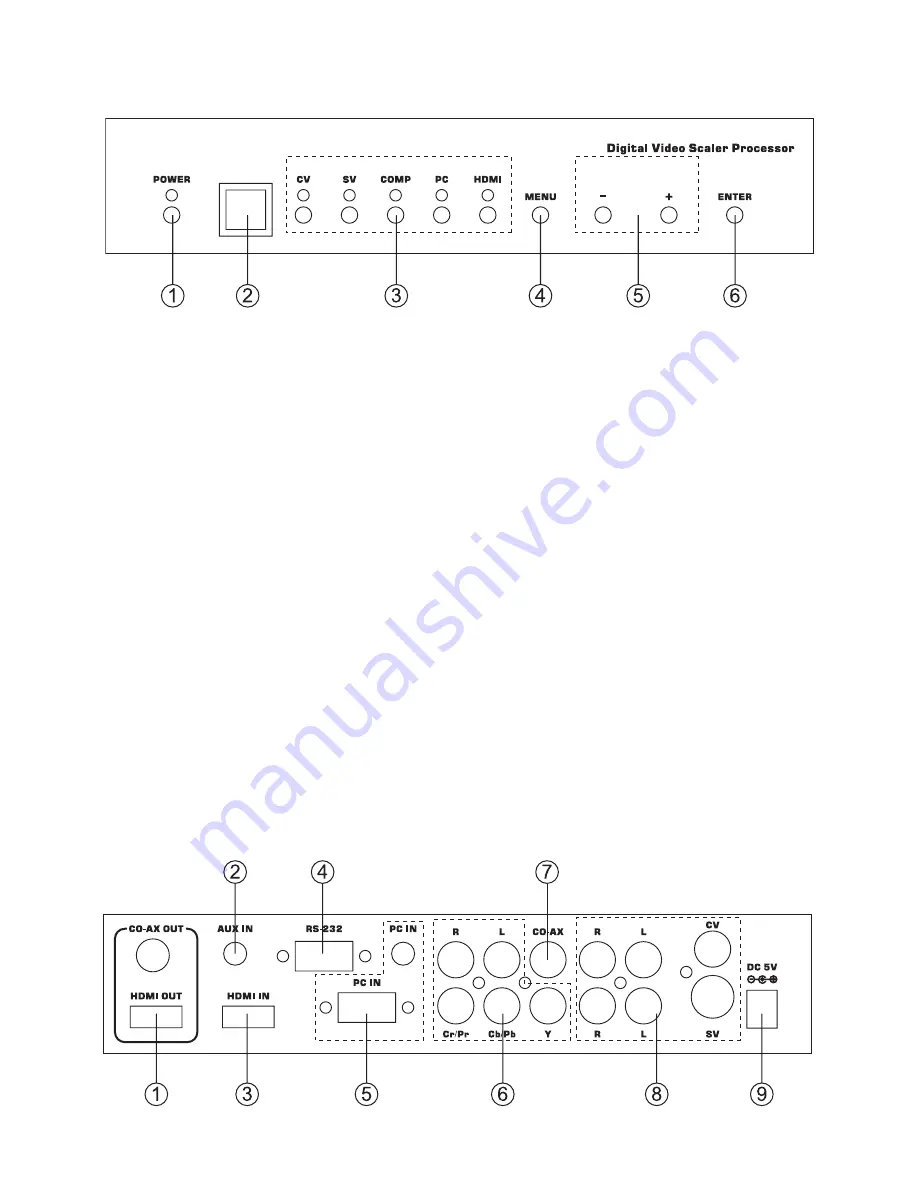
2
4. Operation Controls and Functions
4.1. Front Panel
1. POWER Button and LED Indicator:
Press the button to turn ON/OFF the power of the unit. The LED will
illuminate when the power is turned on.
2. IR remote control sensor.
3. Input Selection Buttons and LED Indicators:
Press each of the buttons (CV/SV/COMP/PC/HDMI) to select the
desired input source. The LED will illuminate when the corresponding
input is selected.
4. MENU Button:
Press the MENU button to bring up OSD operation menu (see section
“4.3 OSD Operation” for reference.)
5. +/- Buttons:
a. On the
fi
rst tier of OSD menu, use + and - buttons to move up/down
the highlight item for selection.
b. Once the desired option is selected, use + and - buttons to toggle
between setting values.
6. ENTER Button:
In OSD menu, use the ENTER button to con
fi
rm the selection.
4.2. Rear Panel
Summary of Contents for CM-390
Page 1: ...1 CV SV PC HD HDMI 1080p Scaler Box CP 255I Operation Manual ...
Page 2: ...2 ...
Page 13: ...10 7 Connection and Installation TV HDMI Cable HDMI HDMI PC in Component S Video Composite ...
Page 14: ...11 ...
Page 15: ......


































